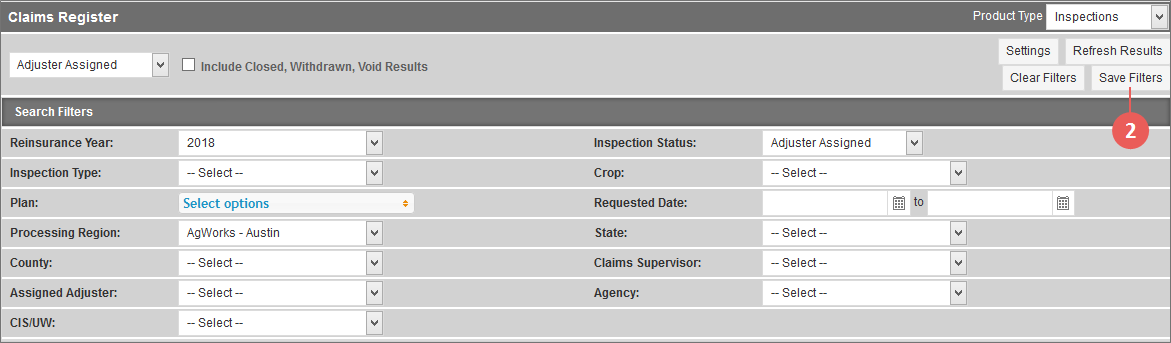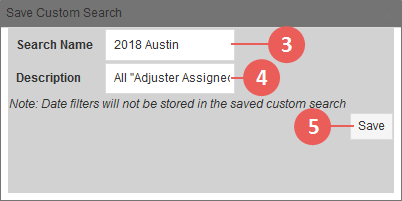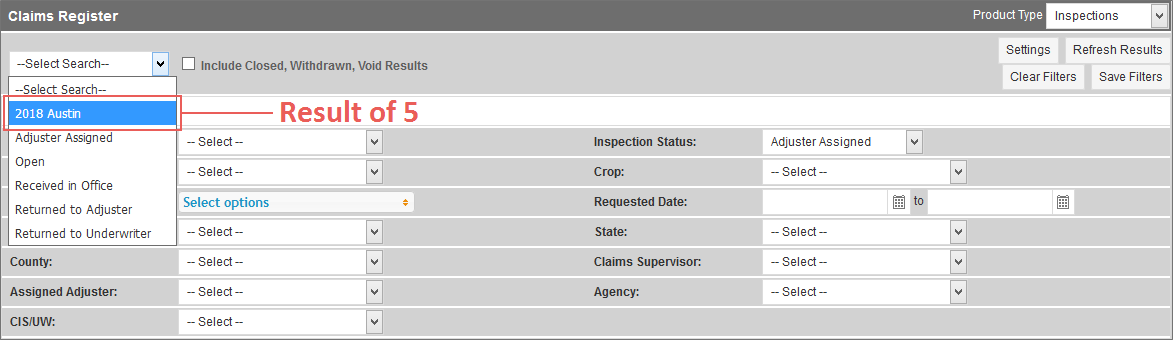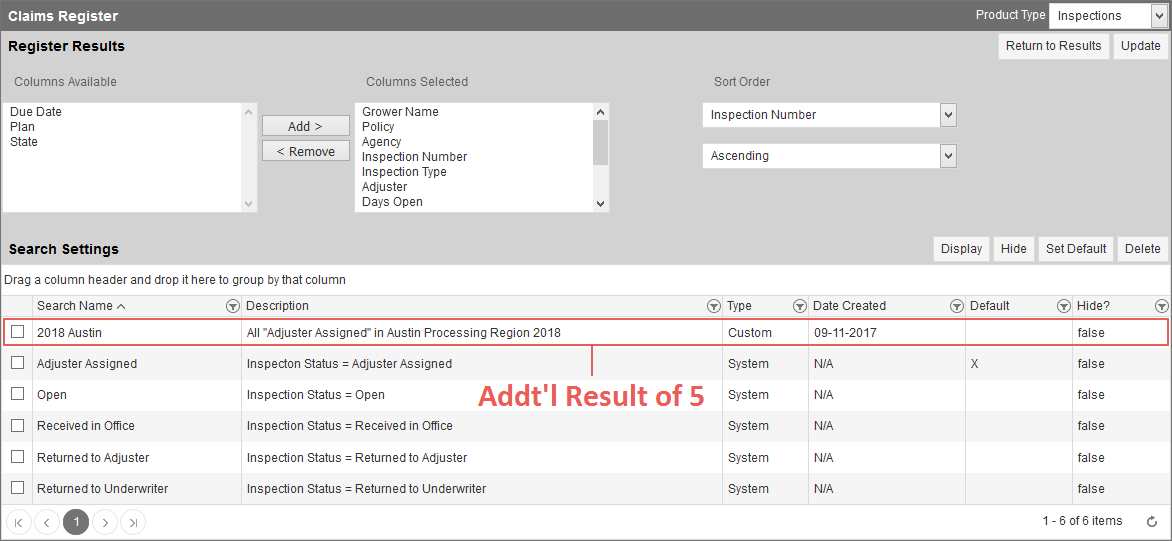Related
Save a Custom Search
All Reinsurance Years
The Claims & Inspections Register allows users to save any grouping of filters they selected for a search in the Search Filters area as a custom search so they can use the search again in the future without having to re-select or re-enter the search criteria every time. Saved custom searches are specific to the view they're saved on and can be set as the default search run on that view when it's opened in the System. For more information on this, see "Set Your Default Search for the Register".
| 1. | On the Claims & Inspections Register, select the filters you want to save as a custom search in the Search Filters area. |
WARNING: Any dates entered in the date/date range filters (e.g., the Insured Signature Date and Notice Date filters on the MPCI and Private Products views of the register and the Requested Date filter on the Inspections view of the register) will not save in custom searches.
| 2. | Click Save Filters. The Save Custom Search popup opens. |
| 3. | In Search Name, type a name for the custom search. The name entered in this field will display as the selectable search option for the custom search in the Quick Search dropdown. |
| 4. | If necessary, type a description for the custom search in Description. The description, if entered, will display in the Search Settings grid on the Claims & Inspections Register Settings page for the custom search. |
Result of 5: The saved custom search displays as an available option in the Quick Search dropdown on the Inspections view of the Claims & Inspections Register (in this example).
Additional Result of 5: The saved custom search is added to the Search Settings grid on the Claims & Inspections Register Settings page for the Inspections view of the Claims & Inspections Register (in this example).
NOTE: If you need to delete a saved custom search, you can do so from the Claims & Inspections Register Settings page where the search is listed. See "Delete a Saved Custom Search" for more information.