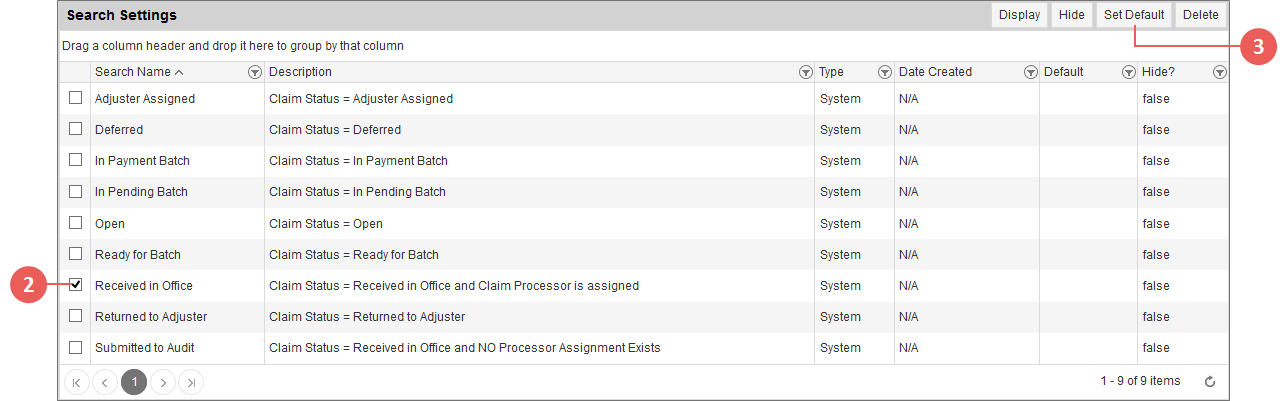Related
Set Your Default Search for the Register
All Reinsurance Years
The Claims & Inspections Register allows users to set the default search—per view of the register—that they want to run when the Claims & Inspections Register is opened initially or when switching between views of the register. Users can choose a default search from any of the System-defined searches available (e.g., "Adjuster Assigned" or "In Payment Batch" for the MPCI view of the register) or from any of their own previously-saved custom searches (see "Save a Custom Search" for information on saving a custom search).
| 1. | On the Claims & Inspections Register, click Settings. The Claims & Inspections Register Settings page opens. |
NOTE: The Claims & Inspections Register Settings page is different for each view (MPCI, Private Products, or Inspections) of the register. Verify that you are on the view you want to change settings for by checking the option selected in the Product Type dropdown and adjust as necessary.
| 2. | In the Search Settings section, mark the selection box in the grid that corresponds with the search you want to set as your default Claims & Inspections Register search for the view. |
Steps 2-3: Selecting a search and clicking Set Default to set it as the default search on the Claims & Inspections Register Settings page for the MPCI view of the Claims & Inspections Register (in this example).
NOTE: If you have saved custom searches using the Save Filters button on the Claims & Inspections Register, they also display in the Search Settings grid and are available to set as your default search.
| 3. | Click Set Default. A popup opens asking you to confirm that you’d like to set the selected search as the default search. |
| 4. | Click OK. You are returned to the Claims & Inspections Register Settings page, and an "X" displays in the Default column of the grid for the search you selected to set as your default search. |
| 5. | Click Return to Results. The Claims & Inspections Register opens, and the search you set as your default begins running. The Quick Search dropdown displays the name of the search being run, and when the search is done, the Results grid populates with any claims or inspections that match the criteria in the default search. |