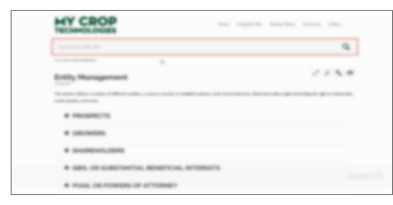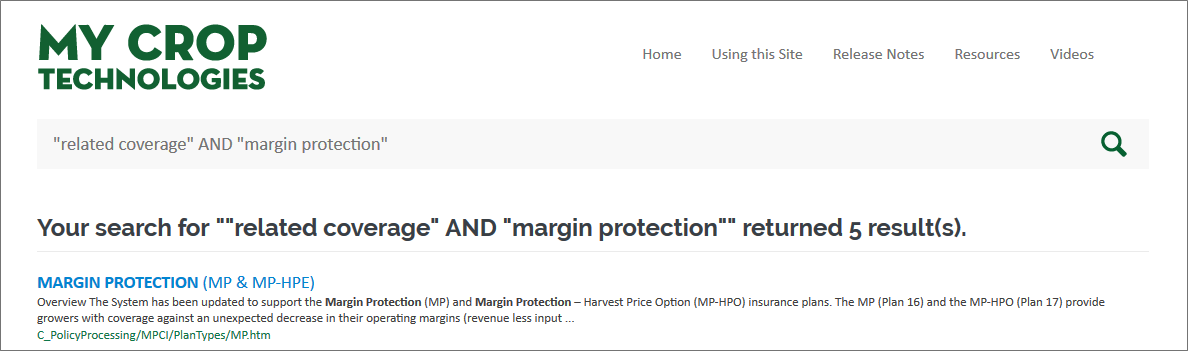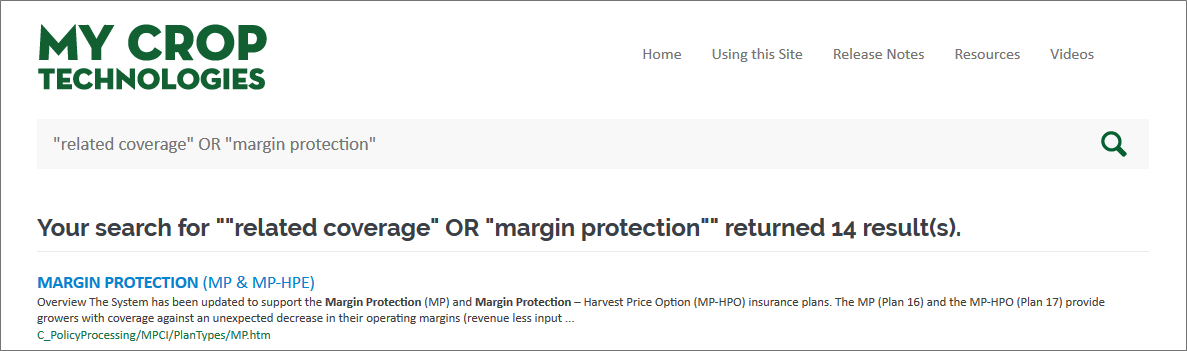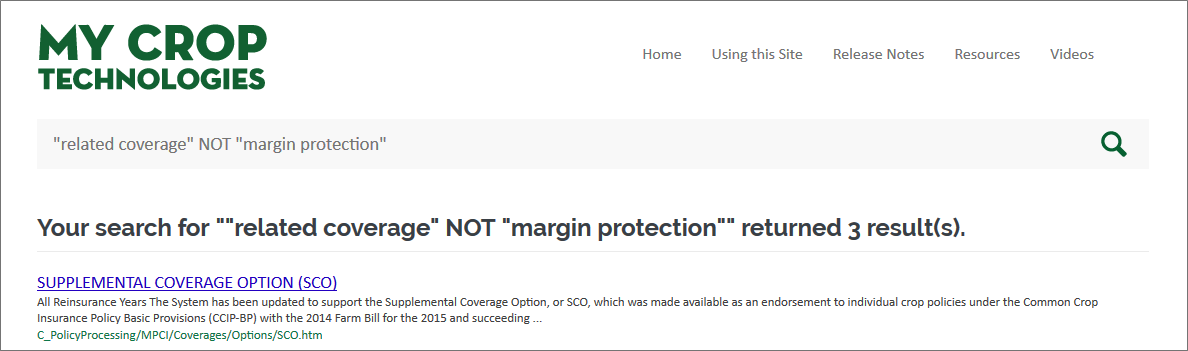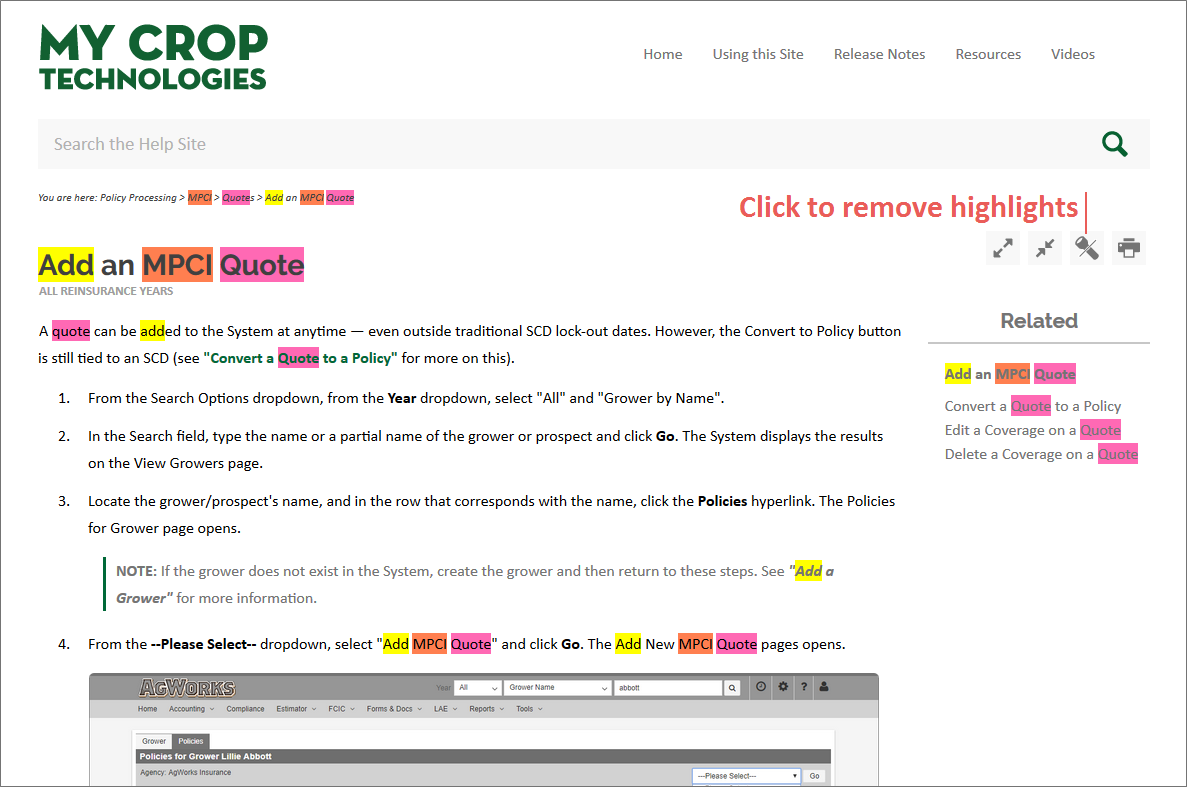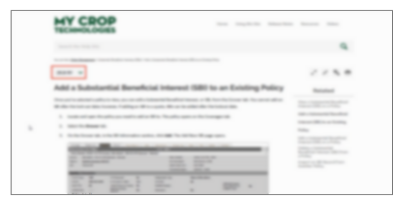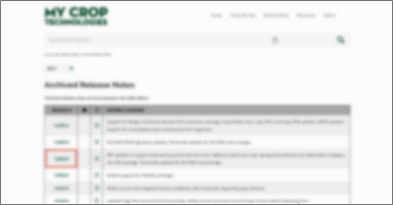Related
Using this Site
Overview
In the categories below, you'll find information and videos to help you use the Online Help Site like a pro.
NOTE: The site used in the videos below is a generic site, and as such, may contain some content not available in your site.
Site Navigation
Search
The search feature of the Online Help Site allows you to search for a string of keywords, a single keyword, and/or exact phrases (using quotation marks). Additionally, if looking for two separate keywords or exact phrases, you can use the following terms to narrow or broaden your search results: AND, OR, NOT.
| • | AND - Narrows Search Results |
Using "AND" in your search terms will look for topics that have both what's before the "AND" as well as what's after it. For example, if searching for topics that contain both "related coverage" and "margin protection", you can enter your search terms like this: "related coverage" AND "margin protection.
| • | OR - Broadens Search Results |
Using "OR" in your search terms will look for topics that have either or both of what's before the "OR" as well as what's after it. For example, if searching for topics that contain "related coverage" or "margin protection", you can enter your search terms like this: "related coverage" OR "margin protection.
| • | NOT - Narrows Search Results |
Using "NOT" in your search terms will look for topics that have what's before the "NOT" but not those that also have what's after it. For example, if searching for topics that contain "related coverage" but not those that also contain "margin protection", you can enter your search terms like this: "related coverage" NOT "margin protection".
Once you run a search and select a result to open, you may notice that the words or phrases you searched for are highlighted on the page. The highlighting on the page is dependent on the formatting of your search terms. To remove highlights on a page, you can click the Remove Highlights button in the topic toolbar.
Topic Features
Supplemental Materials