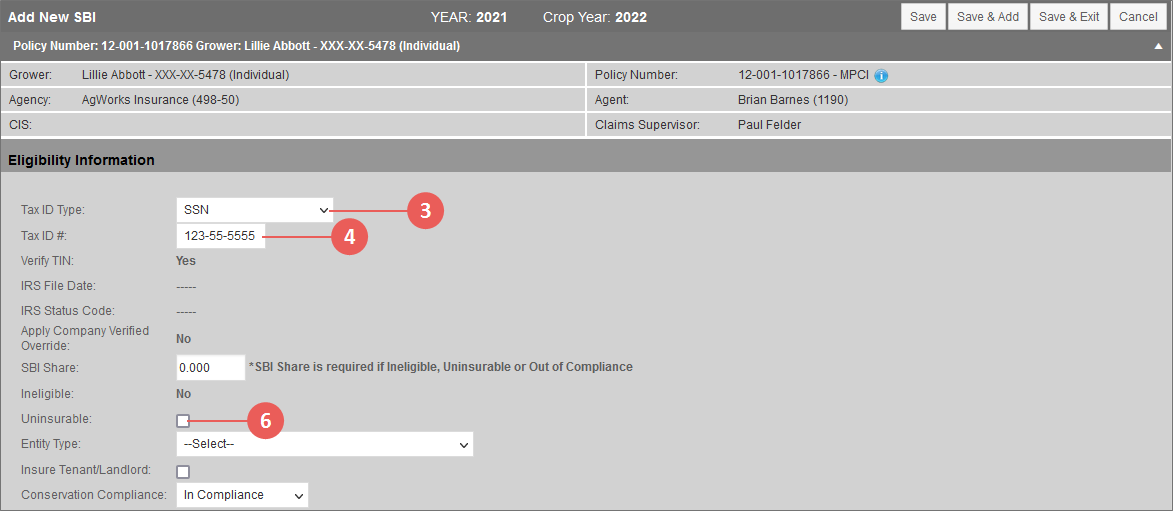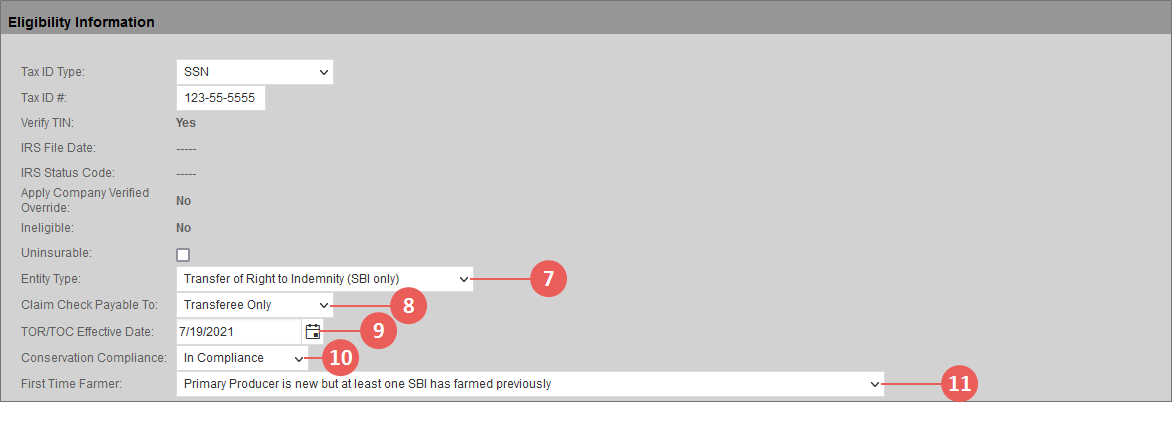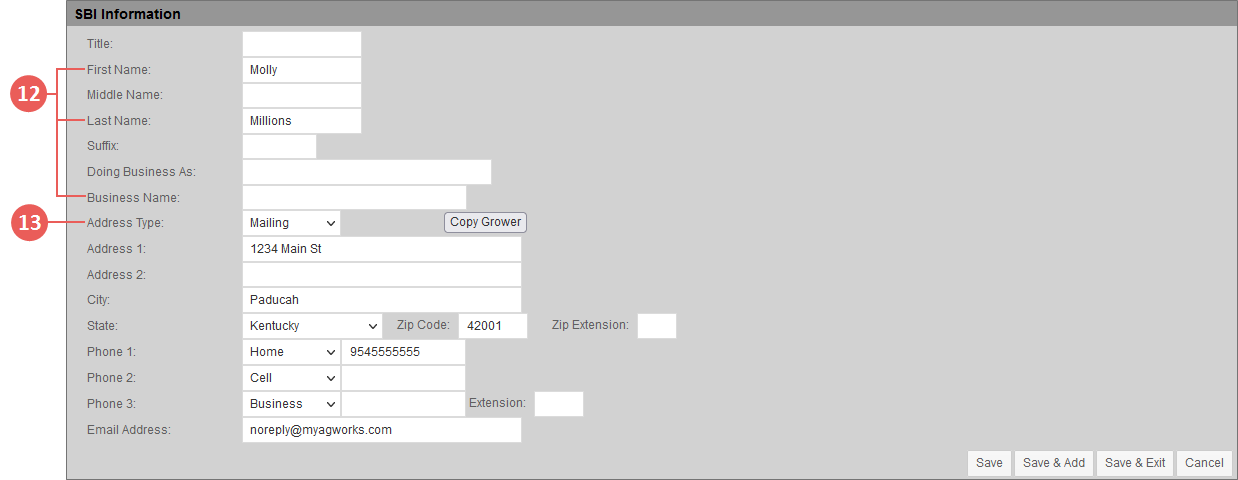|
1.
|
Locate and open the policy you need to add the transferee to. Then, select the Grower tab. The View Grower for Policy page opens. |
|
2.
|
In the SBI Information section, click Add. The Add New SBI page opens. |
|
3.
|
In the Eligibility Information section, from the Tax ID Type dropdown, select the type of Tax ID to use for the TOC/TOR transferee. Your options are: |
|
•
|
Bureau of Indian Affairs |
NOTE: "RMA Issued" displays in this dropdown as an available option. This option is not valid for the entity type you'll select in step 7 below.
|
4.
|
In the Tax ID # field, type the Tax ID number for the Tax ID type selected in step 3. A valid Tax ID number is required for transmission to the RMA and for eligibility verification. |
NOTE: This field does not allow letters or symbols. Additionally, you cannot repeat the same digit for the entire Tax ID (e.g., 222-22-2222).
|
5.
|
Skip the SBI Share and field as it does not apply to the entity type you'll select in step 7 below. |
|
6.
|
If the transferee is uninsurable, mark the Uninsurable checkbox. |
|
7.
|
From the Entity Type dropdown, select "Transfer of Right to Indemnity (SBI only)". The SBI Share and Insure Tenant/Landlord fields are removed from the Eligibility Information section. Additionally, three new fields—Claim Check Payable To, TOR/TOC Effective Date, and First Time Farmer—display. |
|
8.
|
From the Claim Check Payable To dropdown, select either of the following options: |
|
•
|
Transferee Only: Select "Transferee Only" if the claims checks cut for the unit(s) that the transferee has been attached to will be payable to the transferee only. |
|
•
|
Grower and Transferee: Select "Grower and Transferee" if the claims checks cut for the unit(s) that the transferee has been attached to are payable jointly to the primary grower and transferee. |
|
9.
|
In the TOR/TOC Effective Date field, type the date that the TOC/TOR is effective from or use the calendar tool to the right of the field to select a date. |
|
10.
|
From the Conservation Compliance dropdown, select whether the SBI is "In Compliance" or "Out of Compliance". |
|
11.
|
From the First Time Farmer dropdown, select which of the First Time Farmer scenarios applies to the Producer and SBI. |
|
12.
|
In the SBI Information section, do one of the following for the transferee's name: |
|
•
|
If the transferee is an individual, in the First Name and Last Name fields, type the transferee's first and last names, respectively. |
|
•
|
If the transferee is a business, in the Business Name field, type the name of the business. |
|
13.
|
For the transferee's address, do one of the following: |
|
•
|
If the transferee's address is the same as the grower's on the policy, click Copy Grower. The grower's primary address details and phone number(s) display in the applicable fields. Skip to step 20. |
|
•
|
If you need to enter a new address, begin by selecting an address type from the Address Type dropdown, and then continue to step 14. If you select "International" from this dropdown, some of the address fields will change. |
|
14.
|
In the Address 1 and Address 2 (if necessary) fields, type the new address in the accepted format for the address type selected. |
|
15.
|
In the City field, type the city of the address. |
|
16.
|
If you selected "International" as the address type in step 13, from the Country dropdown, select the country of the address, and then skip to step 19. |
|
17.
|
If you selected "Check Print", "Mailing", "Physical", or "RMA Import" as the address type in step 13, from the State dropdown, select the state of the address. |
|
18.
|
In the Zip Code field, type the ZIP code of the address. |
|
19.
|
In Phone 1, enter a phone number for the transferee by selecting a phone number type from the dropdown, and then type the corresponding phone number in the field to the right. |
|
21.
|
To save or discard your changes, do one or more of the following: |
|
•
|
To save the transferee as an SBI to the policy but stay on the page, click Save. |
|
•
|
To save the transferee as an SBI to the policy but open a new Add New SBI page, click Save & Add. |
|
•
|
To save the transferee as an SBI to the policy and return to the View Grower for Policy page, click Save & Exit. The transferee is displayed in the SBI Information section of this page. |
|
•
|
To discard your changes and return to the View Grower for Policy page, click Cancel. |