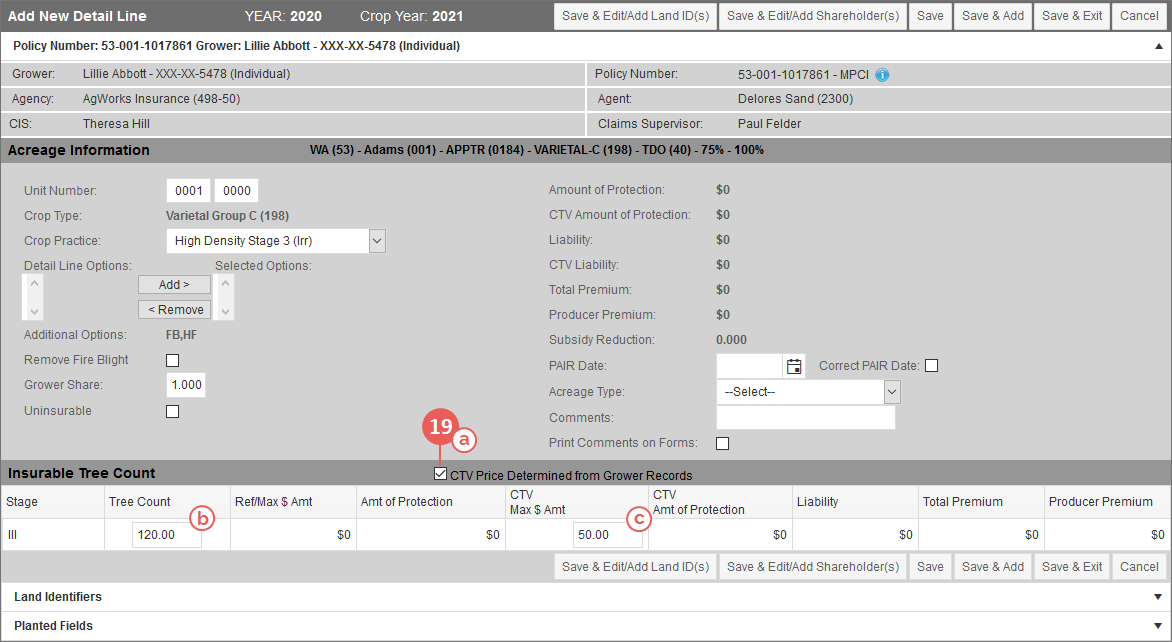Unlike other Plan 40 Tree-Based Dollar Amount of Insurance crops, when keying the PAW, detail lines will not be created for Apple Trees (0184) due to stage being included in the practice for Apple Trees. Detail lines will need to be added separately using the steps below. Additionally, if a unit has both uninsurable and insurable Apple Trees, you must create two separate detail lines—one for the insurable Apple Trees and one for the uninsurable Apple Trees.
|
1.
|
Locate and open the policy that contains the Apple Trees (0184) coverage you need to add a detail line to. The policy opens on the Coverages tab. Any coverages already on the policy are shown in the MPCI Coverage Information section. |
|
2.
|
On the Coverages tab of the policy, in the MPCI Coverage Information section, locate the Apple Trees (0184) coverage you need to add a detail line to. In the Detail Lines column that corresponds with the coverage you need to add a detail line to, click the Add hyperlink. The Add New Detail Line page opens. |
NOTE: If detail lines already exist on a coverage, the hyperlink in the Detail Lines column will display as "View (X)" where X equals the number of detail lines on the coverage. To add a detail line to the coverage, click the View (X) hyperlink for the coverage. The Detail Lines tab will open for that coverage. You can then click the Add button above the Detail Line Information grid to open the Add New Detail Line page and continue to the next step.
|
3.
|
In the Acreage Information section, type the Unit Number for the detail line. The first four digits are for indicating a basic unit number; if the last four digits contain a number greater than zero, then the System recognizes the unit structure as an optional unit. |
|
4.
|
For the Crop Type field: |
|
•
|
If the crop type was selected on the coverage, the Crop Type field displays the crop type selected on the coverage as read-only. Continue to the next step. |
|
•
|
If the crop type was not selected on the coverage, the Crop Type dropdown displays. Select the applicable crop type from this dropdown, and continue to the next step. |
|
5.
|
From the Crop Practice dropdown, select the practice for the crop. This practice for Apple Trees (0184) includes the density of the trees on the unit (High/Low), the stage of the trees (I, II, or III), and the practice (IRR, IRR OC [irrigated organic certified], or IRR OT [irrigated organic transitional]). Based on the selection made, the Stage column of the Insurable Tree Count grid updates to the stage selected. |
|
6.
|
In the Detail Lines Options box, if any detail lines options display and the grower has elected one or more of them, select them in the Detail Line Options box and then click Add >. The selected option is moved to the Selected Options box. |
TIP: To select more than one option at a time, hold down CTRL and select the options in the Detail Line Options box. Then, click Add >. All selected options are moved over to the Selected Options box.
|
7.
|
If any detail lines options were selected but you want to remove them, in the Selected Options box, select the options you want to remove and then click < Remove. |
TIP: To select more than one option at a time, hold down CTRL and select the options in the Selected Options box. Then, click < Remove. All selected options are moved back to the Detail Lines Options box.
|
8.
|
If applicable, in the Additional Options field, the System displays coverage options applicable to the detail line as read-only. Continue to the next step. |
|
9.
|
If you need to remove the Fire Blight Endorsement from the detail line, select the Remove Fire Blight checkbox. |
|
10.
|
In the Grower Share field, type the grower's share in the detail line (e.g., 1 = 100%, .75 = 75%). |
|
11.
|
If the Apple Trees (0184) on the detail line are uninsurable, select the Uninsurable checkbox. If this checkbox is selected, the Insurable Tree Count grid updates to the Uninsurable Tree Count grid. |
|
12.
|
The Amount of Protection, CTV Amount of Protection, Liability, CTV Liability, Total Premium, Producer Premium, and Subsidy Reduction are populated by the System based on data provided. Continue to the next step. |
|
13.
|
If a PAIR exists for the detail line, in the PAIR Date field, type the PAIR date in the MMDDYYYY format or click the calendar button to open the calendar and select the date. |
|
14.
|
If the PAIR date entered in the previous step is a corrected date, select the Correct PAIR Date checkbox. |
|
15.
|
If applicable, from the Acreage Type dropdown, select the acreage type for the detail line. |
|
16.
|
If you want to add comments to the detail line record, type the comments in the Comments field using up to 35 characters. |
|
17.
|
If you added comments in the previous step and you want them to print on forms, select the Print Comments on Forms checkbox. |
|
18.
|
Your next step depends on whether the detail line contains insurable or uninsurable Apple Trees: |
|
•
|
If the detail line contains insurable Apple Trees (i.e., the Uninsurable checkbox is unselected), the Insurable Tree Count grid displays. Continue to the next step. |
|
•
|
If the detail line contains uninsurable Apple Trees (i.e., the Uninsurable checkbox is selected), the Uninsurable Tree Count grid displays. Skip to step 20. |
NOTE: For TDO Plan 40 Apple Trees, uninsurable and insurable Apple Trees must be reported on separate detail lines even if on the same unit.
|
19.
|
For insurable Apple Trees, in the Insurable Tree Count grid, do the following: |
|
a.
|
If available and if the CTV price will be determined by user records (in place of the ADM price), select the CTV Price Determined from Grower Records checkbox. The field available in the CTV Max $ Amt column becomes editable. |
NOTE: This checkbox only displays if the CV or OX options were elected on the coverage.
|
b.
|
In the Tree Count column, type the insurable tree count for the detail line in the available field. |
|
c.
|
If the CTV Price Determined from Grower Records checkbox was available and was selected, in the field available in the CTV Max $ Amt column, type the CTV max dollar amount from the grower records. Skip to step 21. |
|
20.
|
For uninsurable Apple Trees, in the Uninsurable Tree Count grid, do the following: |
|
a.
|
In the UI Tree Count column, type the uninsurable tree count for the detail line in the available field. |
|
b.
|
In the Uninsurable Reason column, select the uninsurable reason from the available dropdown. |
|
21.
|
As your next step, click one of the following buttons: |
|
•
|
To save the detail line and open the Manage Land IDs popup from this page to add a Land ID to the detail line, click Save & Edit/Add Land ID(s). See "Add a Land ID" for additional help with adding land IDs. |
|
•
|
To save the detail line and open the policy's Shareholders popup to add a Shareholder at the policy and/or detail line level, click Save & Edit/Add Shareholder(s). See "Add a Shareholder at the Policy Level" for additional help with adding shareholders. |
|
•
|
To save the detail line and remain on the page, click Save. |
|
•
|
To save the detail line and open a new Add New Detail Line page to add another detail line, click Save & Add. |
|
•
|
To save the detail line, close the page, and return to the View MPCI Detail Lines page for the coverage, click Save & Exit. |
|
•
|
To discard the new detail line, close the page, and return to the View MPCI Detail Lines page for the coverage, click Cancel. |
This functionality does not apply to the selected Reinsurance Year.