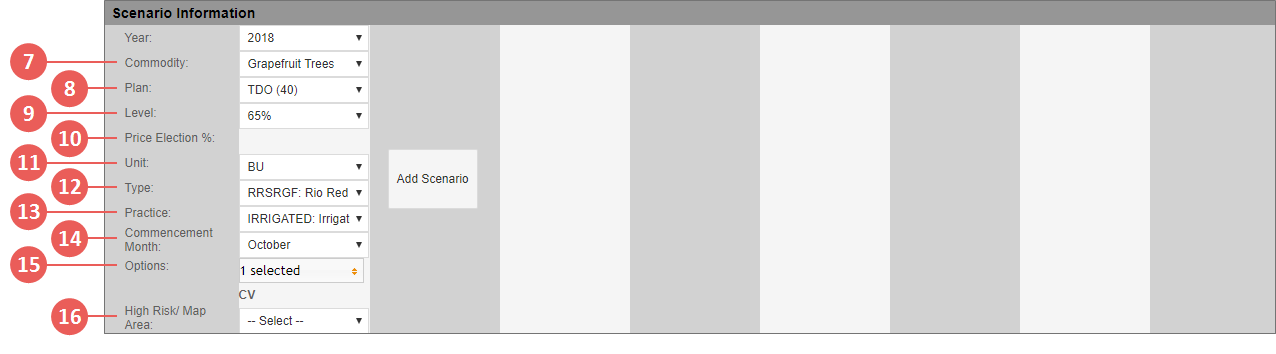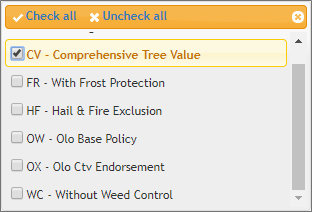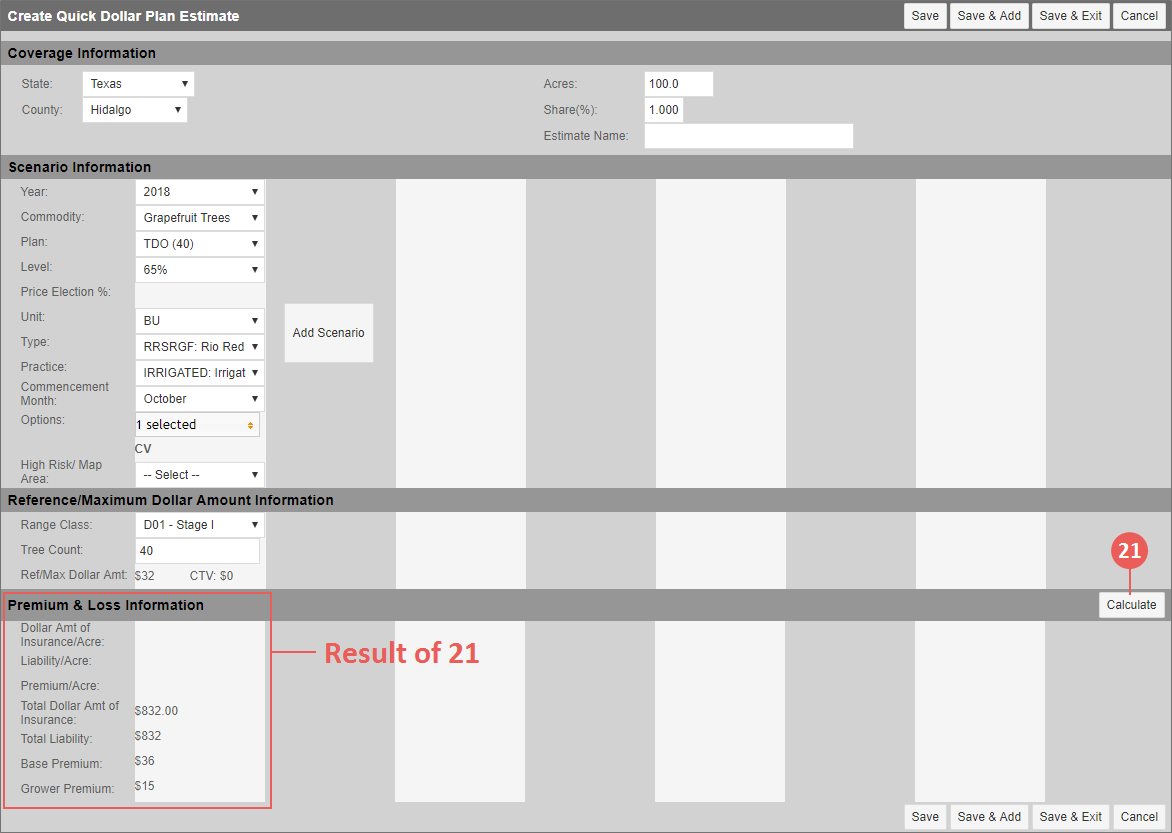|
1.
|
Go to: Estimator > Quick Estimates > Quick Dollar Plan Estimate or Estimator > Quick Estimates > View Quick Estimates > select "Create Quick Dollar Plan Estimate" from the --Select Quick Estimate to Create-- dropdown. The Create Quick Dollar Plan Estimate page opens. |
|
2.
|
In the Coverage Information section, from the State and County dropdowns, select a state and county for the estimate. |
|
3.
|
In the Acres field, enter the acres to be used for calculating the estimate. |
|
4.
|
In the Share field, indicate the percent of share the prospect has in the acreage. |
|
5.
|
In the Estimate Name field, type a name to assign to the estimate using up to 60 characters. This name is displayed in the grid on the View Estimates page and prints on the Quick Estimate Information Report. |
|
6.
|
In the Scenario Information section, from the Year dropdown, select the reinsurance year to use for the estimate. Your options are the current reinsurance year or up to two previous reinsurance years. This field is required. |
The System validates the selected coverage against the Actuarial Data Master (ADM) to populate the Commodity, Plan, Level, Options, Price %, and Unit fields that follow. When only one Plan, Unit, Type, and/or Practice is available for the State/County/Commodity, the System defaults to that selection.
|
7.
|
From the Commodity dropdown, select the crop to include in the estimate. This field is required. |
Steps 7-16: Entering scenario information for the coverage.
|
8.
|
From the Plan dropdown, select the plan to include in the estimate. This field is required. |
|
9.
|
From the Level dropdown, select the coverage level to include in the estimate. This field is required. |
|
10.
|
The Price Election % is unavailable for Plans 40 and 50. Continue to the next step. |
|
11.
|
From the Unit dropdown, select the unit structure type to include in the estimate. This field is required. |
|
12.
|
From the Type dropdown, select a type for the commodity to include in the estimate. This field is required. |
|
13.
|
From the Practice dropdown, select a practice for the commodity to include in the estimate. This field is required. |
|
14.
|
For Plan 40 crops only, the Commencement Month dropdown is available and required. Select the Commencement Month for the crop. |
|
15.
|
In the Options dropdown, the System displays all options for the State/County/Crop/Coverage Level. Select an option or options to include in the estimate. The options selected are displayed below the Options field for quick reference. |
NOTE: The System does not allow a user to select invalid option combinations; however, the user could create two scenarios: one with an option and another with the conflicting option. See "Compare Quick Estimates" for adding another scenario.
|
16.
|
If applicable, from the High Risk/Map Area dropdown, select the Sub County Codes for the coverage to include in the estimate. |
|
17.
|
In the Reference/Maximum Dollar Amount Information section, if applicable, in the Range Class dropdown, select the age of the trees included in the estimate. The Ref/Max Dollar Amount field below the Tree Count field is updated. |
|
18.
|
For Plan 40 crops only, the Tree Count field is available. Enter a whole number that indicates the number of trees included in the acreage for the estimate. This field is required for Plan 40 crops. |
|
19.
|
If applicable, the Estimated Tons field is available. Enter the estimated tons to include in the estimate. |
|
20.
|
If prices have not been released for the commodity, the Ref/Max Dollar Amount field is editable. Enter the dollar amount. If prices have not been released for the commodity, this released value is shown. If Stage II or Stage III was selected for the age of the trees and the "CV" or "OX" option is selected on the coverage, the CTV (Comprehensive Tree Value) for the State/County/Crop is displayed to the right of this field. |
|
21.
|
Click Calculate. The System calculates the estimate based on the criteria entered and displays the values in the Premium & Loss Information section. |
|
•
|
For Plan 40 crops, the calculation includes these values: Total Dollar Amt of Insurance, Total Liability, Base Premium, and Grower Premium. |
|
•
|
For Plan 50 crop, the calculation includes these values: Dollar Amount of Insurance/Acre, Liability/Acre, Total Dollar Amt of Insurance, Total Dollar Amt of Insurance, Total Liability, Base Premium, and Grower Premium. |
|
22.
|
To add another estimate scenario, click Add Scenario in the column to the right of the original estimate item and repeat steps 6–21. For more on creating and comparing multiple scenarios, see "Compare Quick Estimates". |
|
23.
|
When you've completed your estimate(s), click one of the following: |
|
•
|
Save: Saves the scenario(s), and you remain on the Create/Maintain Quick Dollar Plan Estimate page. |
|
•
|
Save & Add: Saves the scenario(s) and opens a new Create Quick Dollar Plan Estimate page so you can add another estimate. |
|
•
|
Save & Exit: Saves the scenario(s) and closes the Create/Maintain Quick Dollar Plan Estimate page. You are taken to the View Quick Estimates page. |
|
•
|
Cancel: Closes the Create/Maintain Quick Dollar Plan Estimate page without saving the estimate and its scenarios. You are taken to the View Quick Estimates page. |
|
|
After saving, the System assigns an estimate number to the record. All estimate numbers are 7-digit numbers, sequentially assigned, that end in the letter “E”. For example,"0000000E" and "0000001E" would indicate the first and second estimates built within the System. Along with the estimate number, the user and date created are also saved with the estimate. |