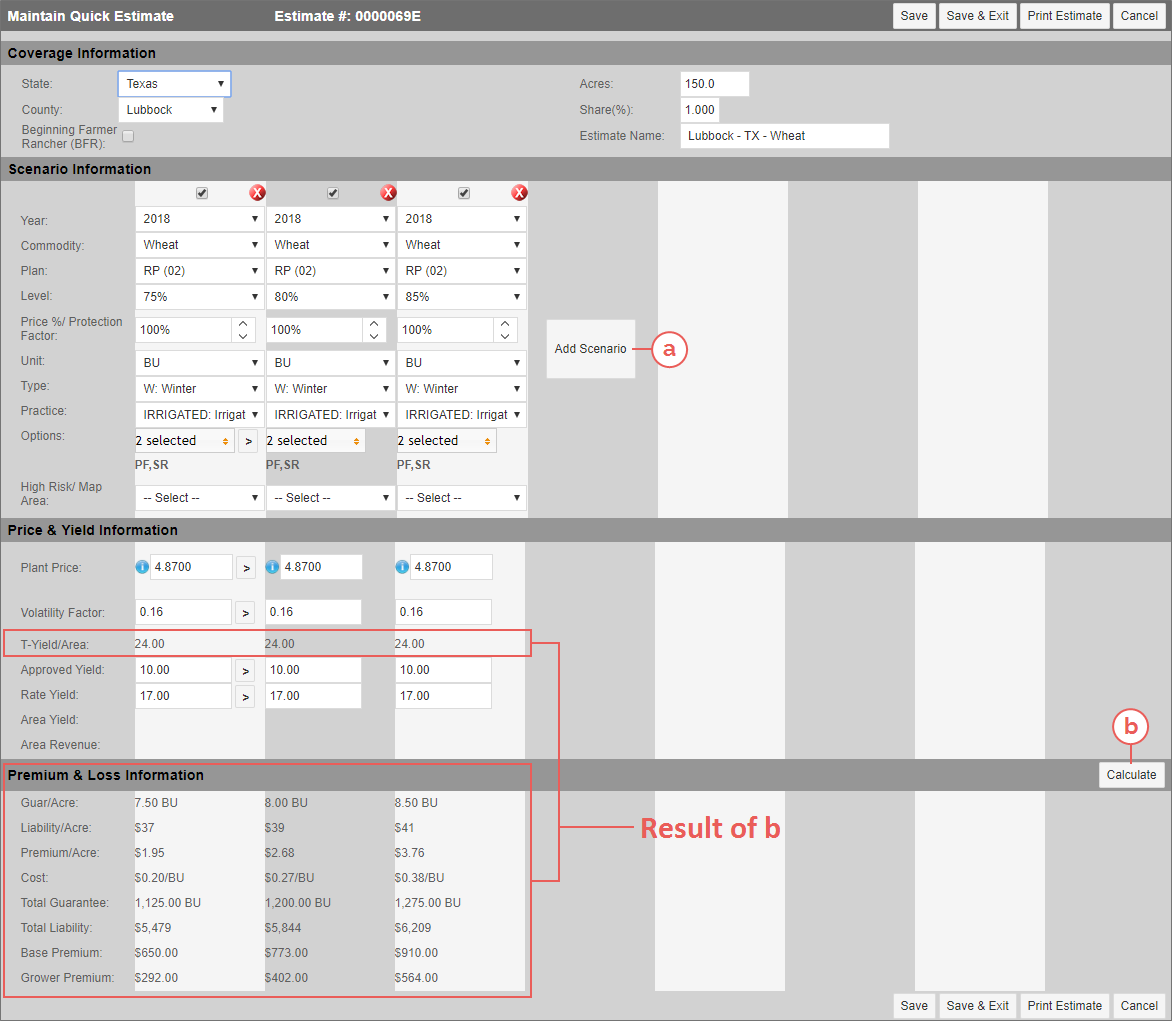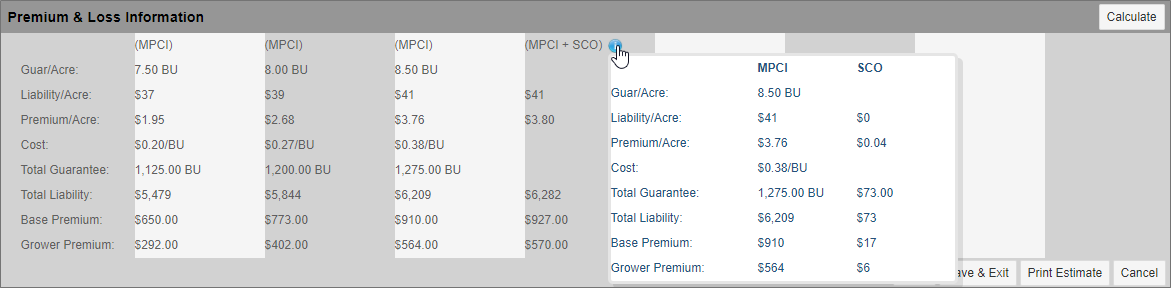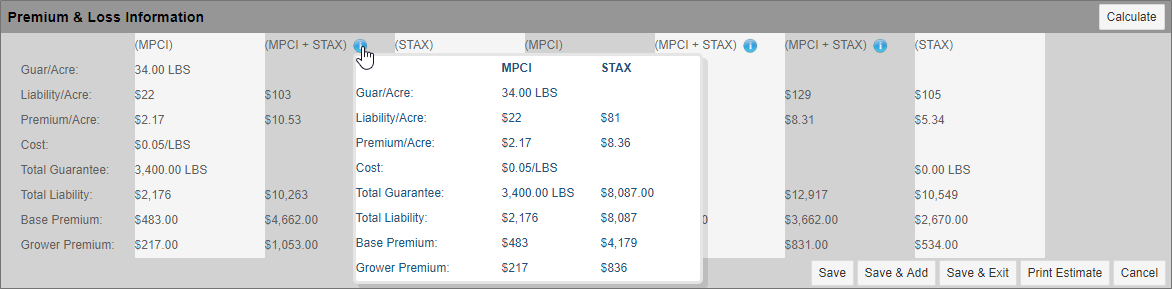Related
Compare Quick Estimates
All Reinsurance Years
You can compare multiple quick estimates by adding similar scenarios on the Create Quick Estimate page (Estimator > Quick Estimates > Quick Estimate) or on the Maintain Quick Estimate page (Estimator > Quick Estimates > View Quick Estimates > click a hyperlinked Estimate# in the grid) if opening an existing estimate.
For each scenario you need to create, in the Scenario Information section, click Add Scenario (a). A new column will appear, and estimate details from the previous scenario will be copied over. You can update selections within the scenario to create a comparison. To copy the Options, Volatility Factor (if enabled), APH Yield, and Rate Yield from the previous column, you can click the corresponding copy button ( ) for those fields to copy the values to the new scenario column. You can create up to seven (7) scenarios on a single estimate for the same State/County/Acres/Share. Then, you can click Calculate (b) to view the scenario comparisons.
) for those fields to copy the values to the new scenario column. You can create up to seven (7) scenarios on a single estimate for the same State/County/Acres/Share. Then, you can click Calculate (b) to view the scenario comparisons.
To remove a scenario, click the red X icon (![]() ) that corresponds with the column you want to remove.
) that corresponds with the column you want to remove.
SCO & Quick Estimates
If SCO is elected on the estimate, the Premium & Loss Information section displays "(MPCI + SCO)". To view the breakdown of the SCO values, hover over the blue information icon (![]() ). A popup displays the values for MPCI and SCO.
). A popup displays the values for MPCI and SCO.
STAX & Quick Estimates
If Cotton is the commodity for a scenario (for the 2015 and succeeding Reinsurance Years), the Plan selected is not a standalone-STAX plan (i.e., not STAX-RP or STAX-RPHPE), and values were entered in the fields available in the STAX Information section for the scenario, the Premium & Loss Information section will display "(MPCI + STAX)" for that scenario. To view the breakdown of the MPCI and STAX values, hover over the blue information icon (![]() ). A popup displays the values for MPCI and STAX.
). A popup displays the values for MPCI and STAX.