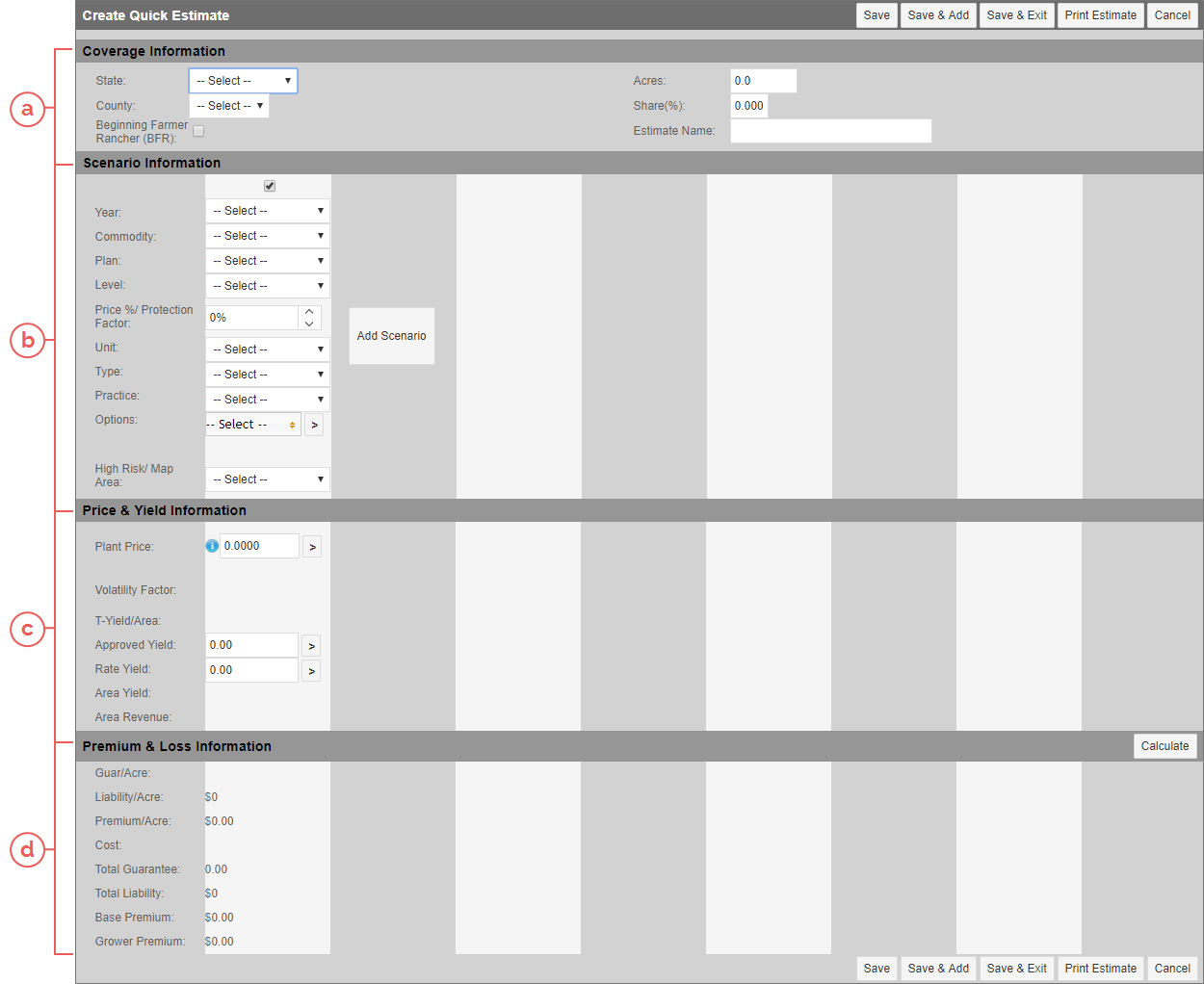Related
At a Glance: Quick Estimates
All Reinsurance Years
Quick Estimate functionality allows users to create an estimate without attaching it to an existing grower record or policy by using the state, county, crop, and other criteria provided by the user. Thus, a user can create multiple estimate scenarios to compare. When saved, the estimates are available from Estimator > Quick Estimates > View Quick Estimates.
There are several types of quick estimates that can be created. This page discusses the standard quick estimate. For more about the other types of quick estimates available in the System, see "Crop/Plan Specific Quick Estimate Types".
Quick Estimates can be created from the Create Quick Estimate page which can be access by either going to Estimator > Quick Estimates > Quick Estimate or Estimator > Quick Estimates > View Quick Estimates and select "Create Quick Estimate" from the --Select Quick Estimate to Create-- dropdown.
Quick Estimates can be viewed and maintained from the View Quick Estimates page (Estimator > Quick Estimates > View Quick Estimates).
The Create Quick Estimate page is comprised of 4 sections:
| a. | Coverage Information: A user can indicate the State, County, Acres, and Share percent for the estimate. A user can also name the estimate for easy reference. |
| b. | Scenario Information: A user can specify the details of the coverage they are quoting. The user can also add different scenarios if a prospect wants to view varying coverage levels, price percentages, elected options, etc. The fields available here are dependent upon the Year, Commodity, and Plan chosen for the State/County selected. |
| c. | Price & Yield Information: Depending on the values entered/selected in the Scenario Information section, certain Price & Yield fields are editable, allowing the user to specify the values to be used in the calculation of the estimate. In addition, there are fields that display values from the ADM for the selected state/county/crop. |
| d. | Premium & Loss Information: Once the estimate information has been entered and a user clicks Calculate, the Premium & Loss values are displayed in this section. If adding more than one scenario, a user can view Premium & Loss values at a glance in this section for the different scenarios. |