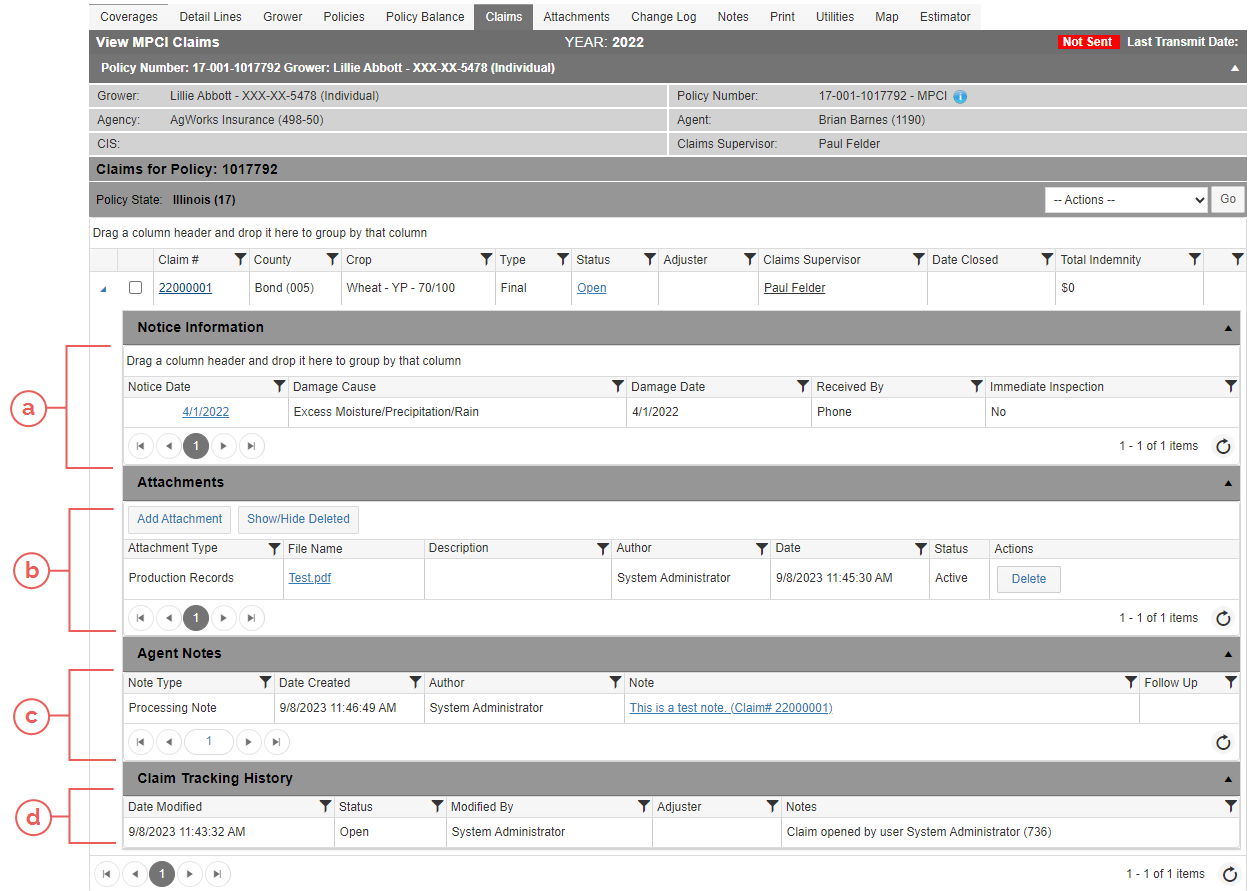Related
At a Glance: The View MPCI Claims Page (Claims Tab)
All Reinsurance Years
MPCI claims and inspections can be opened and viewed on the View MPCI Claims page found on the Claims tab for MPCI policies. From this page, users can add a Notice of Loss (NOL) to a policy, print the NOL form (pre-filled or pre-headed), add additional damage to existing claims, add an inspection, as well as other tasks. The Claims tab is made up of two sections: A. Claims for Policy and B. Inspections for Policy.

When an existing claim is open to view (see "View an MPCI Claim" for more information on how to view existing claims) on the View MPCI Claims page, the user can see the following information for the claim:
| a. | Notice Information: The Notice Information grid displays details from the NOL such as the Notice Date, Damage Cause, Damage Date, the means which the NOL was Received By, and whether an immediate inspection was requested. In the Notice Date column, the user can click the hyperlinked date to view/edit the full NOL on the Edit MPCI Notice of Loss page. |
| b. | Attachments: The Attachments grid displays signed claim documents that are attached to a claim's Claim Folder. Attachments cannot be added to the View MPCI Claims page or the Claim Folder by agents. To open an attachment to view it, click the hyperlinked value for the attachment in the File Name column. The attachment downloads to your browser so you can save or open it to view. |
| c. | Agent Notes: The Agent Notes grid displays notes added to a claim's Claim Folder that have been made viewable to agents. Notes cannot be added to the View MPCI Claims page or the Claim Folder by agents. If you cannot view the entire note in the Note column, click the hyperlinked note text to open the View MPCI Claim Note page to view the note in its entirety. |
| d. | Claim Tracking History: The Claim Tracking History grid displays certain types of changes made to a claim (e.g., changes in status, locks applied or removed to/from the claim, etc.). Each item in the grid contains a timestamp of when the change was made, the name of the user who made the change, notes about the change, as well as other data. |
When an inspection exists on an MPCI Policy, it will display on the Inspections for Policy grid on the View MPCI Claims page.
Information displayed for each inspection includes a hyperlinked inspection number (opens the Maintain Inspection page), county, crop, inspection type, status, category, inspector, supervisor, inspection date, and request date.