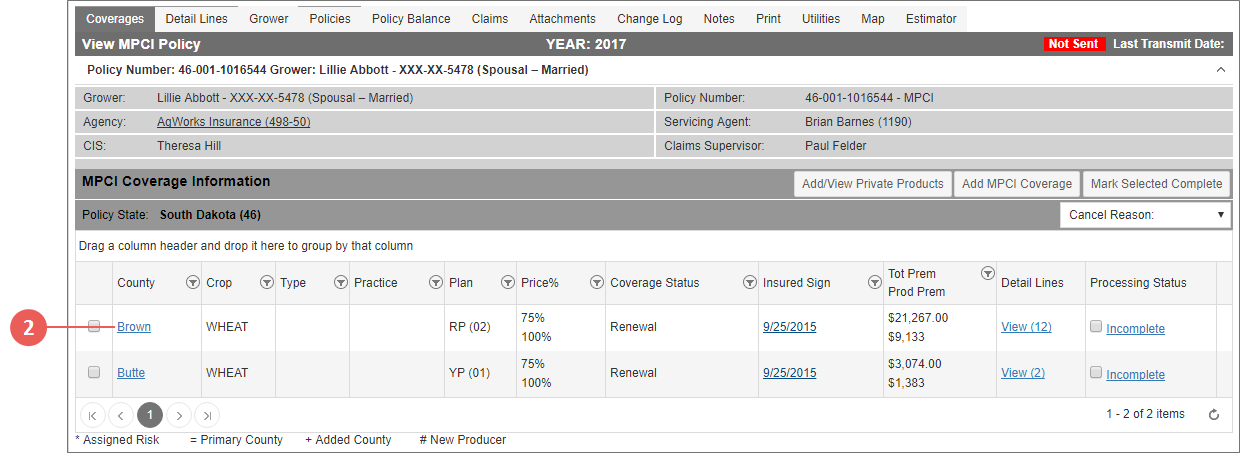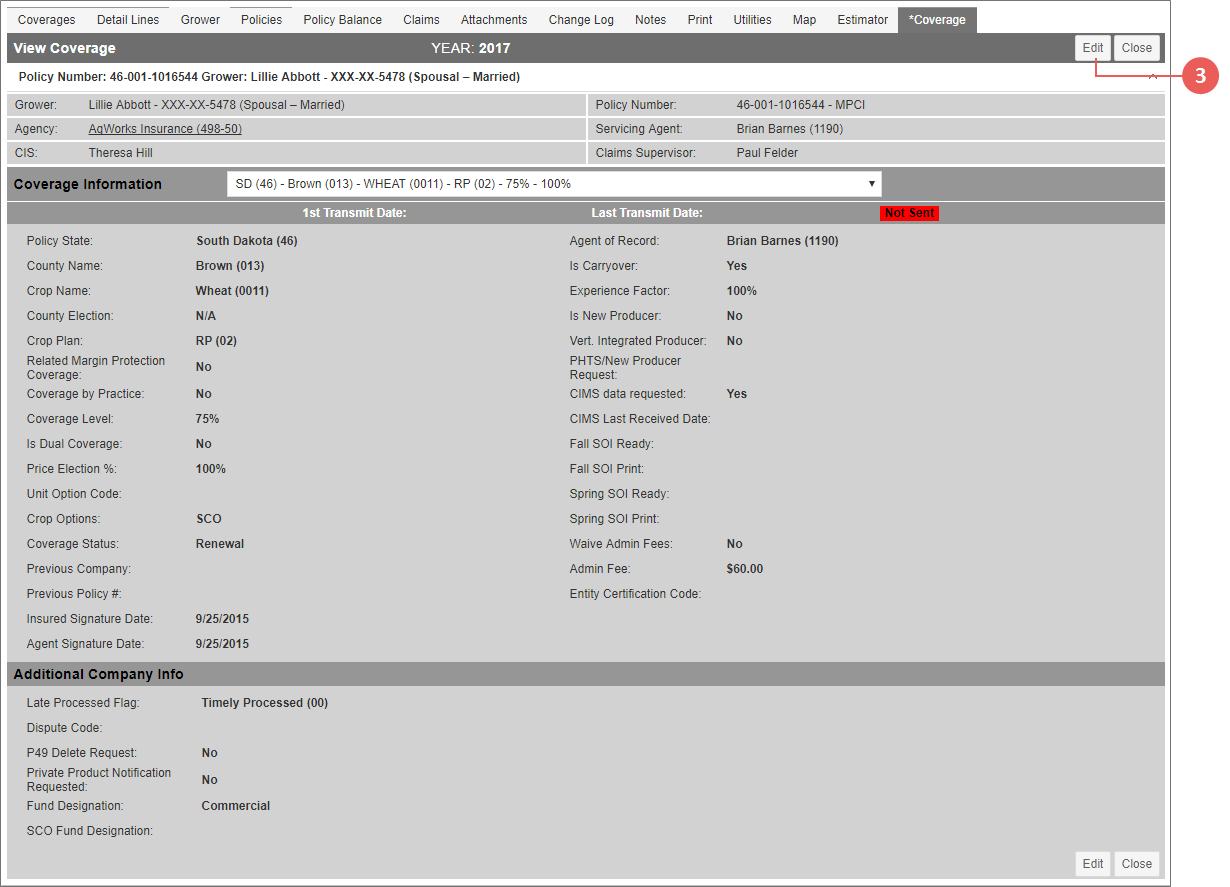|
1.
|
Locate and open the policy that contains the coverage you need to edit. The policy opens on the Coverages tab. Any coverages on the policy are shown in the MPCI Coverage Information section. |
|
2.
|
On the Coverages tab of the policy, in the MPCI Coverage Information section, click the County hyperlink for the coverage you need to edit. The *Coverage tab opens on the View Coverage page. |
|
3.
|
On the View Coverage page, click the Edit button. The Maintain Coverage page opens. |
|
4.
|
On the Maintain Coverage page, make changes to the coverage as necessary. See "Add a Coverage to a Policy" for more information about these fields. |
NOTE: For Raisins, if entering Final Tonnage as zero acres because the grower is going green, then mark the Final Tonnage Report checkbox so the coverage is not included in the Unprocessed "Final Tonnage" report.
|
5.
|
As your next step, click one of the following buttons: |
|
•
|
To save the changes to the coverage and remain on the Maintain Coverage page, click Save. This option only displays when changes have been made to the record. |
|
•
|
To save the changes to the coverage and return to the Maintain Coverage page for the grower, click Save & Exit. This option only displays when changes have been made to the record. |
|
•
|
To discard the changes to the coverage and return to the Maintain Coverage page for the grower, click Cancel. |