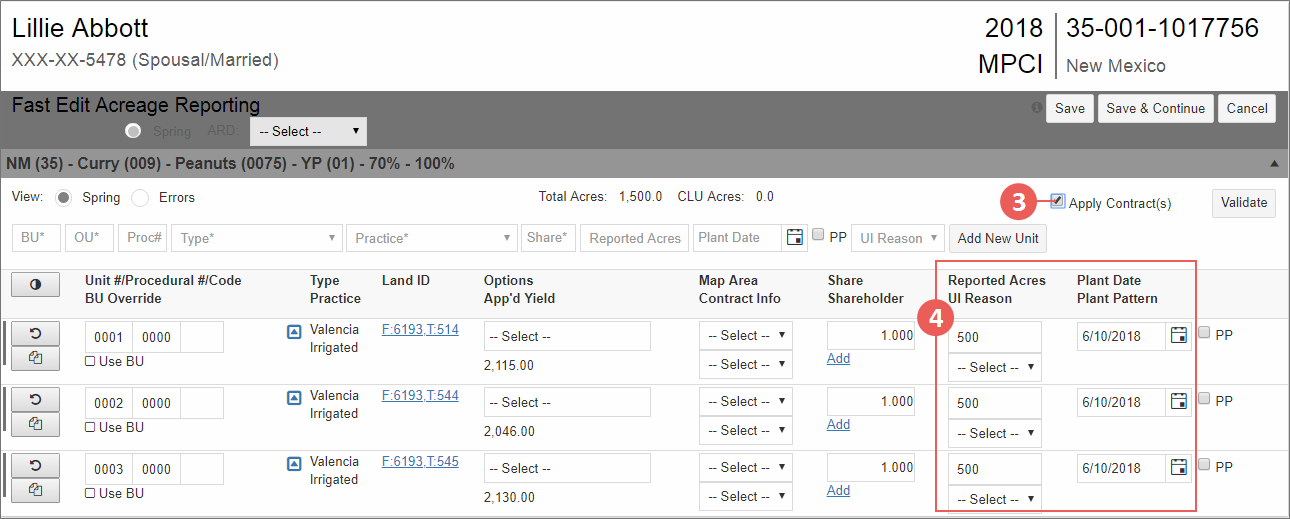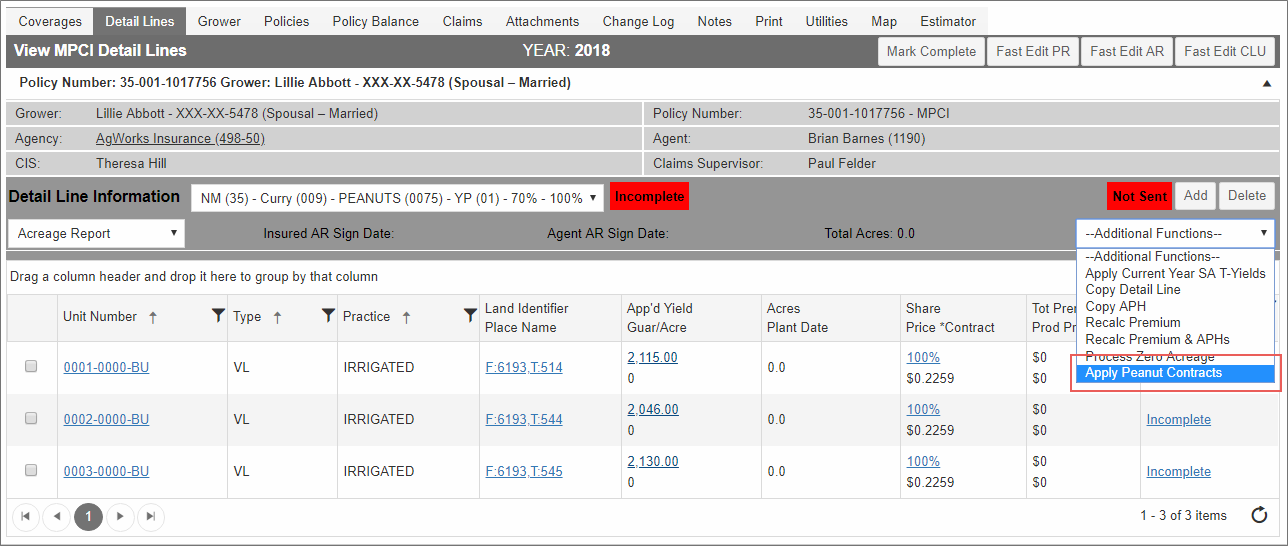Related
Add a Peanut Contract to a Detail Line
Once a contract has been created for a peanut coverage, it must be attached to the detail lines in the System.
For this RY, a user can attach contracts from Fast Edit AR or the Detail Lines tab.
NOTE: A separate contract will be needed for every Type/Practice combination.
Contracts can be applied when entering acreage from Fast Edit AR if:
| • | The coverage has contracts tied to it and the units match the contract’s Type and Practice, |
| • | A Reported Acre value greater than Zero exists, and |
| • | An Approved Yield greater than Zero is on the detail line. |
To add contracts from Fast Edit AR,
| 1. | Locate and open the policy you need to add a peanut contract to and then select the Detail Lines tab. |
| 2. | Click Fast Edit AR. The Fast Edit AR page opens. |
| 3. | To attach contracts to peanut coverages, select the Apply Contract(s) checkbox. |
NOTE: This checkbox only displays when at least one contract exists on the coverage.
| 4. | Enter acreage and plant dates for each coverage you are reporting. |
IMPORTANT NOTE: An Approved Yield is required in order to calculate the Guarantee, which is needed for premium calculations.
| 5. | Your next step depends on whether you’re ready to submit the acreage report. Select one of the following options: |
| a. | Save: Saves the entered, invokes validation of the coverage, and applies the “CP – Contract Pricing” option to the coverage and all units that match the Type/Practice of any existing contract(s). For more on how these contacts are applied, see "Contracts: Peanut". Also invokes validation of coverage. For more on Fast Edit AR validation, see "Validate Acreage in Fast Edit AR". |
| b. | Save & Continue: Saves the entered values, invokes validation of the coverage, applies the “CP – Contract Pricing” option to all units that match the Type/Practice of any existing contract(s), and opens the Signature Maintenance popup so you can continue with the acreage reporting process. |
| c. | Cancel: Cancels all changes to the Fast Edit AR page. |
Contracts can be applied from the Detail Lines tab using the Additional Functions dropdown. If contract(s) exist for the selected coverage and they match the Type and Practice for a detail line, then an “Apply Peanut Contracts” option is available from the Additional Function dropdown. When selected, the System will apply contracts to the coverage and detail line where applicable.
IMPORTANT NOTE: An Approved Yield is required in order to calculate the Guarantee, which is needed for premium calculations.
All contracts are then visible from the Coverages tab.