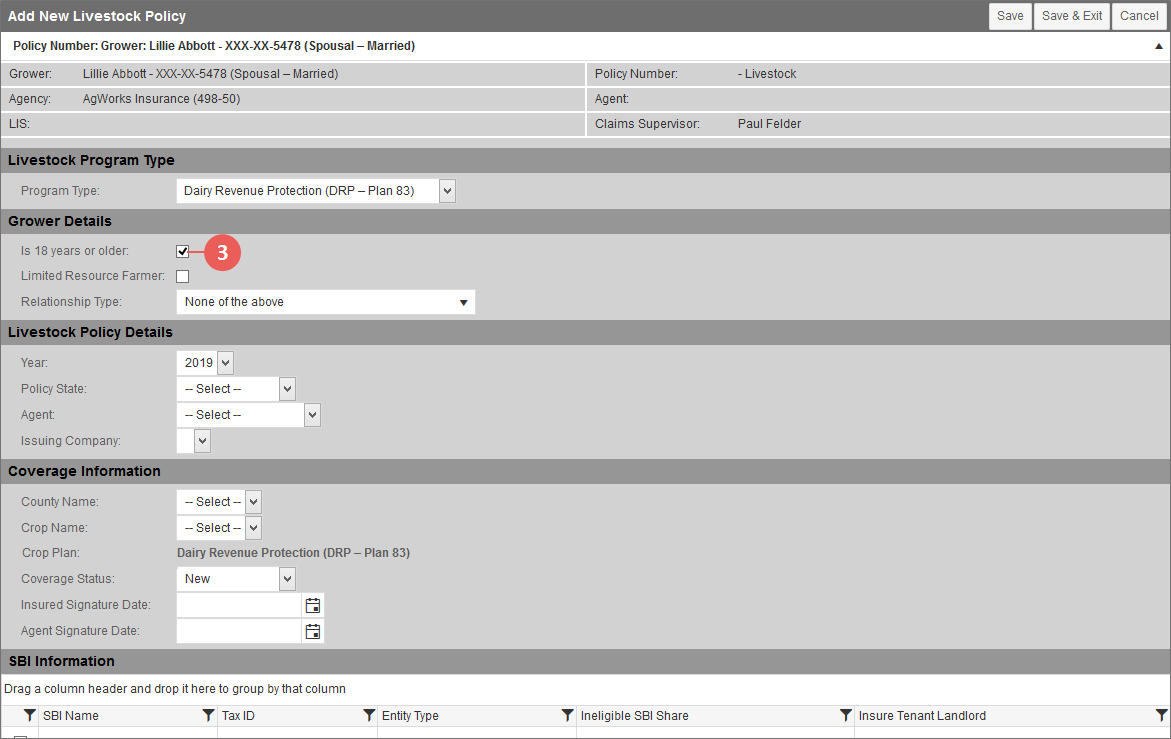|
1.
|
On the Policies tab of a grower record, from the Add Policy dropdown, select "Add Livestock Policy". Then, click Go. The Add New Livestock Policy page opens. |
|
2.
|
In the Livestock Program Type section, from the Program Type dropdown, select "Dairy Revenue Protection (DRP – Plan 83)". The rest of the page refreshes to show additional sections with fields that are applicable to the DRP plan. |
|
3.
|
In the Grower Details section, the Is 18 years or older checkbox is selected by default. If the grower is not at least 18 years old, deselect this checkbox. |
|
4.
|
If the grower is a limited resource farmer, select the Limited Resource Farmer checkbox. |
|
5.
|
From the Relationship Type dropdown, select the grower's relationship in order to identify any possible conflicts of interest. Your options are: |
|
•
|
Agency Owner, Agent, or Adjuster |
|
•
|
Business, Financial, Legal, Familial |
|
•
|
Insurance Provider Employee |
|
•
|
Relative of Agent or Adjuster |
|
•
|
None of the above (default selection) |
|
•
|
Relative of Insurance Provider Employee |
|
6.
|
In the Livestock Policy Details section, from the Year dropdown, select the Reinsurance Year for the new DRP policy. The current RY is selected by default. |
|
7.
|
From the Policy State dropdown, select the state for which you are creating a DRP policy. |
|
8.
|
From the Agent dropdown, select the agent of record for the DRP policy. This is the agent who will sign the policy. This is also shown on the coverage in the Agent of Record field. If only one agent is available, it is selected by default. |
|
9.
|
In the Issuing Company dropdown, the System automatically selects the policy issuing company based on your affiliations when a state is selected in step 7. Continue to the next step. |
|
10.
|
In the Coverage Information section, from the County Name dropdown, select the county for the coverage you're adding to the DRP policy. Options will only be available in this dropdown if a state is selected in step 7 above. |
NOTE: Only one coverage may exist for the state on the DRP policy, and the grower must insure the state/county where the majority of the Milk is produced.
|
11.
|
For the Crop Name dropdown, "Milk" will automatically be selected once a county is selected in the previous step. Continue to the next step. |
|
12.
|
The Crop Plan field displays as read-only with the value "Dairy Revenue Protection (DRP – Plan 83)" which matches the program type selected in step 2. Continue to the next step. |
|
13.
|
From the Coverage Status dropdown, select the status of this coverage. Your options are: |
|
•
|
Internal Transfer: When this option is selected, the Previous Policy # field displays. Enter the previous policy number held at the company. The Previous Policy # is not required. |
|
•
|
Transfer In: When this option is selected, the Previous Policy # field displays. Select the previous company from the list of those available in the dropdown and then enter the previous policy number held at the selected previous company. |
|
14.
|
In the Insured Signature Date field, type the date the insured signed the application for the DRP policy in the MM/DD/YYYY format or use the calendar tool to select the date. |
|
15.
|
In the Agent Signature Date field, type the date the agent signed the application for the DRP policy in the MM/DD/YYYY format or use the calendar tool to select the date. |
NOTE: The application signature dates will drive if the coverage is sent in the Livestock Transmission to RMA or not. If signature dates exist, the coverage will be sent in the next Livestock Transmission. If signature dates have not been entered, the coverage will not be sent.
|
16.
|
In the SBI Information section, if an SBI exists for the grower on another policy, the SBI Name, Tax ID, Entity Type, Ineligible SBI Share, and Insure Tenant Landlord of the SBI will display in the grid. By default, any SBIs that display in the SBI Information grid will be selected. If an SBI does not need to be copied to the new DRP policy, deselect the checkbox for that SBI in the grid. |
|
17.
|
To save the DRP policy/coverage, click one of the following buttons: |
|
•
|
To save the DRP policy/coverage and go to the Maintain Coverage page for the coverage, click Save. |
|
•
|
To save the DRP policy/coverage and return to the View Livestock Policy page for the grower, click Save & Exit. The coverage will display in the Livestock Coverage Information grid. |