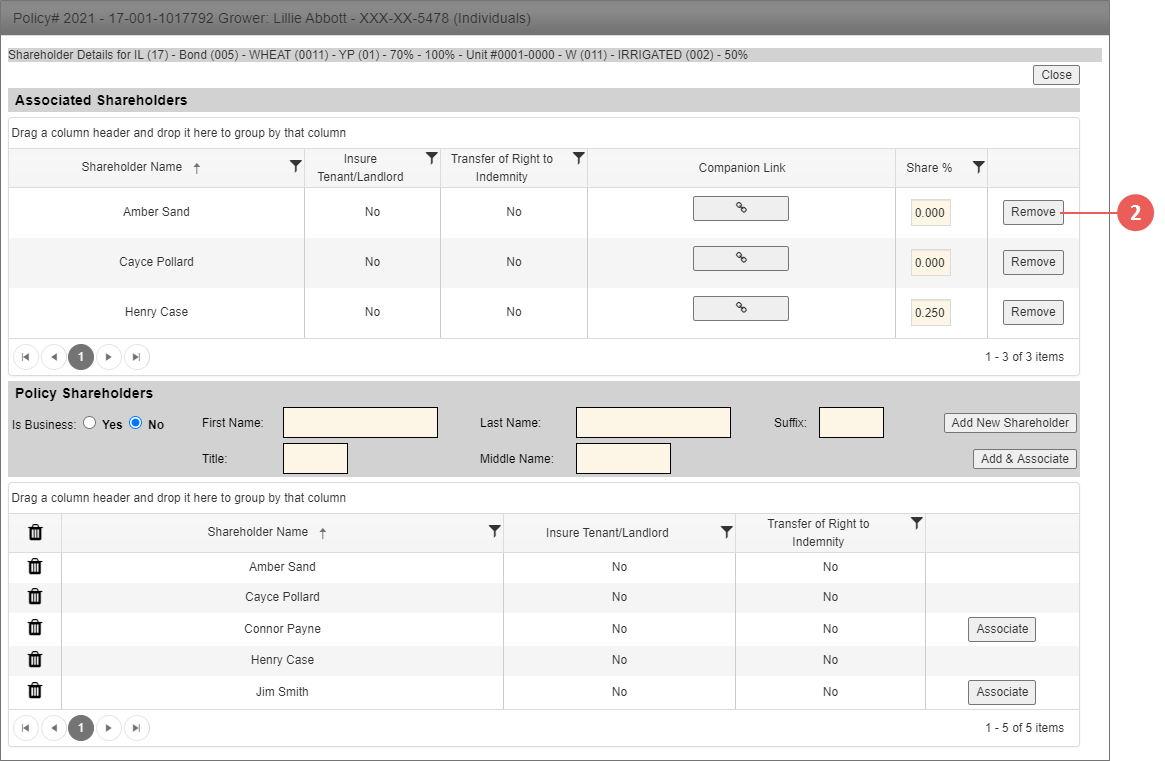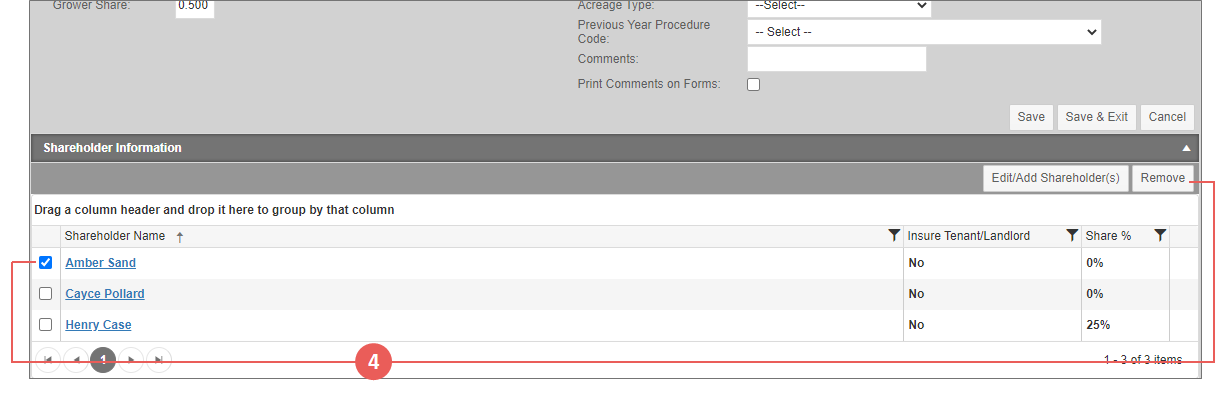Related
Remove a Shareholder from a Detail Line
All Reinsurance Years
There are a couple of ways to remove a shareholder from a detail line. Shareholders can be removed from within the Shareholders popup or from within the Maintain Detail Line page.
NOTE: Users cannot remove shareholders from child lines. The parent line must have the shareholder removed for it to be removed from the child line.
| 1. | Open the Shareholders popup from one of the entry points shown in "At a Glance: Shareholders". |
| 2. | Identify the associated shareholder you want to remove from the unit and click the Remove button that corresponds with the name. The Shareholder is removed from the Associated Shareholders grid, and in the Policy Shareholders grid, the Associate button re-appears next to the added Shareholder’s name for detail lines on the unit. However, the Associate button will appear again for a different unit. |
| 1. | Locate and open the policy that contains the coverage with the detail line you need to remove a shareholder from. The policy opens on the Coverages tab. |
| 2. | On the Coverages tab of the policy, in the MPCI Coverage Information section, locate the coverage that contains the detail line with the shareholder you need to remove. In the Detail Lines column that corresponds with that coverage, click the View (#) hyperlink. The View MPCI Detail Line page opens. |
| 3. | On the View MPCI Detail Line page, select the Unit Number hyperlink of the detail line that contains the shareholder you need to remove. The Maintain Detail Line page opens. |
| 4. | Scroll down the page to view the Shareholder Information section. Mark the checkbox next to the name of the shareholder you need to remove from the detail line and click Remove. |
| 5. | The System asks you to confirm the removal. Click OK. The shareholder is removed from the grid. |