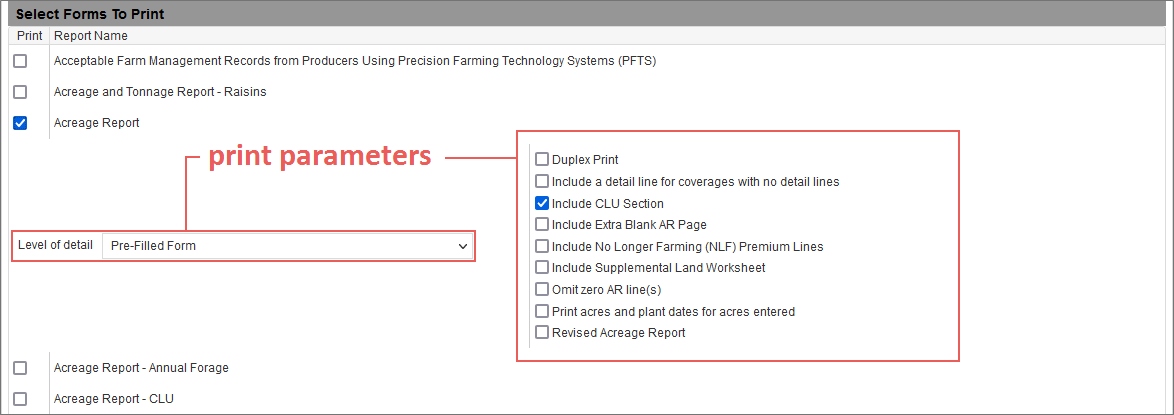Related
At a Glance: Printing in the System
All Reinsurance Years
In the System, users have the ability to print MPCI policy forms for individual MPCI policies at the policy level using the Print tab within a policy or for multiple MPCI policies across the System at one time based on criteria and forms selected in the Batch Printing tool (Tools > Batch Printing).
Forms printed using either method will print/generate as PDFs and as such are not able to be edited digitally. Based on where forms are printed from, they may either be downloaded directly to the user’s browser for the user to open to view, save, and/or print or added to the user’s Print Queue (Tools > Dashboard > Print Queue tab) for retrieval.
For most MPCI policy forms in the System, users can choose both the level of detail they want in the form (e.g., blank, pre-filled, or pre-headed) and select additional print options, as available, for the different levels of detail selected (e.g., if the user selects the "Pre-Filled Form" Report Style for the Acreage Report, they have the ability to exclude zero AR lines from the form when it's printed by marking the Omit zero AR line(s) checkbox for that form).
The printing options available for a form can be viewed and selected in that form’s print parameters area (within the Select Forms to Print section of both the Print Forms and Batch Print Forms pages), which is collapsed for each form by default. To expand the printing options area for a form, select the checkbox that corresponds with the form's title.
The print parameters area for a form collapses when you remove the checkbox that corresponds with the form's title.
Users can select the level of detail they want a form to print with by selecting a Report Style from the Level of detail dropdown available for the majority of forms. Not all Report Styles listed below may be available for each form.
The following are some of the Report Styles available for MPCI policy forms in the System:
| • | Blank Form: To print a blank version of a form, when available, select "Blank Form". |
| • | Pre-Headed Form – with Agency info only: To print a pre-headed version of a form with only the agency's info pre-filled in the header, when available, select "Pre-Headed Form – with Agency info only". |
| • | Pre-Headed Form – with Applicant / Insured & Agency info only: To print a pre-headed version of a form with both the applicant/insured's info and the agency's info pre-filled in the header, when available, select "Pre-Headed Form – with Applicant / Insured & Agency info only". |
| • | Pre-Filled Form: To print a pre-filled version of a form with the header and body of the form completely pre-filled, when available, select "Pre-Filled Form". |
| • | Pre-Filled Form – With All Land IDs Displayed: To print a pre-filled version of a form with the header and body of the form completely pre-filled and with all Land IDs displayed, when available, select "Pre-Filled Form – With All Land IDs Displayed". |
Other print options, if available for a form, may change based on the Report Style selected for the form. The following are some of the available print options for some forms in the System:
| • | Include Extra Blank AR Page |
| • | Include Extra SSN and EIN Reporting Page |
| • | Omit zero AR line(s) |
| • | Pre-print for next year |
| • | Include Extra App Page |
To select a print option for a form you've selected to print, select the checkbox for the applicable print option.