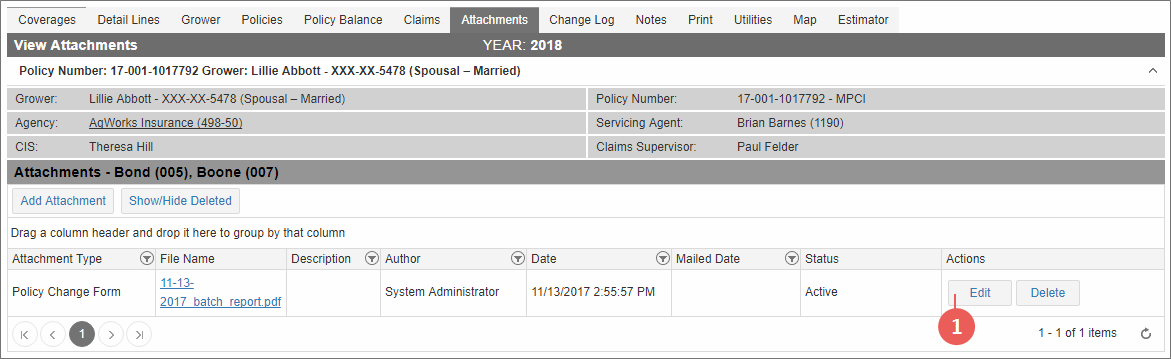|
1.
|
In the Actions column for the attachment you need to edit, click Edit. |
|
|
The Edit Item popup opens. |
|
2.
|
In the Edit Items popup, edit any one or more of the following fields: |
|
•
|
Attachment Type: From the dropdown, select the type of attachment you need. This selection will display in the Attachment Type column of the Attachments grid once the file is uploaded. |
|
•
|
Description: In the field, type a description of the attachment, if needed. This description will display in the Description column of the Attachments grid once the file is uploaded. |
|
•
|
Policy number to reassociate with: If this file was attached to the wrong policy, type the correct (and complete, 7-digit) policy number in this field and click Search. If a policy is found for the number entered, the Reinsurance Year and Policy Number are shown in the grid below this field with a Reassociate button in the Actions column. Click Reassociate to move the attachment to the correct policy. The attachment is removed from the Attachments grid for the original policy and is moved to the policy number you re-associated the attachment with. |
|
3.
|
Click Save. The changes are saved to the attachment on the policy record. |
NOTE:
To cancel changes to the attachment, click Cancel instead of Save in the Edit Item popup. You are returned to the page you accessed the popup from.