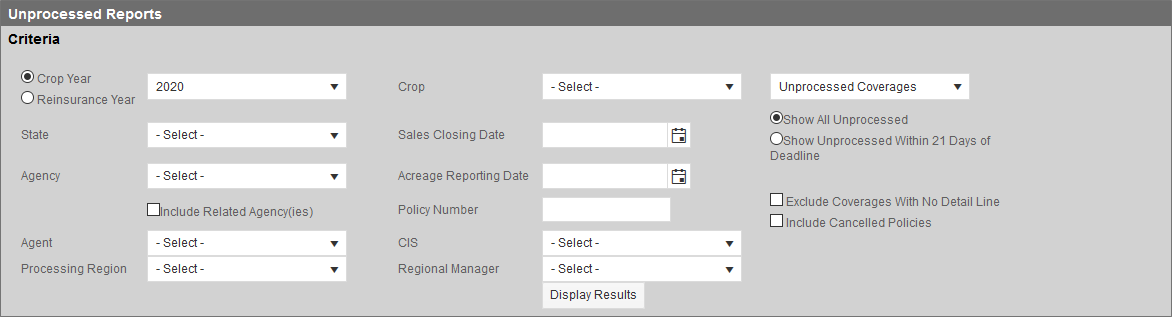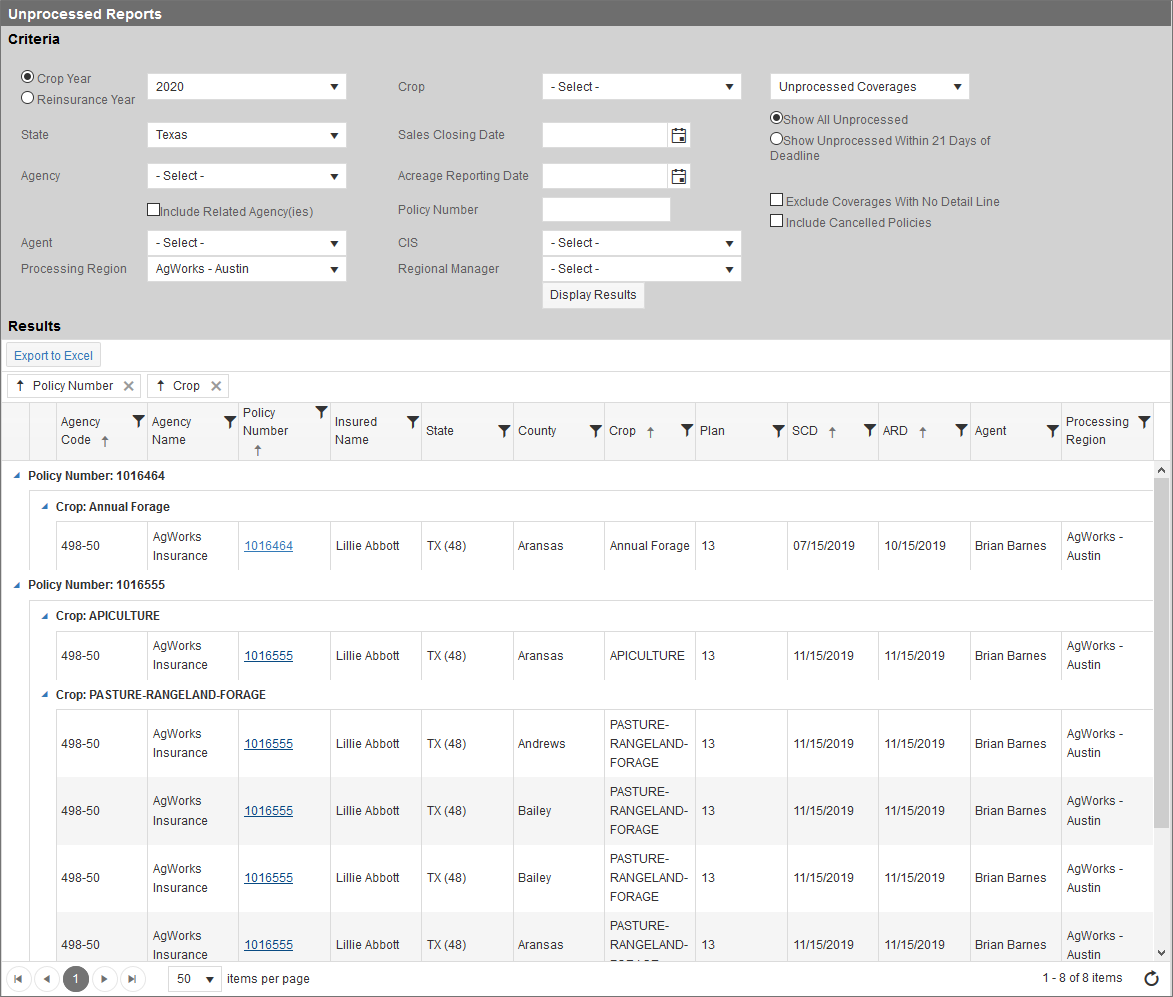Related
Run an Unprocessed Coverages Report
All Reinsurance Years
| 1. | Go to: Reports > MPCI Reporting > Unprocessed Reports > Coverages. The Unprocessed Reports page opens. |
| 2. | On the Unprocessed Reports page, use a combination of the following fields/search criteria to locate incomplete coverages: |
|
Field |
Description |
|---|---|
|
Year |
Select either "Crop Year" or "Reinsurance Year" and then select the year you want to include unprocessed coverages for from the Year dropdown. |
|
State |
To include only coverages for a certain state in the results, select the state from the State dropdown. |
|
Agency |
To include coverages written by a certain agency in the results, select the agency name from the Agency dropdown. To include sub-agencies of the selected agency, select the Include Related Agency(ies) checkbox. The agencies available to the user depend on the user's agency associations. |
|
Agent |
To include only coverages from a certain agent in the results, select the agent name from the Agent dropdown. |
|
Processing Region |
To include only coverages in a certain procession region in the results, select the processing region from the Processing Region dropdown. |
|
Crop |
To include only coverages with a certain crop in the results, select the crop from the Crop dropdown. The dropdown to the right of this filter has the "Unprocessed Coverages" option selected by default; no further action is needed. Whole Farm coverages can be included in the selection by selecting "Whole Farm Revenue Protection". This field's options are dependent on the Year selected. |
|
Sales Closing Date |
To include only coverages with a certain Sales Closing Date in the results, in the Sales Closing Date field, type the date in the MM/DD/YYYY format or use the calendar tool to select a date. |
|
Acreage Reporting Date |
To include only coverages with a certain Acreage Reporting Date in the results, in the Acreage Reporting Date field, type the date in the MM/DD/YYYY format or use the calendar tool to select a date. |
|
Policy Number |
To return results for only a certain policy number, type the full policy number (i.e., 7-digit policy number) in the Policy Number field. |
|
CIS |
To include only coverages for a particular CIS in the results, from the dropdown, select the name of the CIS. |
|
Regional Manager |
To include only coverages for a particular Regional Manager in the results, select the name of the Regional Manager from the Regional Manager dropdown. |
|
Display Options |
To show all unprocessed coverages in the results, select the "Show All Unprocessed" option; to show only those unprocessed coverages within 21 days of their deadlines, select the "Show Unprocessed within 21 Days of Deadline" option. |
|
Exclude Coverages With No Detail Line |
To exclude coverages that do not have any detail lines attached from the results, select the Exclude Coverages With No Detail Line checkbox. |
|
Include Cancelled Policies |
To include coverages for canceled policies in the results, select the Include Cancelled Policies checkbox. |
| 3. | Click Display Results. The System returns results for unprocessed coverages that meet your selection criteria. The results are displayed in the Results grid and are grouped, by default, by Policy Number and Crop Code. To change the grouping, drag a column header into the grouping area above the grid with the Policy Number and Crop Code options. Click X to remove a column from the grouping area. |
| 4. | To export the report to Excel, click the Export to Excel button. An Excel workbook downloads to your browser for you to open to view or save. This workbook displays the Agency Code, Agency Name, Underwriter/CIS, Policy Number, Insured Name, State, County, Crop, Insurance Plan, Status, Sales Closing Date, Acreage Reporting Date, Agent, and Processing Region for each unprocessed coverage result. If filters were applied to the search criteria, they persist to the export. |
NOTE: A Service Bus ID is also included on the Excel exports. The ID will be printed at the bottom of the page with one blank row between the results . The ID references the service job used to create the Excel exports.