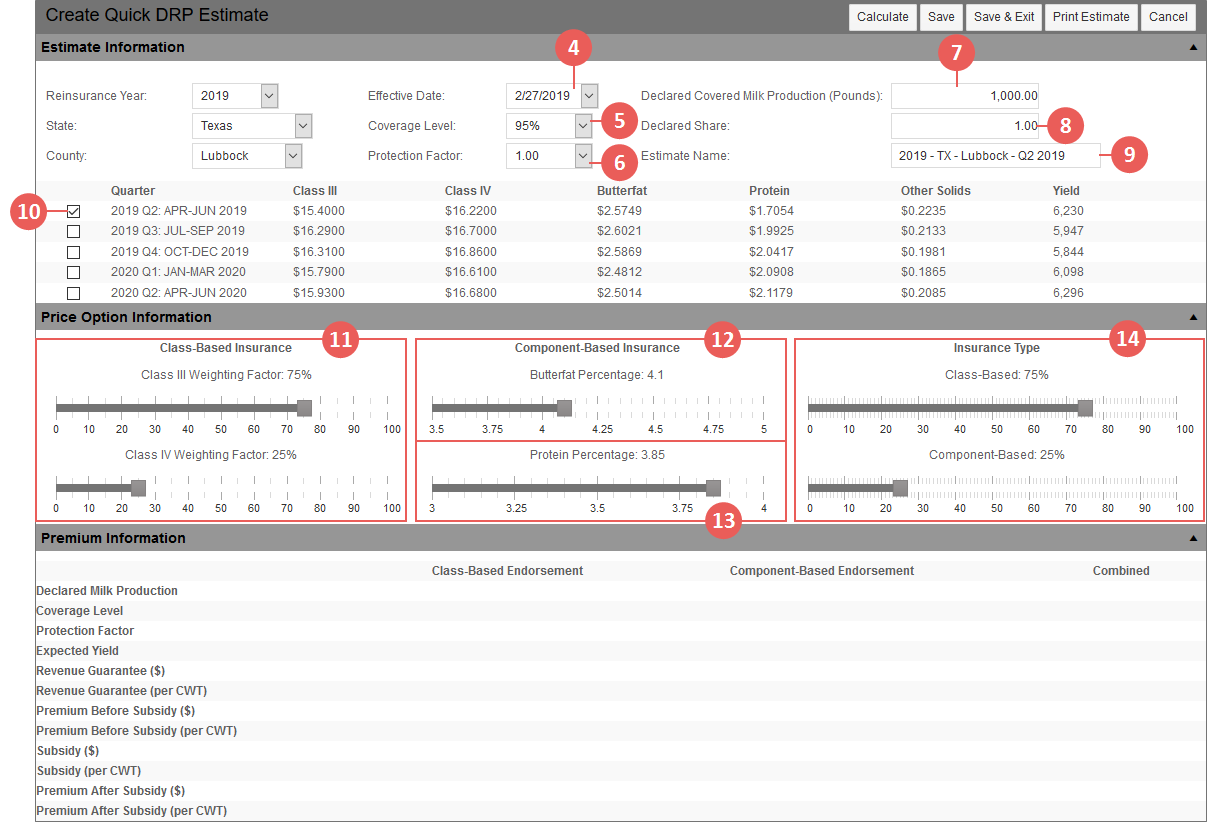|
1.
|
Go to: Estimator > Quick Estimates > Quick DRP Estimate or Estimator > Quick Estimates > View Quick Estimates > select "Create Quick DRP Estimate" from the --Select Quick Estimate to Create-- dropdown or Livestock > Create Quick DRP Estimate. The Create Quick DRP Estimate page opens. |
|
2.
|
In the Estimate Information section, from the Reinsurance Year dropdown, select the RY for the estimate. |
NOTE: The values in the Price Option Information section may update based on the RY selected.
|
3.
|
From the State and County dropdowns, select a state and county for the estimate. |
|
4.
|
From the Effective Date dropdown, select the effective date for the estimate. Once an effective date has been selected, a Quarter table will display at the bottom of the Estimate Information section. |
|
5.
|
From the Coverage Level dropdown, select the coverage level for the estimate. |
|
6.
|
From the Protection Factor dropdown, select the protection factor for the estimate. |
|
7.
|
In the Declared Covered Milk Production (Pounds) field, type the declared covered milk production in pounds for the estimate. |
|
8.
|
In the Declared Share field, type a value to indicate the percent of share the prospect has in the acreage (e.g., 1.000 is 100%, 0.75 is 75%). |
|
9.
|
In the Estimate Name field, type a name to assign to the estimate using up to 60 characters. This name is displayed in the grid on the View Quick Estimates page and prints on the Quick Estimate Information Report. |
|
10.
|
In the Quarter table at the bottom of the Estimate Information section, select the checkbox of the quarter for the estimate. You can only select one. |
|
11.
|
In the Price Option Information section, in the Class-Based Insurance area, use the slider below the Class III Weighting Factor heading to select the percentage of that factor you want for the estimate. The Class IV Weighting Factor percentage and slider will automatically adjust based on your selection so that the combined percentages for the two factors equals 100% (e.g., if you select 60% for Class III Weighting Factor, the System will adjust the percentage of the Class IV Weighting Factor to 40%). |
|
12.
|
In the Component-Based Insurance area, use the slider below the Butterfat Percentage heading to select the butterfat percentage you want for the estimate. |
|
13.
|
In the same area, use the slider below the Protein Percentage heading to select the protein percentage you want for the estimate. |
|
14.
|
In the Insurance Type area, use the slider below the Class-Based heading to select the percentage of that insurance type you want for the estimate. The Component-Based percentage and slider will automatically adjust based on your selection so that the combined percentages for the two insurance types equals 100% (e.g., if you select 60% for Class-Based, the System will adjust the percentage of the Component-Based to 40%). |
|
15.
|
Click Calculate. The System calculates the estimate based on the criteria entered and displays the values in the Premium Information section. |
|
16.
|
When you've completed your estimate, click one of the following: |
|
•
|
Save: Saves the estimate and you remain on the Create Quick DRP Estimate page. |
|
•
|
Save & Exit: Saves the estimate and closes the Create Quick DRP Estimate page. You are taken to the View Quick Estimates page. |
|
•
|
Print Estimate: Prints the Quick DRP Estimate report to a PDF that downloads to your browser window. |
|
•
|
Create Policy/Detail Lines: Begins the process of converting the estimate into a DRP policy by opening the Grower Lookup popup. On this popup, you can search for the name of the grower you want to create the policy for. Then, once the grower is selected, the System will open the Add New Livestock Policy page and will automatically pre-fill fields with the options selected in the Quick DRP Estimate. From there you can create the new DRP policy. |
|
•
|
Cancel: Closes the Create Quick DRP Estimate page without saving the estimate. |
|
|
After saving, the System assigns an estimate number to the record. All estimate numbers are 7-digit numbers, sequentially assigned, that end in the letter "E". For example,"0000000E" and "0000001E" would indicate the first and second estimates built within the System. For Quick DRP estimates, the estimate number is appended with. Along with the estimate number, the user and date created are also saved with the estimate. |