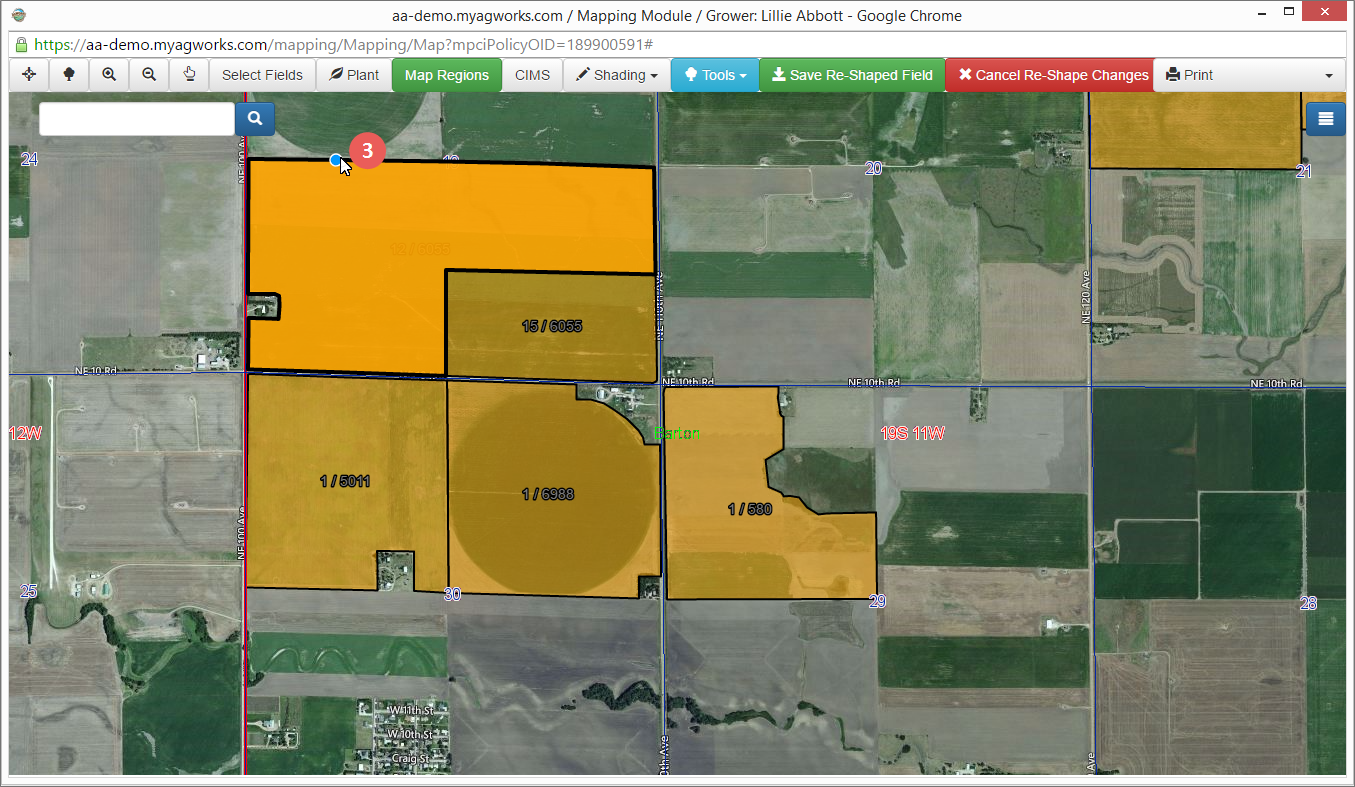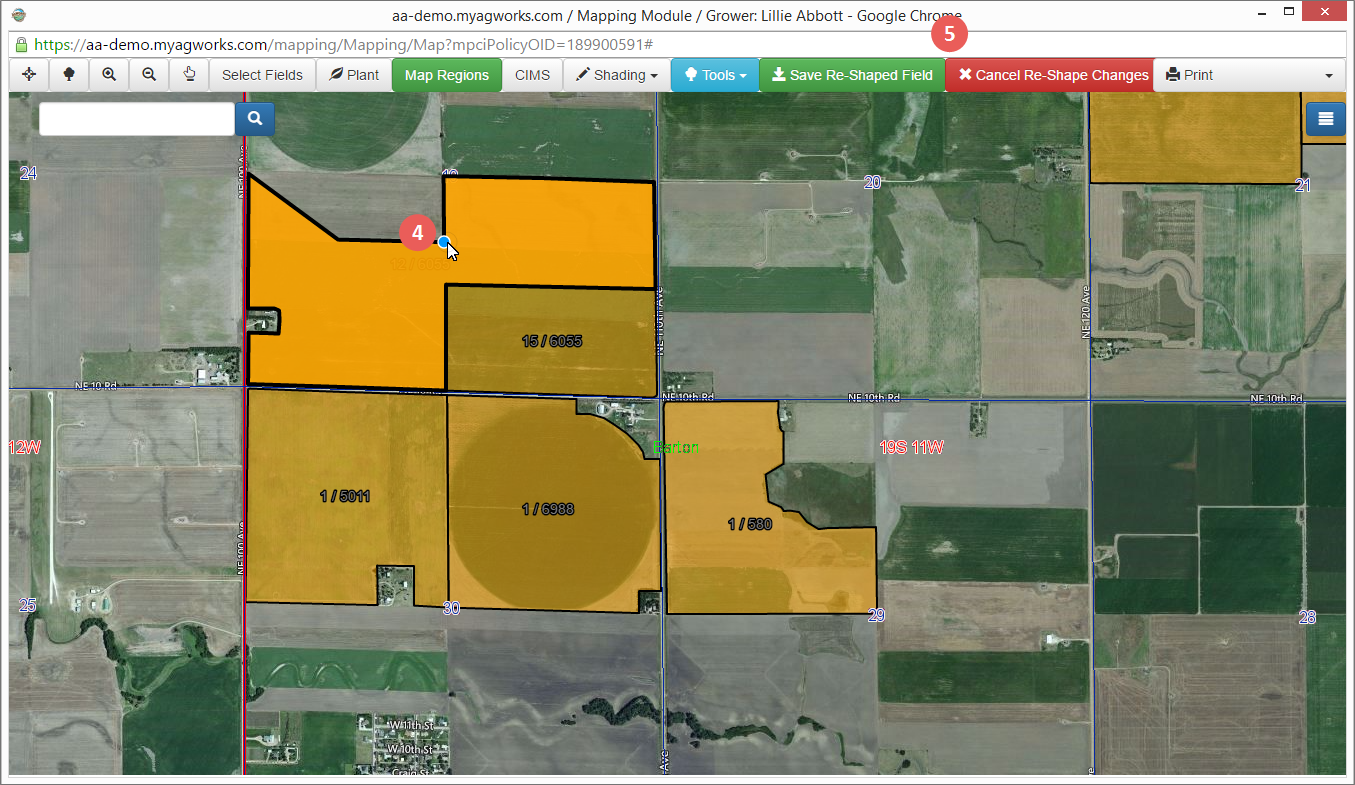Related
Reshape the Boundaries of an Existing Field
All Reinsurance Years
A new Re-Shape Field Tool (Tools > Re-Shape Field) has been added to the Mapping module to allow users to re-shape the boundaries of an existing field. Combine this with one or more of the other tools to create the most realistic view of a policyholder's acreage.
| 1. | Go to: Tools > Re-Shape Field. Two buttons, Save Re-Shaped Field (green) and Cancel Re-Share Changes (red), display next to the Tools dropdown. |
| 2. | On the map, click the field you want to re-shape to set the target field. |
| 3. | After clicking on the field, place your mouse on the field boundary until the cursor changes to a node symbol. |
| 4. | Hold your mouse down and drag the node to the desired location. Continue moving along the edge of the boundary until the desired shape is complete. |
| 5. | When finished, click the Save Re-Shaped Field or Cancel Re-Shape Changes. |