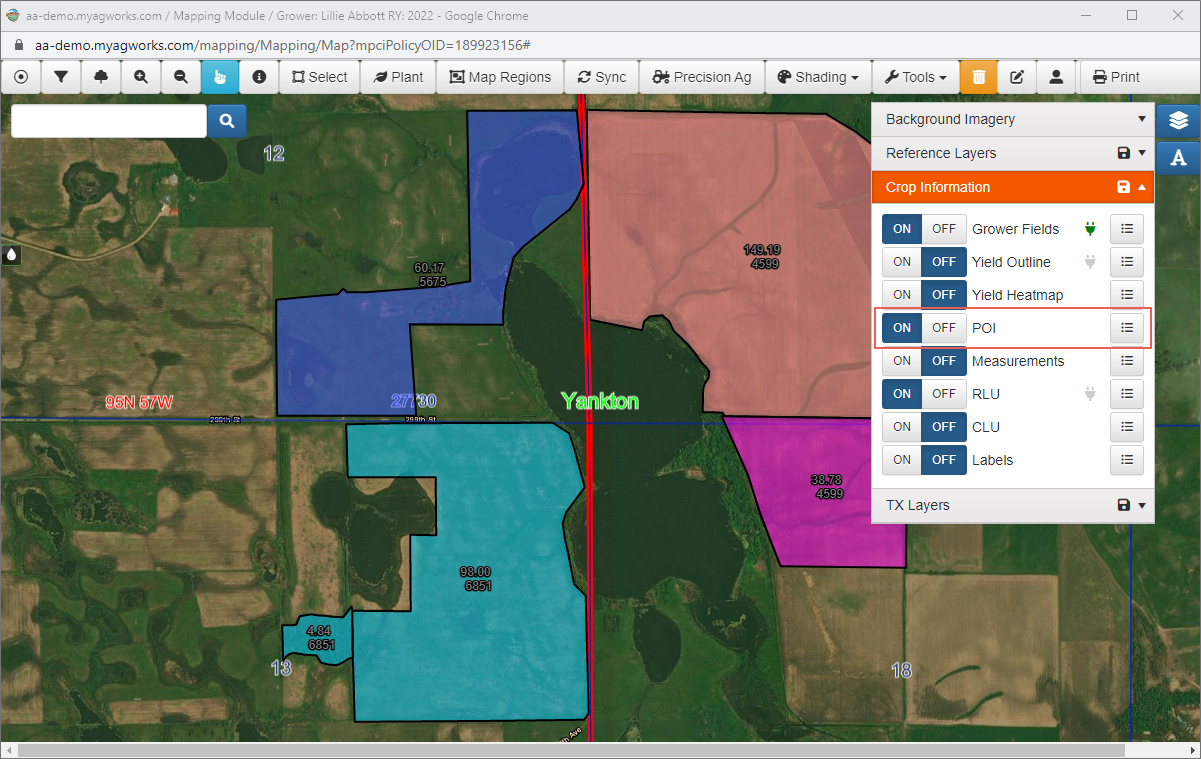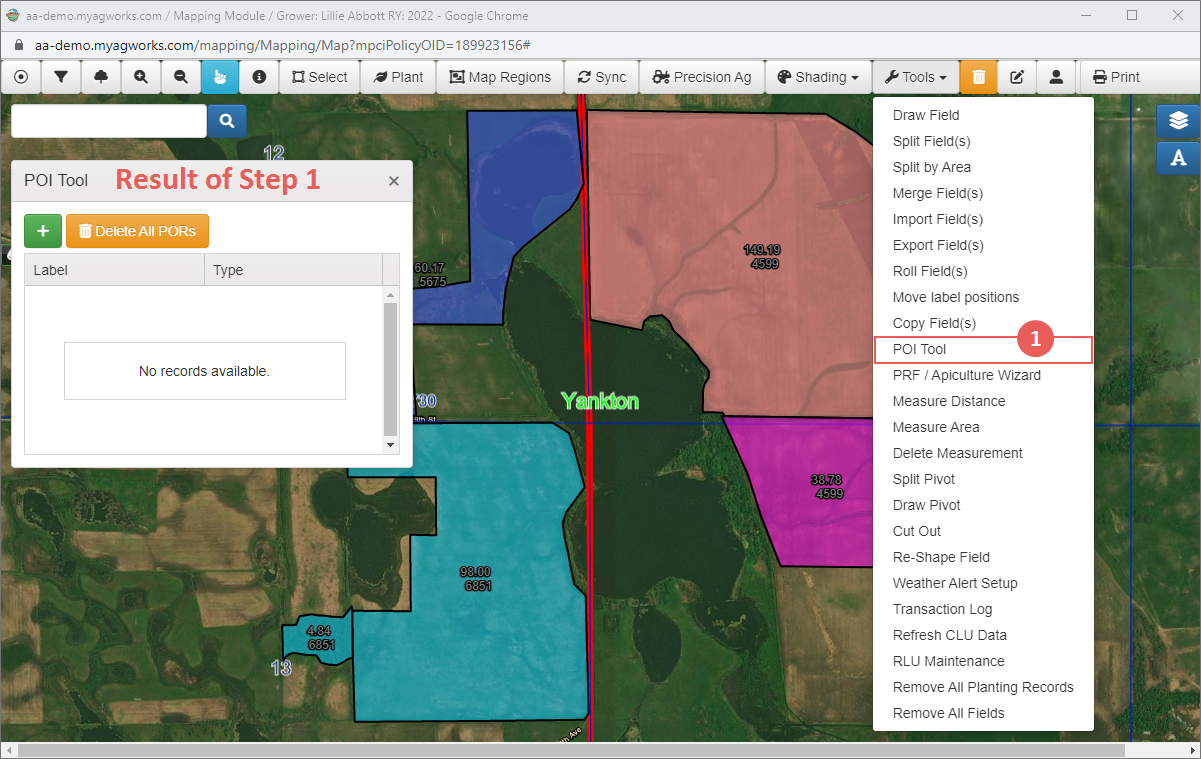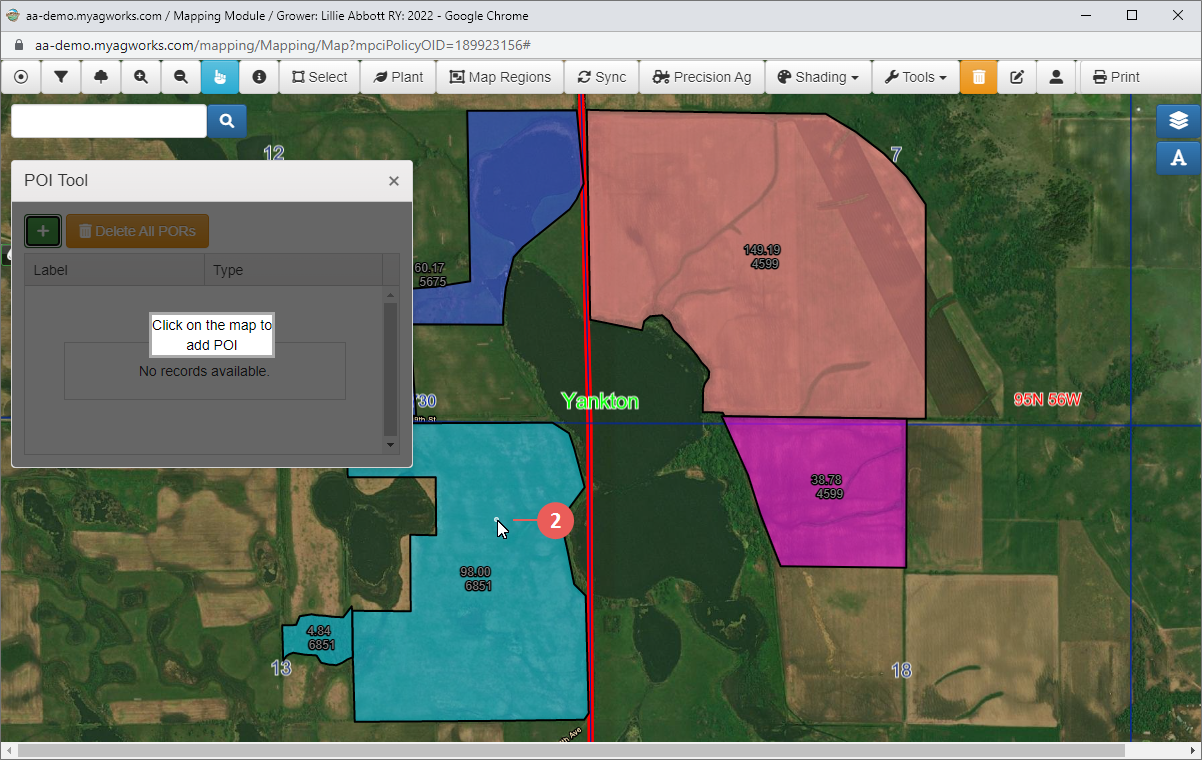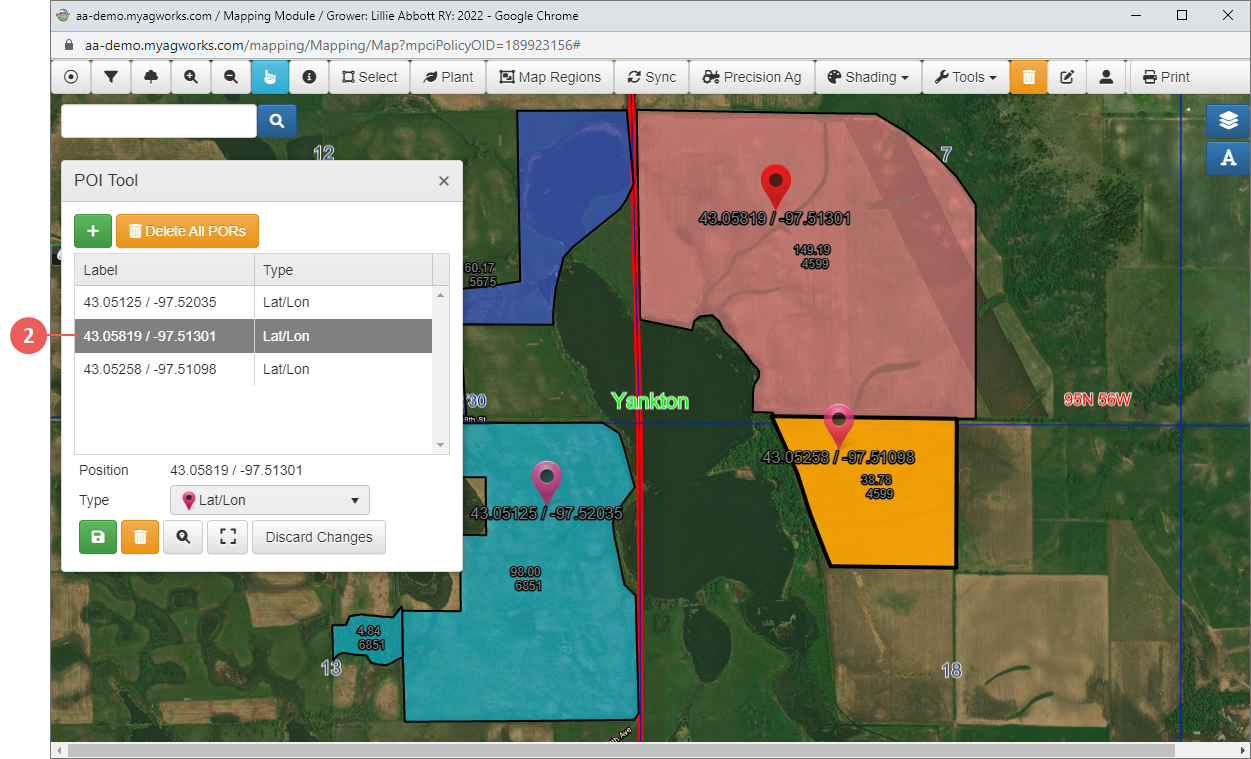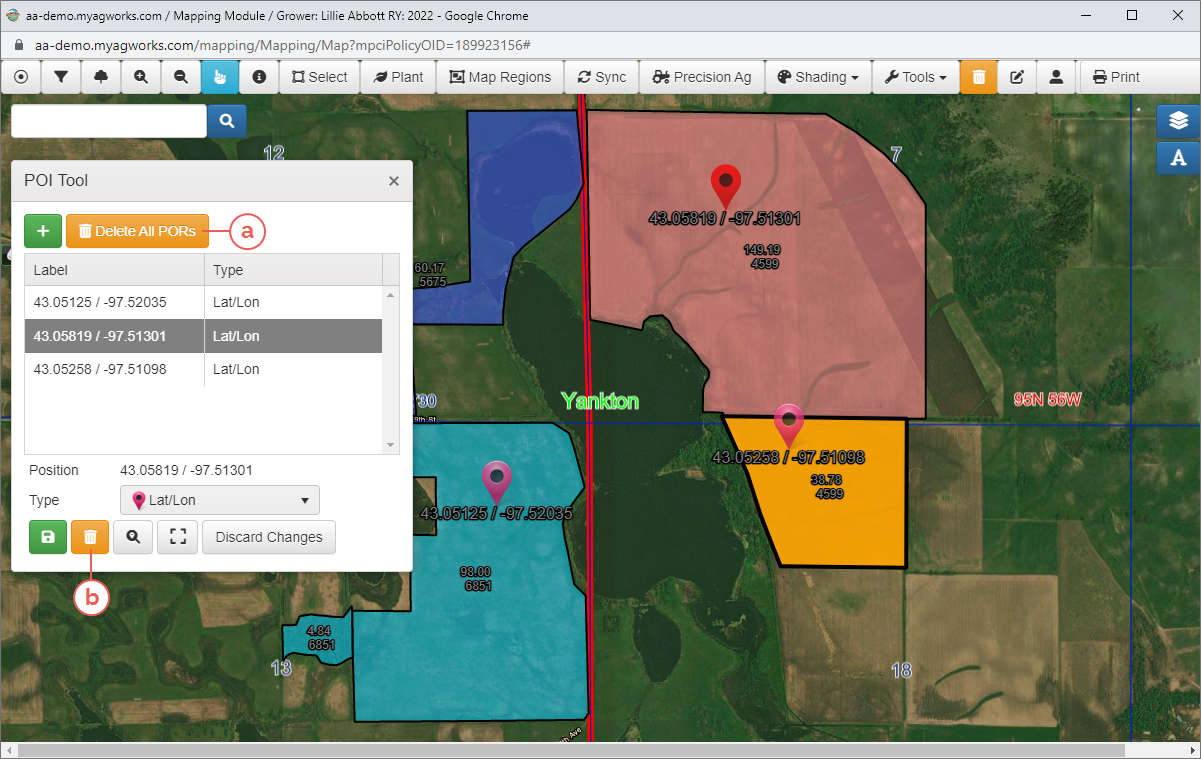Related
Using Points of Interest
All Reinsurance Years
Point of Interest functionality is available in the System so users can add Points of Interest as text boxes, icons, or Latitude/Longitude points, which will show the Lat/Long coordinates (in degree decimal format—e.g., DDD.0000/DDD.00000), and then toggle the layers options to show or hide these points.
To view the Points of Interest Layer, in the Layers panel, click "On" for the POI field in the Crop Information section. To view additional options for changing the label text size, label fields to display, and POI types that are shown on the map (Text, Lat/Long, POR (Point of Reference)), click the menu button that corresponds with this layer.
| 1. | To add a point of interest, in the Mapping window, click Toolsand then select "POI Tool". The POI Tool popup opens. |
| 2. | Click the + button. The cursor changes to a point. |
| Place the cursor point in the location where you want to add POI and click once. The POI Information popup opens with the latitude and longitude of the selected location displays in the Position field. |
| 3. | From the Type dropdown, select "Lat/Lon", "Text", or "POR". |
| • | If "Lat/Lon" is selected, no additional input is required. |
| • | If "Text" is selected, a Label field displays for adding the text that will display for the POI. |
| • | If "POR" is selected, Label, Policy, Coverage, and Unit Group fields are shown. The available options are only those on the selected policy. |
| 4. | Click the Save icon to save the POI. It will display on the map if the POI layer is turned on. |
After being added, a POI's details and/or location can be revised.
| 1. | To edit a point of interest, in the Mapping window, click Tools and then select "POI Tool". All POIs for the coverage are shown in the POI grid. |
| 2. | Select the coordinates of the POI you need to edit. The System indicates the selected POI in a red than the pink of other POIs. |
| 3. | Make changes to the POI as needed: |
| • | To move a POI, select the POI in the POI grid and then select the POI icon of the POI to move and drag it to the new location. Release the mouse. In the POI Tool popup, make additional change or to save/discard your changes. |
| • | To edit a POI's details, in the POI Tool popup, select the POI to edit and make changes as needed. Save/discard your changes as needed. |
There are a couple different ways to delete a POI depending on the type of POI being deleted:
| a. | Batch POR Deletion: Within the POI Tool popup, a Delete All POIs button allows you to delete all POIs on the selected policy. |
| b. | Individual Deletion: Within the POI Tool popup, select the individual POI to delete (regardless of type) and click the trash icon. The System immediately deletes the POI. |