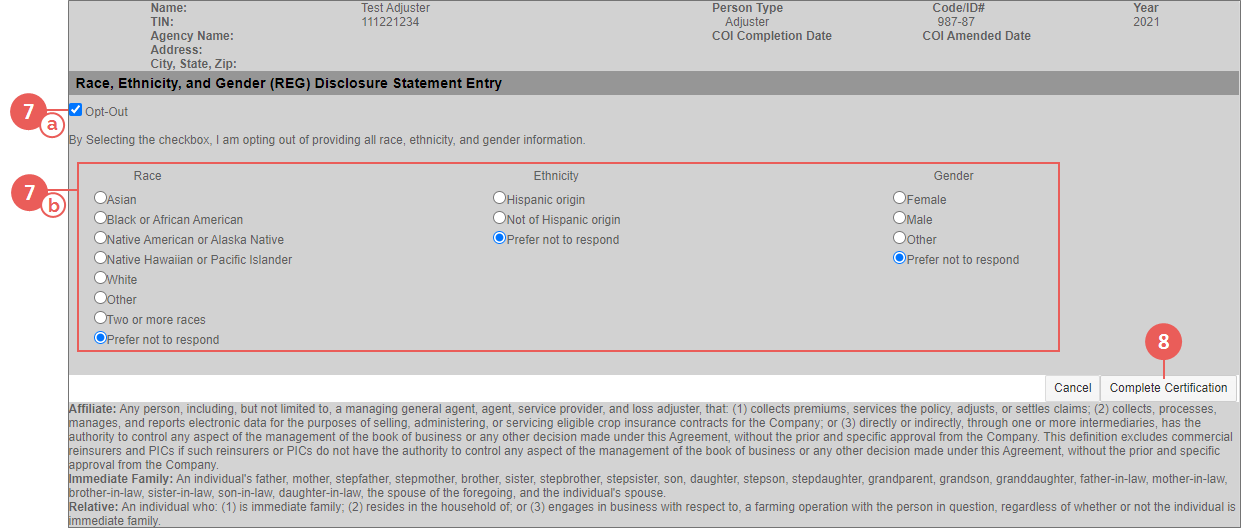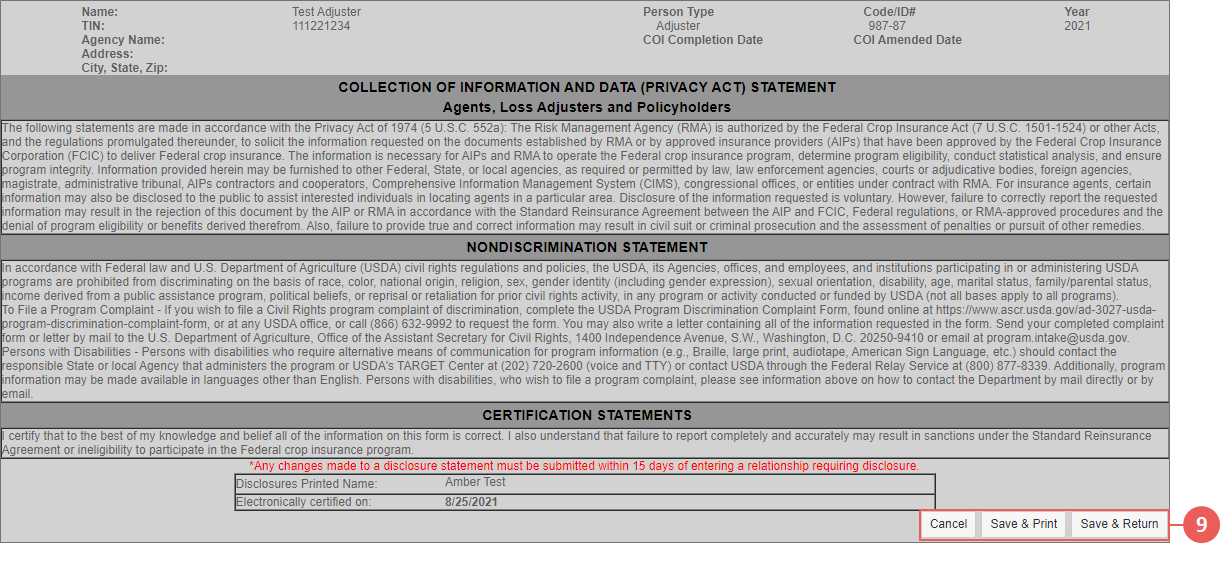|
1.
|
Go to: Tools > Dashboard > Disclosure Entry tab. The Online Disclosure Entry page opens. |
|
2.
|
From Person Type, select "Individual". An REG Disclosure Statement can only be entered for individuals, not agencies. |
|
3.
|
From Type, select "REG Disclosure Statement". The fields available on the page update. |
|
4.
|
In Tax ID, type the full tax ID found on your entity record (e.g., 000110000 or 000-11-0000). |
|
5.
|
In Last Name, type the last name found on your user profile. |
|
6.
|
Click Search. The Race, Ethnicity, and Gender (REG) Disclosure Statement Entry page opens. Summary information including your name, TIN (Tax ID), the agency you're associated with, etc. appears in the header of the page. |
|
7.
|
Make selections as needed. |
|
a.
|
If you want to opt out of disclosing your race, ethnicity, and gender, select the Opt-Out checkbox. The "Prefer not to respond" option in the Race, Ethnicity, and Gender sections is selected. Skip to step 8. |
|
b.
|
If you want to disclose your race, ethnicity, and gender: |
|
i.
|
In the Race section, select your race. |
|
ii.
|
In the Ethnicity section, select your ethnicity. |
|
iii.
|
In the Gender section, select your gender. Continue to the next step. |
|
8.
|
When done making selections, click Complete Certification. Your selections are temporarily saved, and you are directed to the Certification statements page. You must save on the next page for your statement to be submitted to the AIP. |
NOTE: If you want to cancel your entry and return to the Disclosure Entry tab without completing the REG Disclosure Statement, click Cancel instead of Complete Certification.
|
9.
|
From here, you can save or cancel by clicking one the following buttons: |
|
•
|
Cancel: Click this button to return to the Race, Ethnicity, and Gender (REG) Disclosure Statement Entry page. A popup opens informing you that your REG was not submitted to the AIP. Click OK to continue or Cancel to close the popup and return to the Certification Statements page. The REG form will not attach to your entity disclosure record. |
|
•
|
Save & Print: Click this button to save and attach the completed REG form to your entity disclosure record. A PDF of the completed REG form will begin downloading to your browser so you can save or open it to view. |
|
•
|
Save & Return: Click this button to save and attach the completed REG form to your entity disclosure record and return to the Race, Ethnicity, and Gender (REG) Disclosure Statement Entry page where you previously made selections. A popup opens confirming your REG was successfully submitted to the AIP. Click OK to close the popup and return to the Race, Ethnicity, and Gender (REG) Disclosure Statement Entry page. |