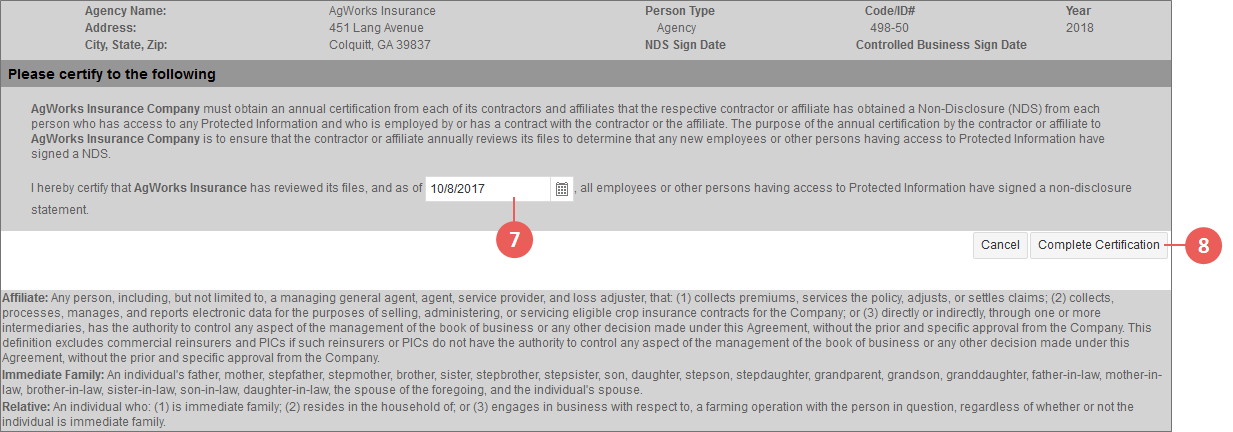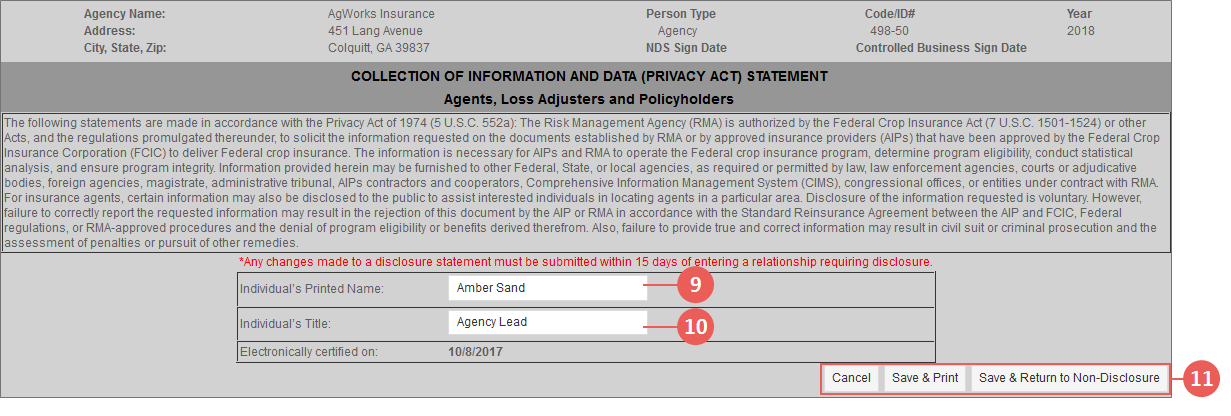|
1.
|
Go to: Tools > Dashboard > Disclosure Entry tab. The Online Disclosure Entry page opens. |
|
2.
|
From Person Type, select "Agency". |
|
3.
|
From Agency, select the agency you want to enter a Non-Disclosure Statement (NDS) for. Only agencies that are associated with your user profile will display in this dropdown. |
|
4.
|
From Type, select "Non-Disclosure". |
|
5.
|
Skip the Year field. You are only allowed to enter an agency NDS for the current applicable RY in the System, so this field is not editable. |
NOTE: The Year field, for users with certain permissions, displays as a dropdown, which lists each RY available in the System; this dropdown allows the user to enter an NDS for any RY selected from it.
|
6.
|
Click Search. The Non-Disclosure Statement entry page for the online Non-Disclosure Statement entry opens. Summary information including the selected agency's name, address, agency code, RY, etc. appears in the header of the page. |
NOTE: If an agency NDS has already been completed and submitted to the AIP for the RY showing in the Year field, an error will display after Search is clicked that an NDS has already been reported for the agency. Contact your AIP for additional assistance.
|
7.
|
In the Please certify to the following section, in the second paragraph, enter the date in the MM/DD/YYYY format that signed NDSs were received from all applicable individuals in the available date field or use the calendar tool to the right of the field to select a date. |
|
8.
|
Click Complete Certification. The date entered is submitted, and you are directed to the Non-Disclosure Statement page with the Certification statements. The System pre-fills the electronically-certified date with the current System date. |
|
9.
|
In Individual's Printed Name, type the name of the individual signing the agency NDS. |
|
10.
|
In Individual's Title, type the title of the individual signing the agency NDS. |
|
11.
|
From here, you can save, exit, or return to the Non-Disclosure entry page by clicking one the following buttons: |
|
•
|
Cancel: Click this button to return to the Non-Disclosure Statement entry page. A popup opens informing you that your Non-Disclosure Statement was not submitted to the AIP. Click OK to continue and return to the Non-Disclosure Statement entry page; or Cancel to close the popup and return to the Non-Disclosure Statement Certification page. The Non-Disclosure Statement will not attach to the selected agency's disclosure record. |
|
•
|
Save & Print: Click this button to save and attach the completed Non-Disclosure Statement to the selected agency's disclosure record for the selected RY. A popup opens confirming the Non-Disclosure Statement was successfully submitted to the AIP. Click OK to continue. A PDF of the completed Non-Disclosure Statement will begin downloading to your browser so you can save or open it to view. Additionally, you will be returned to the Non-Disclosure Statement entry page. |
|
•
|
Save & Return to Non-Disclosure: Click this button to save and attach the completed Non-Disclosure Statement to the selected agency's disclosure record for the selected RY. A popup opens confirming the Non-Disclosure Statement was successfully submitted to the AIP. Click OK to close the popup and return to the Online Disclosure Entry page. |