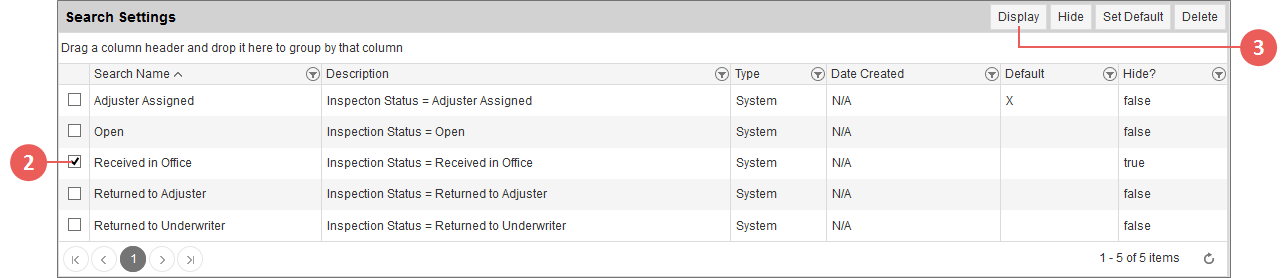Related
Show Hidden Options in the Quick Search Dropdown
All Reinsurance Years
The Claims & Inspections Register allows users to display any previously-hidden System-defined or user-defined (i.e., custom) searches available for a view of the register in the Quick Search dropdown for that view via the Claims & Inspections Register Settings page.
| 1. | On the Claims & Inspections Register, click Settings. The Claims & Inspections Register Settings page opens. |
NOTE: The Claims & Inspections Register Settings page is different for each view (MPCI, Private Products, or Inspections) of the register. Verify that you are on the view you want to change settings for by checking the option selected in the Product Type dropdown and adjust as necessary.
| 2. | In the Search Settings section, mark the selection box(es) in the grid that corresponds with the hidden search(es) you want to set to display in the Quick Search dropdown for the view. |
Steps 2-3: Selecting a hidden search and clicking Display to set it to display in the Quick Search dropdown for the Inspections view of the Claims & Inspections Register (in this example).
| 3. | Click Display. A popup opens asking you to confirm that you’d like to display the selected search(es). |
| 4. | Click OK. A popup opens confirming the action was completed. |
| 5. | Click OK. You are returned to the Claims & Inspections Register Settings page, and the Hide? column for the search(es) you selected displays "false". The search(es) will once again display in the Quick Search dropdown for the view. |