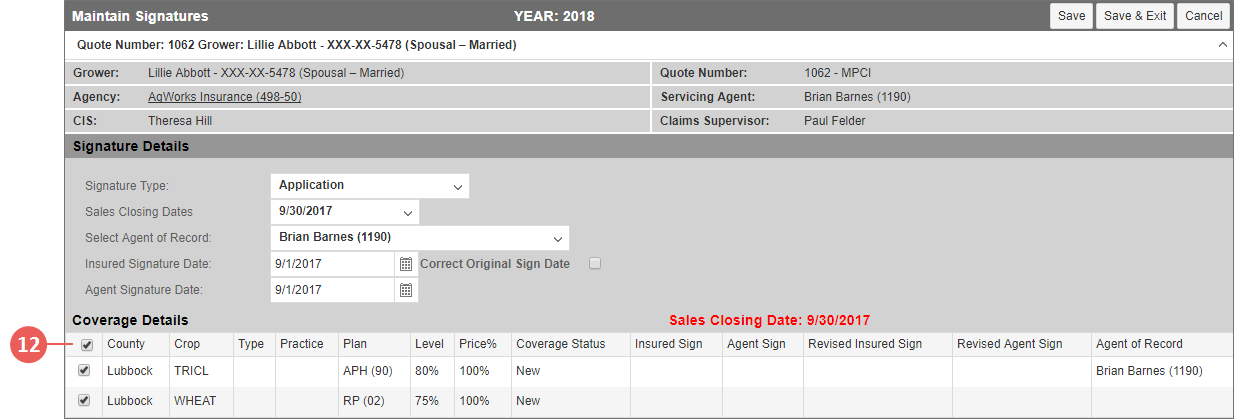|
1.
|
From the Search Options dropdown, from the Year dropdown, select "All" and "Grower by Name". |
|
2.
|
In the Search field, type the name or a partial name of the grower and click Go. The System displays the results on the View Growers page. |
|
3.
|
Locate the grower's name, and in the row that corresponds with the grower, click the Policies hyperlink. The Policies for Grower page opens. |
|
4.
|
In the Policy # column, click the number hyperlink for the quote you need to convert to a policy. The quote opens on the Coverages tab. |
|
5.
|
On the Coverages tab, in the MPCI Coverage Information grid, for the first coverage on the quote, click the Add hyperlink in the Insured Sign column. The Maintain Signatures page opens. |
|
6.
|
On the Maintain Signatures page, from the Signature Type dropdown, select "Application". For easy reference, one or more grids display below the Signature Details section for each Sales Closing Date that a County/Crop on the coverage belongs to. The Sales Closing Date displays in red text in the banner of each grid. |
|
7.
|
From the Sales Closing Date dropdown, select the Sales Closing Date for which you want to apply application signatures to. The dates available in this dropdown match the dates shown on the Coverage Details grid(s) below. |
|
8.
|
Reporting dates appear for any coverage on the policy that has the selected reporting date. |
|
9.
|
From the Select Agent of Record dropdown, select the agent who is signing the application. |
|
10.
|
When applicable, this is also the location in the System where the Agent of Record should be updated for a coverage (the Servicing Agent will not be changed). |
|
11.
|
In the Insured Signature Date and Agent Signature Date fields, type the dates the insured and agent signed the policy in MMDDYYYY format or click the calendar button to open the calendar and select a signature date. |
NOTE:
Dates specified here will be the Original Date unless one already exists. If one already exists, the specified dates will be considered the Revised Dates. If a Revised Date needs to be applied to an individual detail line, then it must be entered from the View or Maintain Detail Lines pages.
|
12.
|
Mark the checkbox for each coverage on the quote. |
|
13.
|
Click Save & Exit to save the signatures and return to the Detail Lines tab of the quote. |
|
14.
|
Select the Coverages tab. The signatures dates have been applied to the coverage. |
|
15.
|
On the Coverages tab, click the Convert to Policy button. The Quote is converted to a policy. |