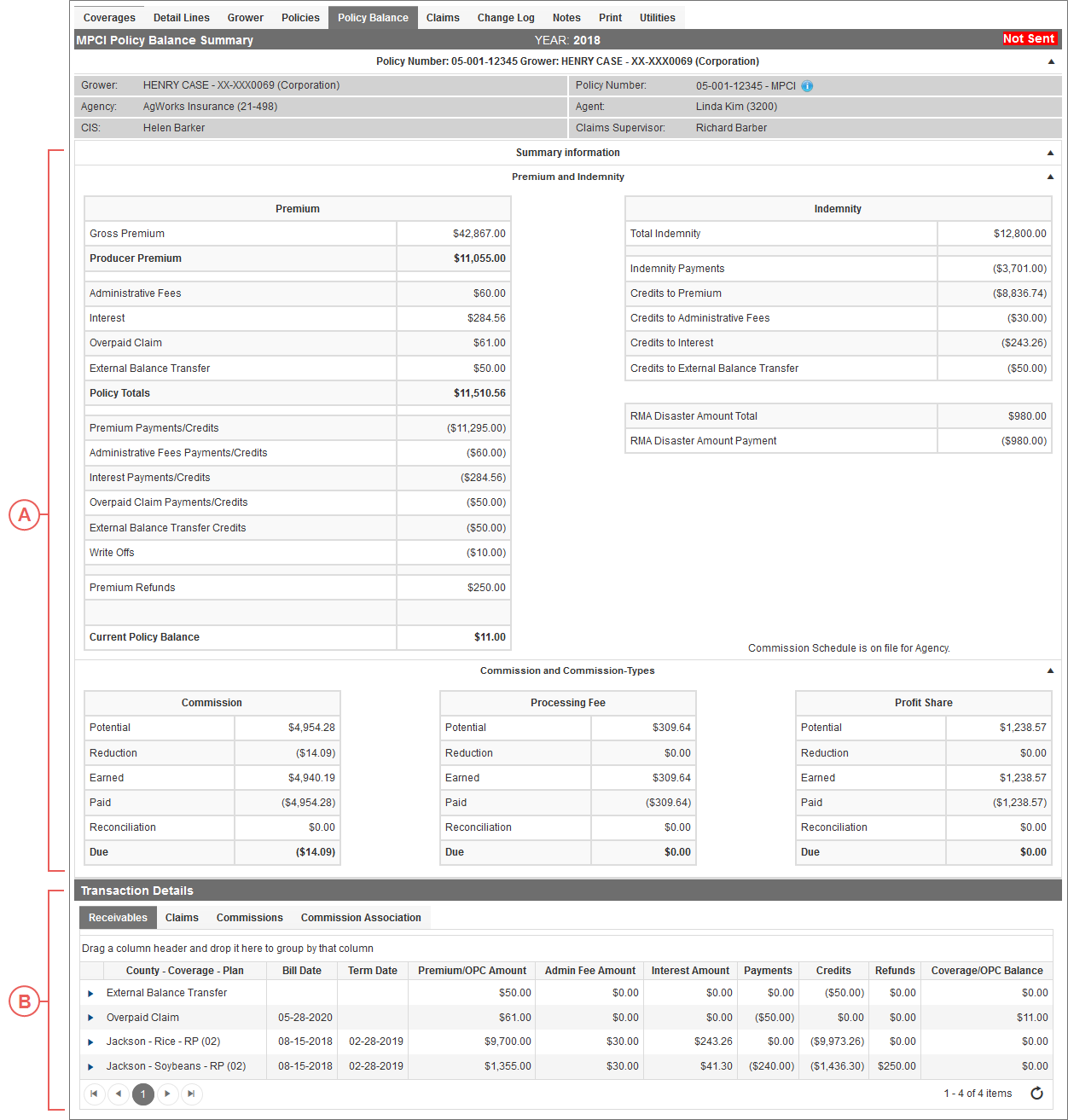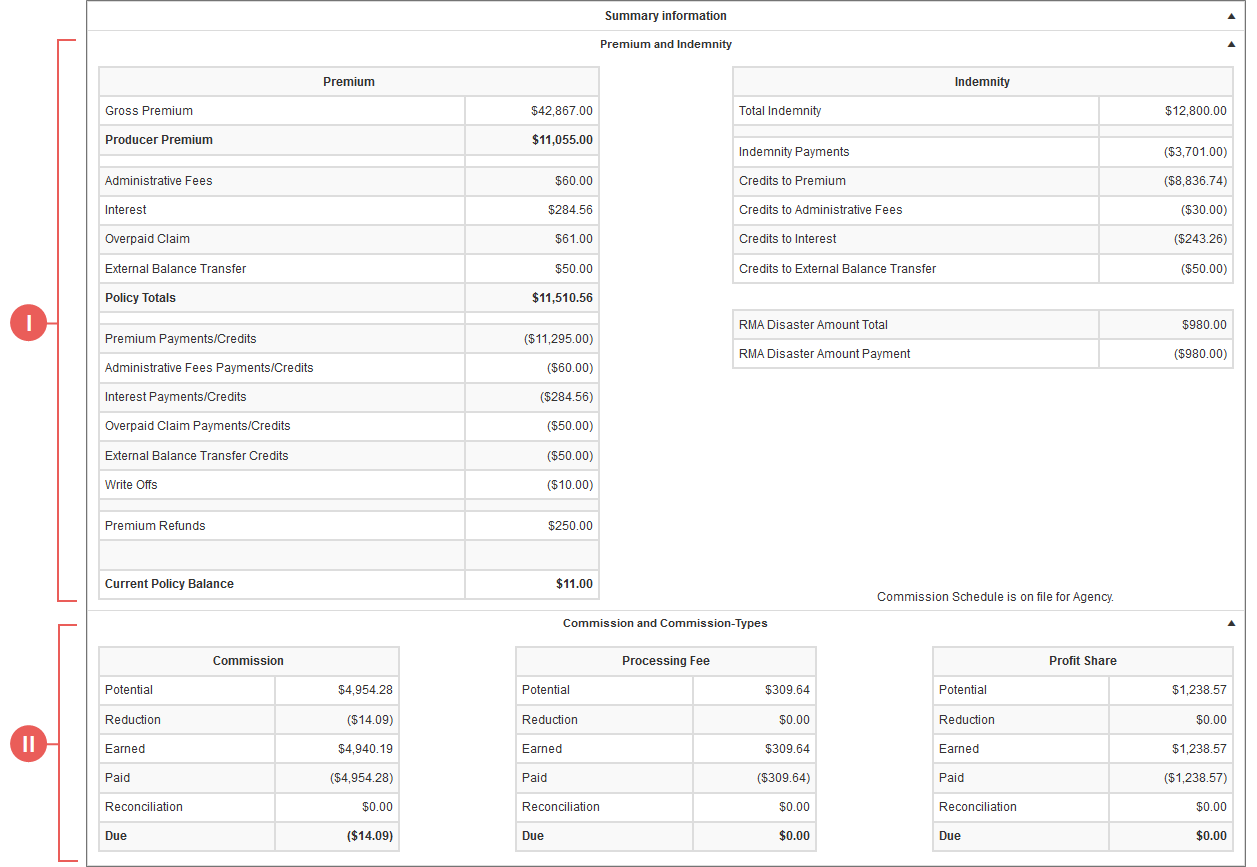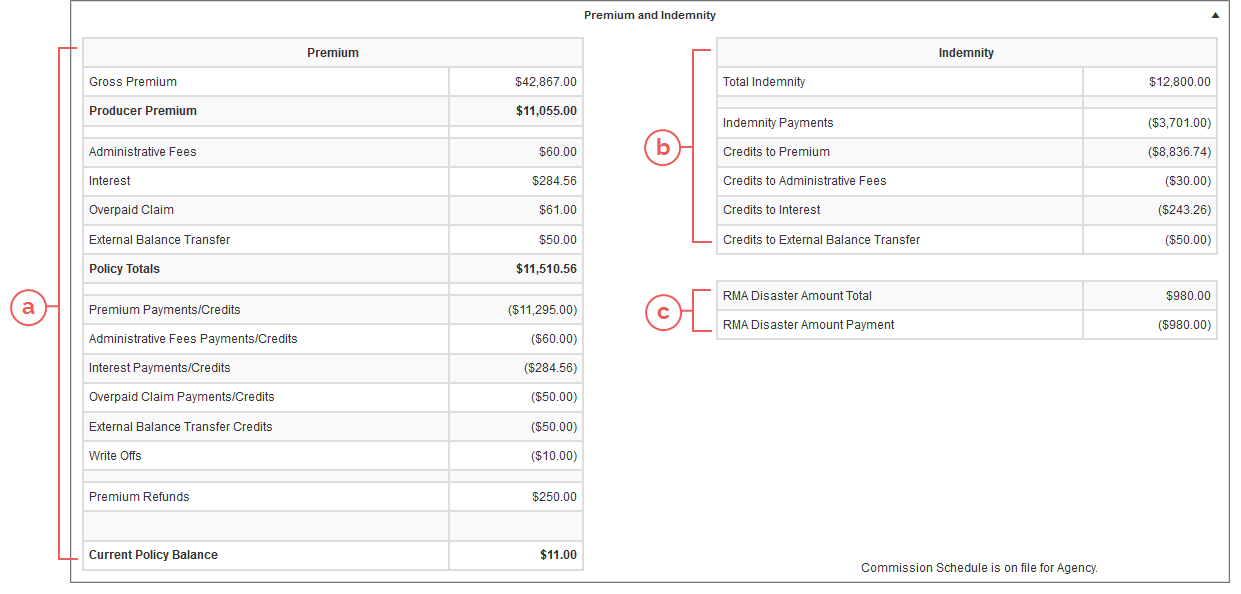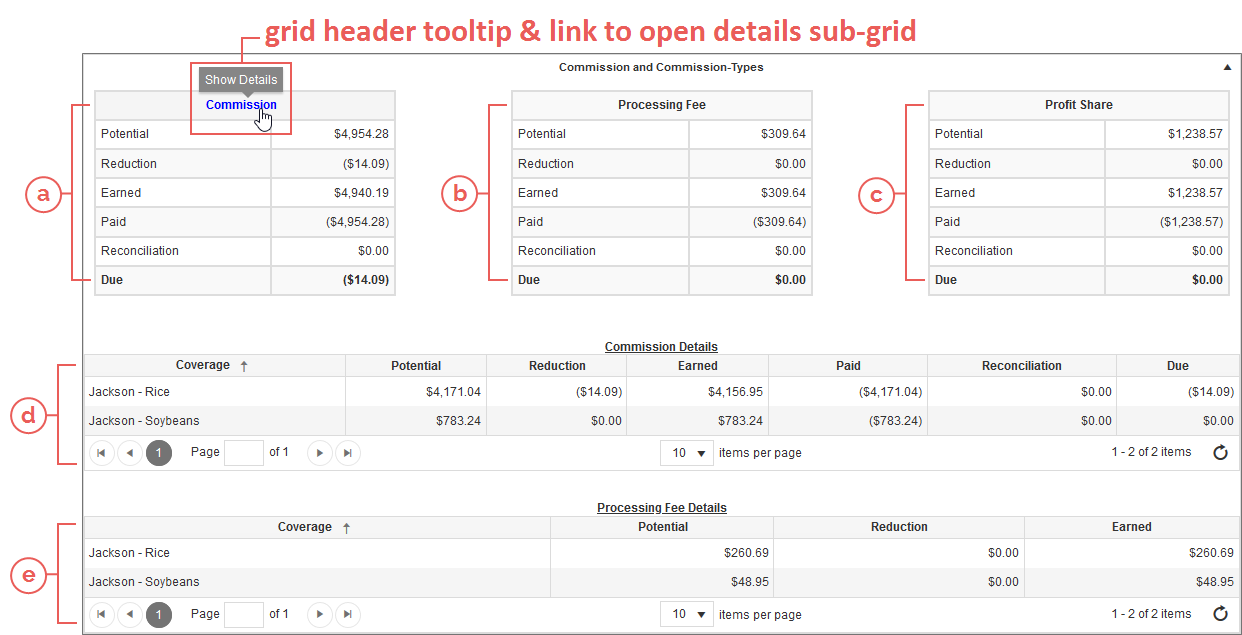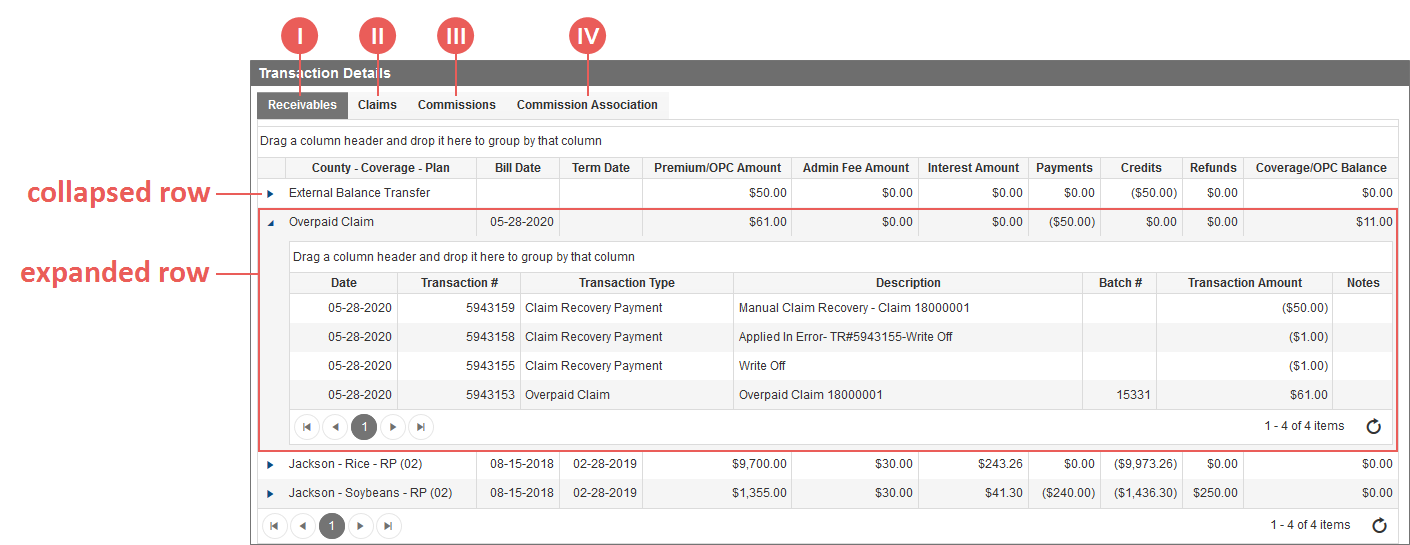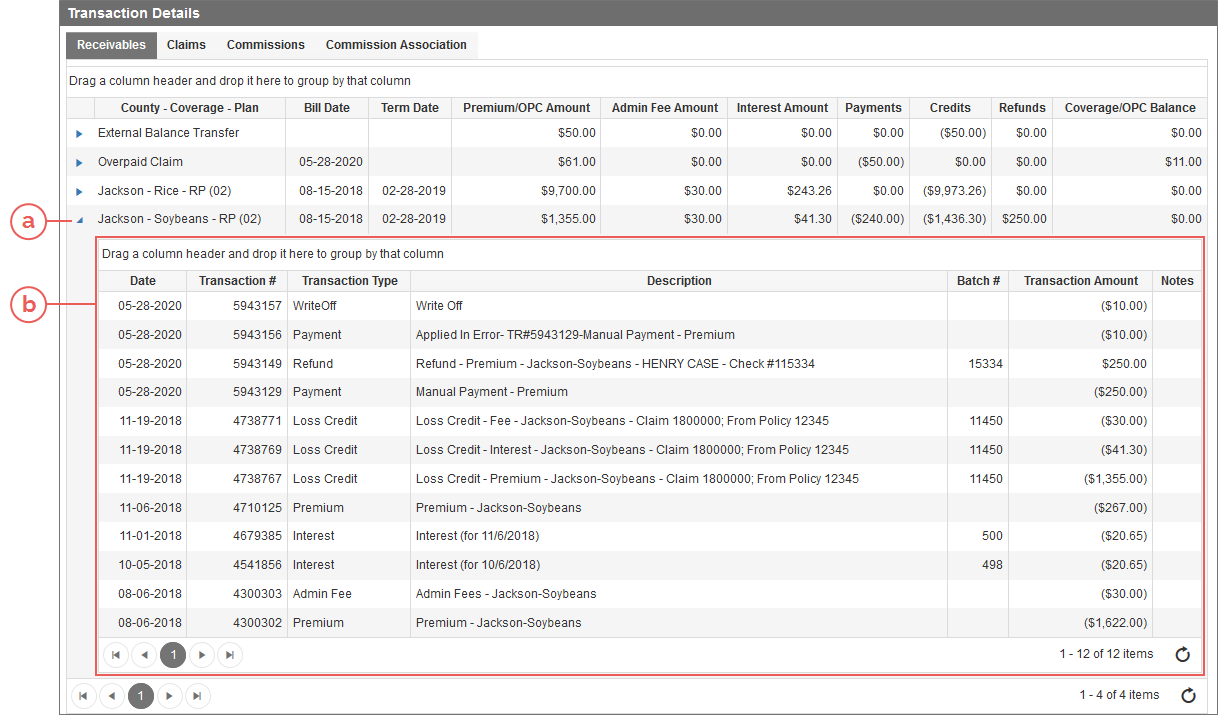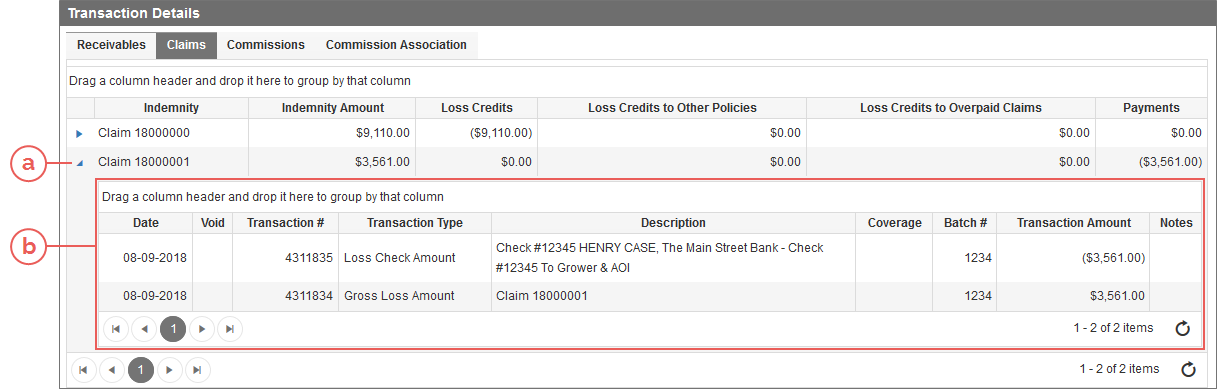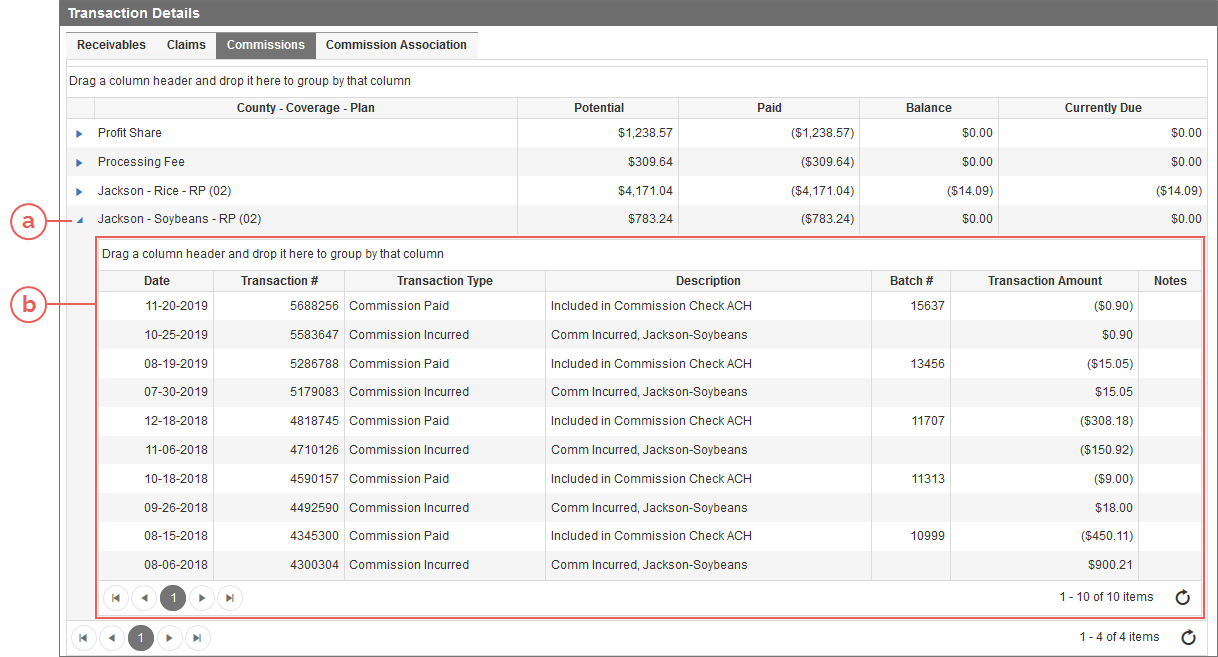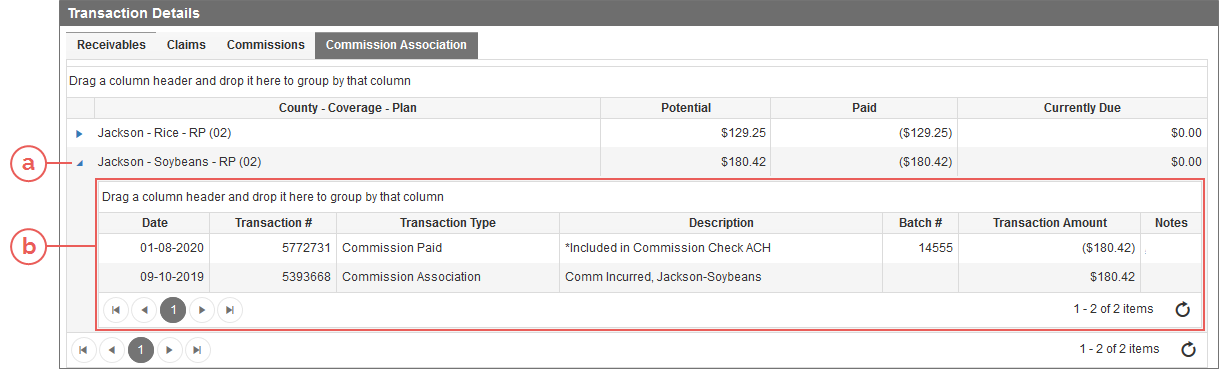Related
At a Glance: MPCI Policy Balance Tab
Overview
Based on permissions, not all users may be able to see/use all of the features and functionality described in this topic.
The MPCI Policy Balance tab is available for all MPCI policies in the System. From this tab, users can view a summary of the total transactions on the policy, including the premium, commissions, and claims (if applicable) as well as view specific individual transactions on the policy. The tab consists of two main sections, Summary information (A) and Transaction Details (B).
NOTE: Based on permissions, not all users may be able to see/use all of the features and functionality described in this topic.
The Summary information section is where you'll find a summary of the transactions for the policy. This section can be collapsed and expanded by clicking on the banner header for the section and is expanded by default when you initially load the Policy Balance tab. This section is broken down into two areas: Premium and Indemnity (I) and Commission and Commission-Types (II).
The Premium and Indemnity area of the Summary information section contains three grids. The first two grids, Premium (a) and Indemnity (b), will always display for MPCI policies. The third grid in this area, if applicable for the policy, displays below the Indemnity grid and contains fields for RMA disaster amounts/payments (c); this grid will only display if RMA disaster amounts/payments exist on the policy. This area can be collapsed and expanded by clicking on the banner header for the area and is expanded by default when you initially load the Policy Balance tab.
| a. | Premium Grid: The Premium grid provides a summary of the transactions on the policy. |
| b. | Indemnity Grid: The Indemnity grid provides a summary of the transactions on the policy that are related to claims on the policy. |
| c. | RMA Disaster Amounts/Payments Grid: The RMA disaster amounts/payments grid displays fields/values for RMA disaster amounts/payments on the policy. This grid will only display if these amounts/payments exist on the policy. |
Additionally, if a commission schedule is assigned the agency associated with the policy for the same year as the policy, the following will display in the bottom-right of the Premium and Indemnity area: "Commission Schedule is on file for Agency." If a commission schedule is not assigned to the agency associated with the policy for the same year as the policy, no message will display.
For more specific details on the fields/values in each of the grids in this area and a full listing of possible available fields/values for each grid, see "MPCI Policy Balance Tab Grids".
The Commission and Commission-Types area of the Summary information section contains a total of 3 grids—Commission (a), Processing Fee (b), and Profit Share (c)—and 2 sub-grids—Commission Details (d) and Processing Fee Details (e). Depending on how commission is set up on the policy and whether certain types of commission-type transactions are on the policy, only certain grids may display on the Policy Balance tab for a policy. Sub-grids only display if you have selected to show the details for the Commission or Processing Fee grids which can be done by clicking the grid title (Commission or Processing Fee) for the grid you want to view additional details of. This area of the Summary information section can be collapsed and expanded by clicking on the banner header for the area and is expanded by default when you initially load the Policy Balance tab.
| a. | Commission Grid: The Commission grid provides a summary of the commission transactions on the policy as a whole. This grid will always be visible to users who have access to view it regardless of if commission has been incurred on the policy or not. The grid title, Commission, is a link that, when hovered over displays a "Show Details" tooltip. Clicking this link displays the Commission Details sub-grid below the commission and commission-type grids. For more information on this sub-grid, see d below. Clicking the link a second time will remove the sub-grid from the page. |
| b. | Processing Fee Grid: The Processing Fee grid provides a summary of the processing fee commission transactions on the policy as a whole. This grid will only display if a processing fee commission has been incurred on the policy. The grid title, Processing Fee, is a link that, when hovered over displays a "Show Details" tooltip. Clicking this link displays the Processing Fee Details sub-grid below the commission and commission-type grids. For more information on this sub-grid, see e below. Clicking the link a second time will remove the sub-grid from the page. |
| c. | Profit Share Grid: The Profit Share grid provides a summary of the profit share commission transactions on the policy as a whole. This grid will only display if a profit share commission has been incurred on the policy. |
| d. | Commission Details Sub-Grid: The Commission Details sub-grid provides a breakdown of each of the summary fields in the Commission grid (see a above) by coverage on the policy so that the user can see the commission values for each coverage separately. |
| e. | Processing Fee Details Sub-Grid: The Processing Fee Details sub-grid provides a breakdown of each of the summary fields in the Processing Fee grid (see b above) by coverage on the policy so that the user can see the processing fee commission values for each coverage separately. |
For more specific details on the fields/values in each of the grids in this area and a full listing of possible available fields/values for each grid, see "MPCI Policy Balance Tab Grids".
The Transaction Details section is where you'll find all of the transactions for the policy. Information in this section is divided into four separate tabs—Receivables (I), Claims (II), Commissions (III), and Commission Association (IV). This section displays below the Summary information section, and the Receivables tab is selected by default. Transactions in the grids of each tab are grouped by either transaction type (Overpaid Claims, External Balance Transfers, Processing Fees, Profit Share, etc.), county/coverage/plan, or claim. Each group can be expanded to view the accounting transactions that are associated with it in a sub-grid (by clicking the  icon to the left of the group) and are collapsed by default when you initially load the Policy Balance tab. To collapse an expanded group, click the
icon to the left of the group) and are collapsed by default when you initially load the Policy Balance tab. To collapse an expanded group, click the  icon to the left of the expanded group.
icon to the left of the expanded group.
The Receivables tab consists of a grid that lists all accounting transactions for external balance transfers (when applicable), overpaid claims (when applicable), and coverages with accounting transactions. Each row displays a summary of the transactions related to the row in the columns of the Receivables grid (a). To view details for each of the transactions associated with the row, you can expand the row by clicking the  icon to the left of the row to display a sub-grid (b). The columns in the sub-grid for each row of the Receivables grid differ from the columns in the Receivables grid as they are specific to the transactions. To collapse a row, click the
icon to the left of the row to display a sub-grid (b). The columns in the sub-grid for each row of the Receivables grid differ from the columns in the Receivables grid as they are specific to the transactions. To collapse a row, click the  icon to the left of an expanded row. Rows are collapsed by default when you initially load the Receivables tab.
icon to the left of an expanded row. Rows are collapsed by default when you initially load the Receivables tab.
NOTE: If more than one overpaid claim exists on the policy, a separate row for each overpaid claim will display in the Receivables grid. The sub-grid for each of the rows will display transactions associated with that overpaid claim.
For more specific details on the fields/values in the grid and sub-grids of the Receivables tab and a full listing of possible available fields/values for each grid, see "MPCI Policy Balance Tab Grids".
The Claims tab consists of a grid that lists all claims accounting transactions for claim on the policy. Each row displays a summary of the transactions related to a claim in the columns of the Claims grid (a). To view details for each of the transactions associated with a claim, you can expand the row by clicking the  icon to the left of the row to display a sub-grid (b). The columns in the sub-grid for each row of the Claims grid differ from the columns in the Claims grid as they are specific to the transactions. To collapse a row, click the
icon to the left of the row to display a sub-grid (b). The columns in the sub-grid for each row of the Claims grid differ from the columns in the Claims grid as they are specific to the transactions. To collapse a row, click the  icon to the left of an expanded row. Rows are collapsed by default when you initially load the Claims tab.
icon to the left of an expanded row. Rows are collapsed by default when you initially load the Claims tab.
For more specific details on the fields/values in the grid and sub-grids of the Claims tab and a full listing of possible available fields/values for each grid, see "MPCI Policy Balance Tab Grids".
The Commissions tab consists of a grid that lists all commission accounting transactions for profit sharing (if applicable), processing fees (if applicable), and each coverage. Each row displays a summary of the transactions related to the row in the columns of the Commissions grid (a). To view details for each of the transactions associated with the row, you can expand the row by clicking the  icon to the left of the row to display a sub-grid (b). The columns in the sub-grid for each row of the Commissions grid differ from the columns in the Commissions grid as they are specific to the transactions. To collapse a row, click the
icon to the left of the row to display a sub-grid (b). The columns in the sub-grid for each row of the Commissions grid differ from the columns in the Commissions grid as they are specific to the transactions. To collapse a row, click the  icon to the left of an expanded row. Rows are collapsed by default when you initially load the Commissions tab.
icon to the left of an expanded row. Rows are collapsed by default when you initially load the Commissions tab.
IMPORTANT NOTE: It is important to note that the reflected Balance value may not be an amount that is currently due to the agency. It is the remaining amount calculated that has yet to be paid to the agency. The Balance amount is calculated by summing the Potential, Reduction, Paid, and Reconciliation amounts. Commission reductions and reconciliations do not display in separate columns in the grid on the Commissions tab but do display as separate columns in the Commission summary grid in the Summary information section of the Policy Balance tab as well as the Commission Details grid (click the title of the Commission summary grid to open this grid).
For more specific details on the fields/values in the grid and sub-grids of the Commissions tab and a full listing of possible available fields/values for each grid, see "MPCI Policy Balance Tab Grids".
The Commission Association tab consists of a grid that lists all commission association accounting transactions for each coverage. Each row displays a summary of the transactions related to the row in the columns of the Commission Association grid (a). To view details for each of the transactions associated with the row, you can expand the row by clicking the  icon to the left of the row to display a sub-grid (b). The columns in the sub-grid for each row of the Commission Association grid differ from the columns in the Commission Association grid as they are specific to the transactions. To collapse a row, click the
icon to the left of the row to display a sub-grid (b). The columns in the sub-grid for each row of the Commission Association grid differ from the columns in the Commission Association grid as they are specific to the transactions. To collapse a row, click the  icon to the left of an expanded row. Rows are collapsed by default when you initially load the Commission Association tab.
icon to the left of an expanded row. Rows are collapsed by default when you initially load the Commission Association tab.
For more specific details on the fields/values in the grid and sub-grids of the Commission Association tab and a full listing of possible available fields/values for each grid, see "MPCI Policy Balance Tab Grids".