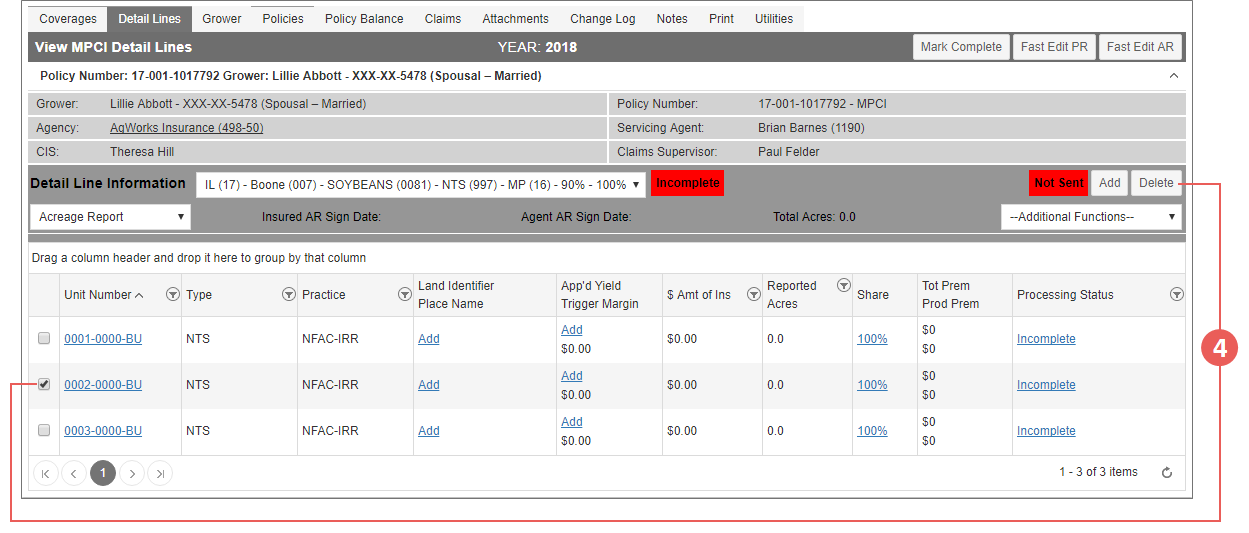|
1.
|
Locate and open the policy that contains the coverage you need to delete a detail line from. The policy opens on the Coverages tab. |
|
2.
|
On the Coverages tab of the policy, in the MPCI Coverage Information section, locate the coverage you need to delete a detail line from. In the Detail Lines column that corresponds with the coverage you need to delete a detail line from, click View (#) hyperlink. The View MPCI Detail Lines page opens. |
|
3.
|
In the Detail Line Information grid, click the Unit Number hyperlink for the detail line you need to edit. The Maintain Detail Line page opens. |
|
4.
|
On the Maintain Detail Line page, mark the checkbox that corresponds with the detail line you need to delete and click Delete. |
NOTE: If an "X" is shown in place of a checkbox in the left column of a detail line, the lockout date has passed and the detail line cannot be delete. Contact Hudson Crop.
|
5.
|
As your next step, click one of the following buttons: |
|
•
|
To remain on the page, click Save. |
|
•
|
To save the detail line, close the page, and return to the View MPCI Detail Lines page for the coverage, click Save & Exit. |
|
•
|
To discard the new detail line, close the page, and return to the View MPCI Detail Lines page for the coverage, click Cancel. |