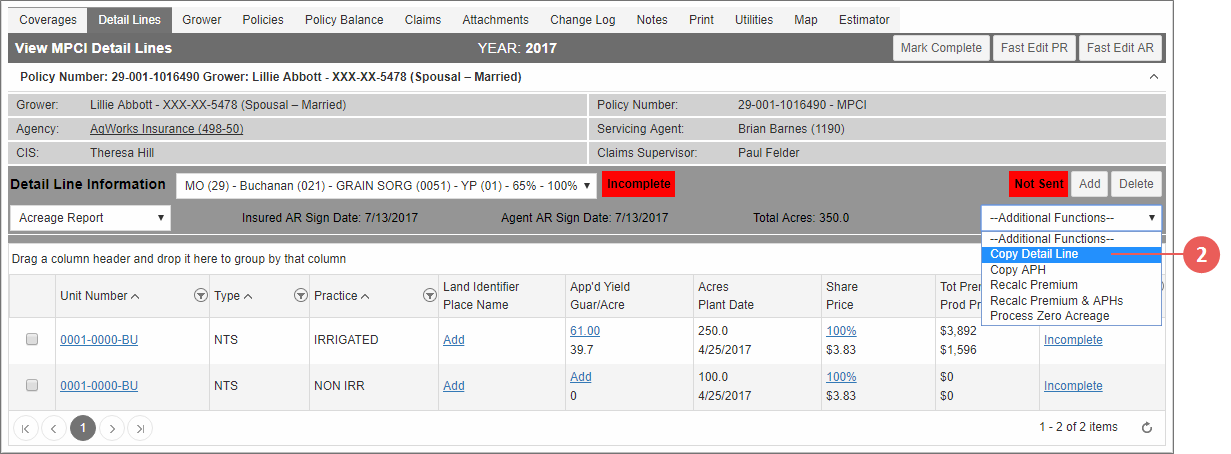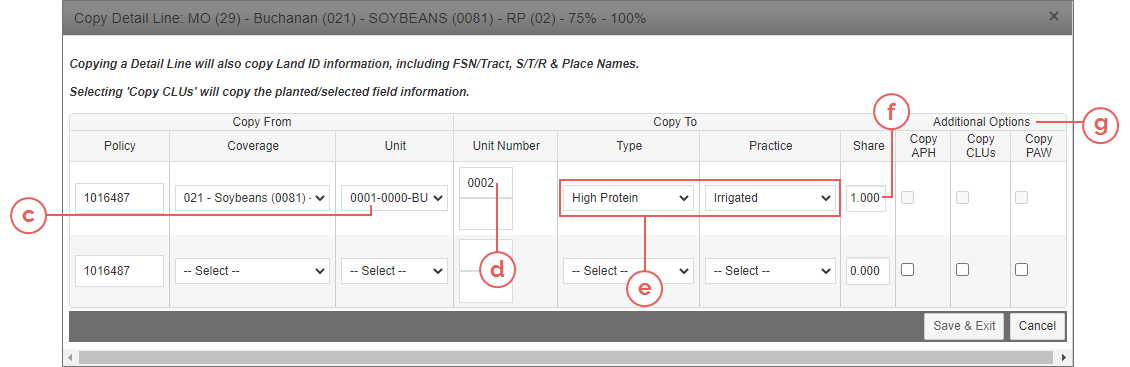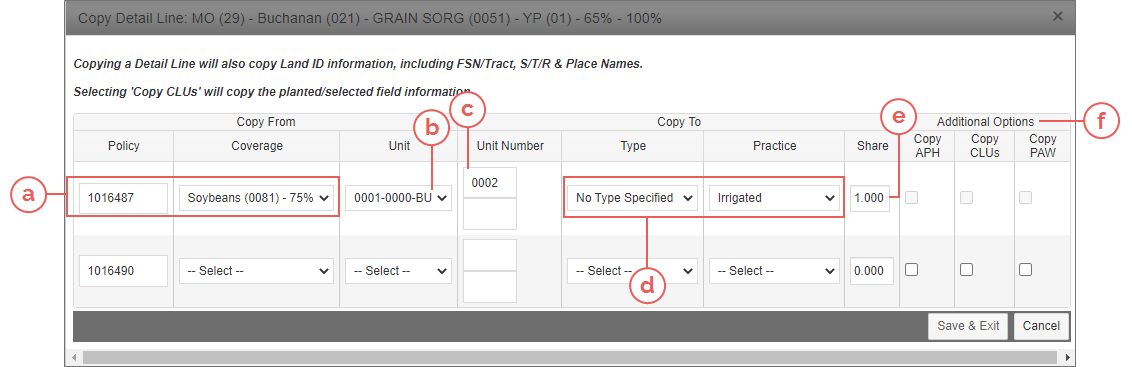Related
Copy a Detail Line
All Reinsurance Years
The System allows a user to copy, or duplicate, a detail line from one coverage to another coverage on the same policy or a different policy with the same State/County (but the crop can be different) as a new detail line. This is a straight copy of the existing detail line information, including Land IDs, and there is no linkage between the original detail line and the new copy.
NOTE: For STAX (Plans 35 & 36), this only applies to standalone coverages since detail lines for STAX with base coverages are created from the base coverage.
Any changes made after the line is copied are done independently of one another. However, a copied detail line is still subject to the same validation as a detail line created normally. This functionality is not available for child lines.
| 1. | Locate and open the policy for the coverage you need duplicate a detail line for, and choose the Detail Lines tab. The View MPCI Detail Lines page opens for the first coverage on the policy. To change the coverage, select a different coverage from the dropdown next to the Detail Line Information label. |
| 2. | From the Additional Functions dropdown, select "Copy Detail Line". The Copy Detail Line popup opens. |
| 3. | Your next step depends on whether you want to copy the detail line to the same policy/coverage or a different policy/coverage: |
| a. | In the Copy Detail Line popup, in the Copy From section, the Policy dropdown already displays the policy you opened the Copy Detail Line popup from. Continue to the next step. |
| b. | From the Coverage dropdown, select a coverage on the current policy to copy the coverage information from. |
| c. | From the Unit dropdown, select a unit on the current policy/coverage to copy the detail line information from. |
| d. | In the Copy To section, in the Unit Number field, type the Unit Number you want to copy the detail line to. |
| e. | From the Type and Practice dropdowns, select the Type and Practice to apply to the copied detail line. |
| f. | In the Share field, type the share percentage of the new detail line as a decimal (e.g., type ".050" for a 50% share). |
| g. | In the Additional Options column, to copy the APH, CLUs, and/or PAW over to the new detail line, when applicable, mark the corresponding checkboxes. These options will only be available for the detail line if an APH/CLU/PAW exists for the line being copied from. |
NOTE: The Copy PAW functionality is only applicable to Plan 40, 41, 47, 50, and 90.
| a. | In the Copy Detail Line popup, in the Copy From section, in the Policy field, type the policy number of the policy you want to copy the detail line from and TAB out of the field. Then, from the Coverage dropdown, select the coverage to copy from. The Coverage dropdown will display the available coverages by Crop, County Code, and Coverage Level. TAB out of the field. The System refreshes the Unit dropdown to contain the units available on the policy entered. |
| b. | From the Unit dropdown, select the unit you want to copy the detail line from. |
| c. | In the Copy To section, in the Unit Number field, type the Unit Number you want to copy the detail line to. |
| d. | From the Type and Practice dropdowns, select the Type and Practice to apply to the copied detail line. |
| e. | In the Share field, type the share percentage of the new detail line as a decimal (e.g., type ".050" for a 50% share). |
| f. | In the Additional Options column, to copy the APH, CLUs, and/or PAW over to the new detail line, when applicable, from the selected coverage, mark the corresponding checkboxes. These options will only be available for the detail line if an APH/CLU/PAW exists for the line being copied from. |
NOTE: The Copy PAW functionality is only applicable to Plan 40, 41, 47, 50, and 90.
| 4. | For each detail line you need to copy, repeat these steps for copying from the same policy or different policy as needed using the blank row that loads below the previously entered row. |
| 5. | If a line was created in error, remove all selections (set back to the default) and delete the policy number. Then, when you select save, the line will save correctly. |
| 6. | For your next step, select one of the following: |
| • | Save & Exit: Saves the copied detail line to the selected policy/coverage, and closes the Copy Detail Line popup. You are returned to the View MPCI Detail Lines page. |
| • | Cancel: Discards any selections made in the Copy Detail Line popup, and closes the Copy Detail Line popup. You are returned to the View MPCI Detail Lines page. |