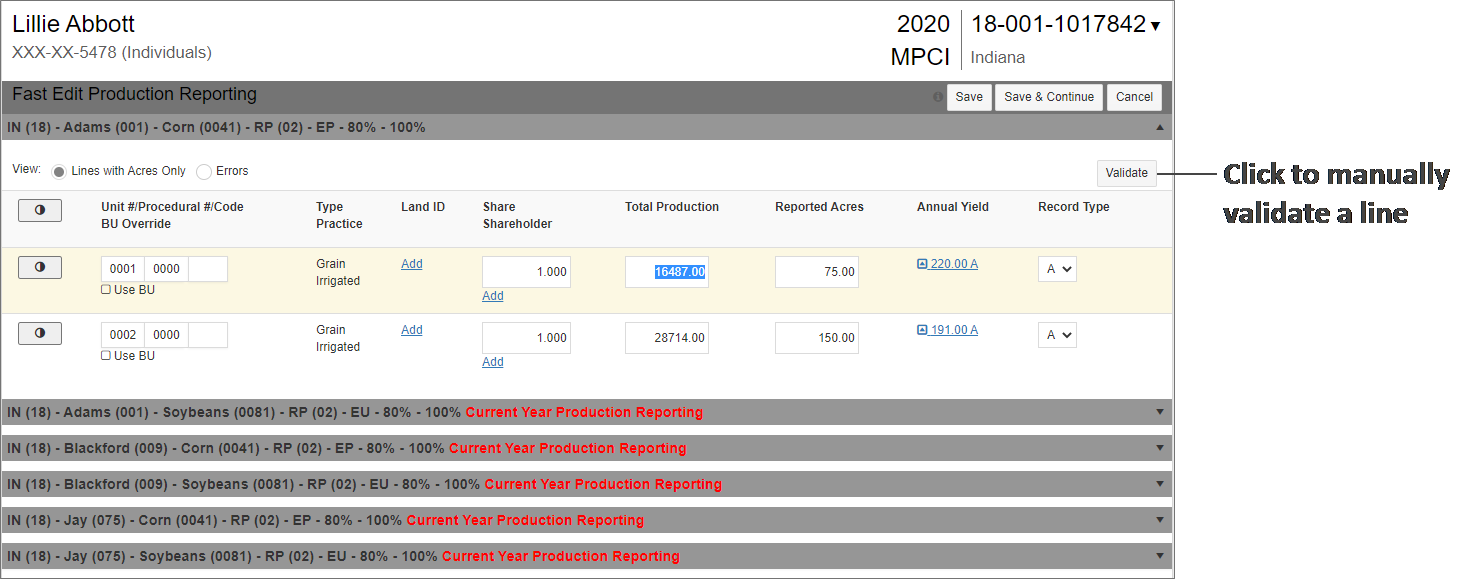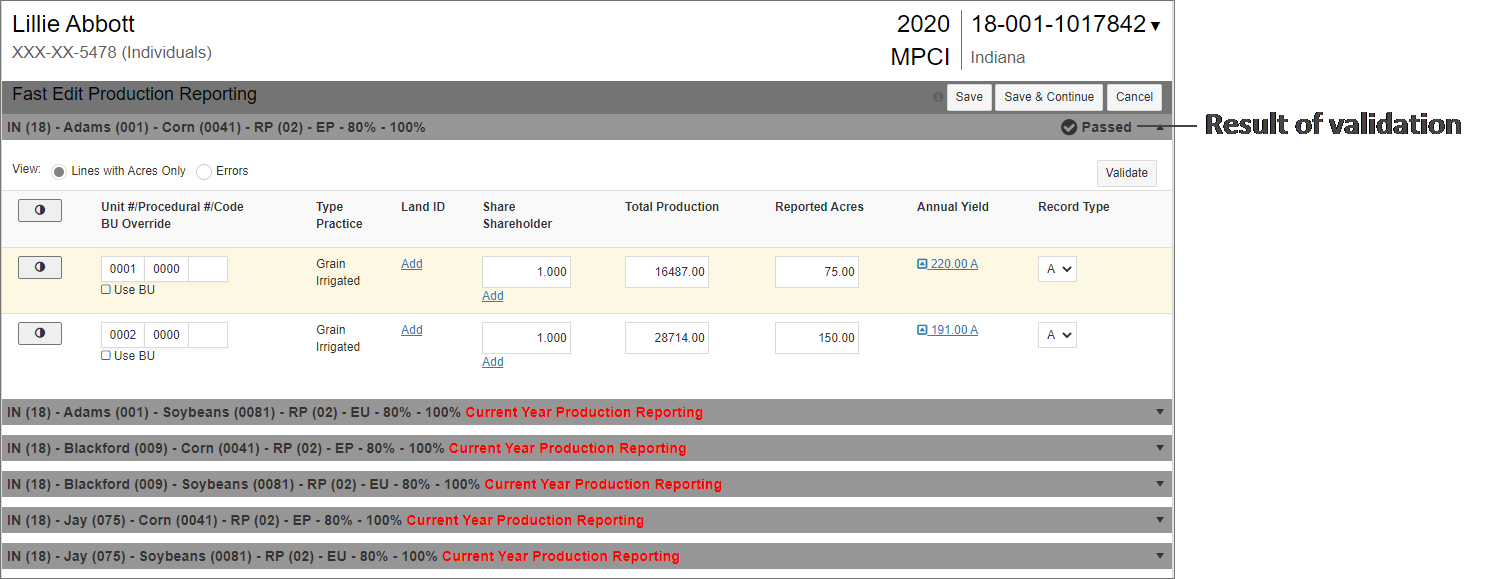Related
Validate Production in Fast Edit PR
The detail lines within each coverage can be manually validated using the Validate button within each coverage section. Three kinds of validation edits will apply to the Fast Edit PR Grid: Work Stoppage, Hard Errors, and Warnings. Fast Edit PR validation edits will be triggered upon selection of Validate, Save or Save & Continue buttons on the Fast Edit PR.
Once done validating, the System will refresh the page and display “Passed” or “# Errors” on the coverage banner.
| • | “Passed” displays when all detail lines on the coverage passed validations and are free of hard errors or warnings. |
| • | “# Errors” displays when one or more detail lines on the coverage contain a hard error or warning. The # indicates the number of detail lines on the coverage that contain an error. After validation, for those detail lines with errors, the error details are shown in red below the corresponding detail line. Data will not be saved until the errors are cleared. |
You can filter a coverage to only show lines in error by selecting "Errors" as the View option. When the Errors view option is selected, the System will also indicate how many lines are hidden in the grid by displaying a message next to the “Errors” option. By default, the “Lines with Acres Only” option is selected when you first enter Fast Edit PR—this view shows all lines that had acres in the previous reinsurance year.