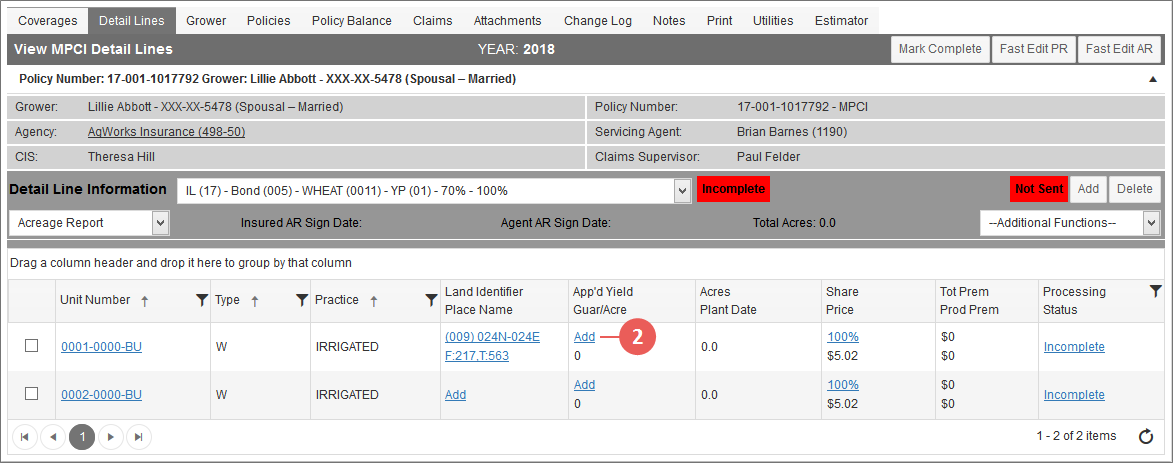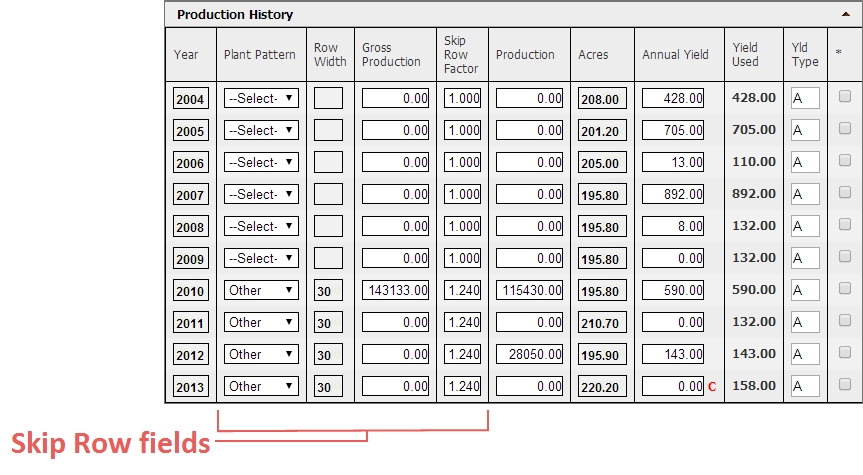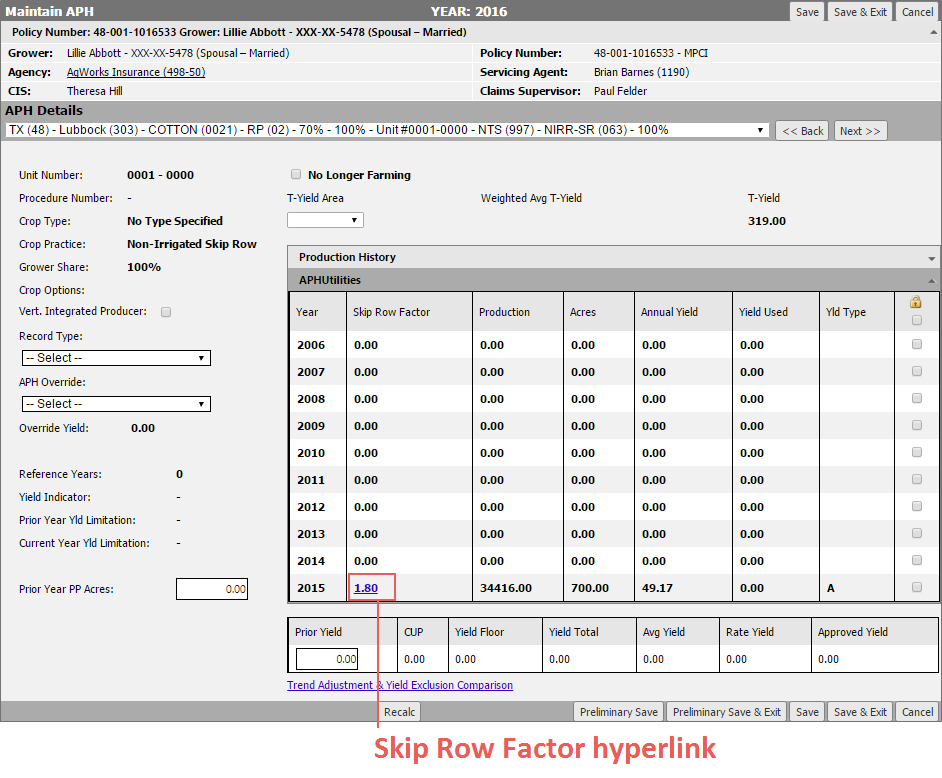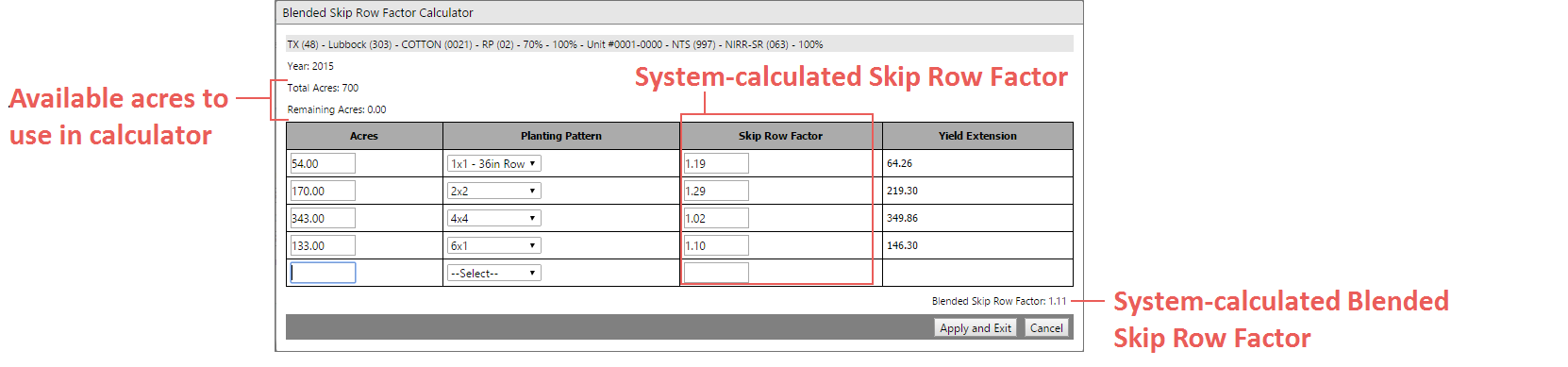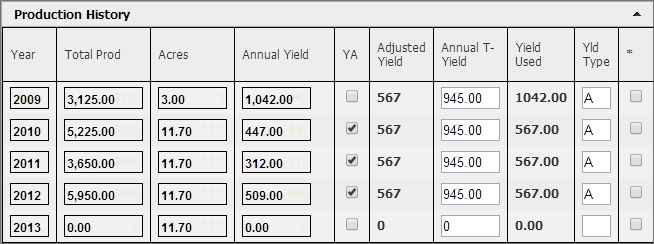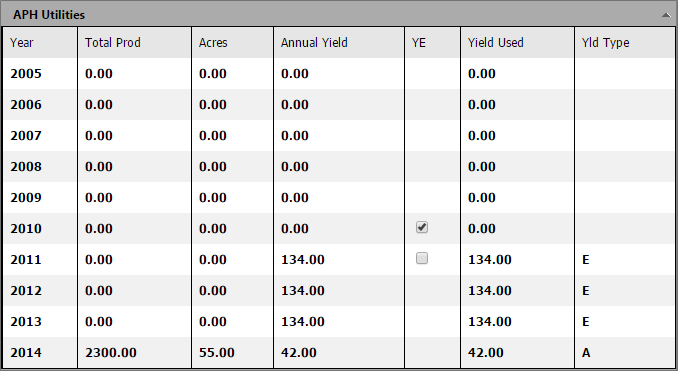Related
Add Production from the Detail Lines Tab
Depending on the crop and your AIP's business practices, not all of these fields may be required. However, if the System requires a field for validation, that requirement is noted in the step.
| 1. | Locate and open the policy for the coverage that has the detail line that you need add an APH database to, and choose the Detail Lines tab (or select the Detail Lines link for the coverage on the Coverages tab). The View MPCI Detail Lines page opens for the first coverage on the policy. To change the coverage, select a different coverage from the dropdown next to the Detail Line Information label. |
| 2. | In the Detail Line Information grid, in the App'd Yield column for the corresponding detail line you are creating an APH database for, click Add. The Add APH page opens for the detail line (unit). |
NOTE: If an APH already exists for the detail line but production has not been reported, then "0.00" displays as the hyperlink.
| 3. | If an override is applicable to the database, from the APH Override dropdown, select the type of override to apply to the APH. Your options may include: |
| • | No Override |
| • | Added Land - Simple Average |
| • | Added Land - Variable T-Yield |
| • | New Crop P/T |
| • | Determined Irr Yield |
| • | RSO Determined Yield |
| • | Temporary Yield |
| • | Different Production Method |
| • | High Variability |
| • | Percent Stand Adj |
| • | RO Perennial Exception |
| • | RSO Determined Yield - App'd Yield |
| • | OT Analysis Database |
| • | Organic Determined Yield |
| 4. | If an APH Override was selected in Step 3, then the Override Value checkbox displays below the APH Override field. To override the current yield, mark this checkbox. The Override Yield field below the checkbox is enabled. In the Override Yield field, type the value to use in place of the current yield. |
| 5. | If applicable to the unit, in the Prior Year PP Acres field, types the number of prevented planting acres from the previous year. This value should be the portion of the Reported Acres that were prevented planting paid at 35%. |
| 6. | If the unit is no longer being farmed, mark the No Longer Farming checkbox so the APH is not used by the System to calculate Simple Average and other yields. This checkbox will disappear for agent users after the lock out date. |
| 7. | If applicable to the unit/crop, from the T-Yield Area dropdown, select the high-risk classification that applies to the detail line. Since only one high-risk classification (e.g, AAA or BBB) can be applied to a unit at a time, a separate detail line must be created if a unit contains more than one high-risk classification. |
Grids in the APH
The Production History Grid
The appearance of the Production History grid will differ depending on the crop for which production is being keyed. Most instances will allow for the entry of a base period of the 10 years; however the following crops differ:
For Skip Row crops (e.g., Cotton, Corn), in addition to the typical APH fields contained in this procedure, the APH database contains these additional fields for reporting Skip-Row specific information: Plant Pattern, Row Width, Gross Production Skip, and Skip Row Factor.
NOTE: A planting pattern other than solid is required when a skip row width exists and vice versa.
For Skip Row Cotton (0021) and ELS Cotton (0022) with a Planting Pattern of "Other", a Skip Row Factor column displays in the APH Utilities grid as a hyperlink.
Clicking this hyperlink will open the Blended Skip Row Factor Calculator popup, which allows a user to add up to five lines of Skip Row acreage to be automatically calculated by the System into a Blended Skip Row Factor.
For Lag Year crops (e.g., Arizona Citrus, Macadamia Nuts), the APH database has one lag year due to production records not being available by the cancellation date for the most recent crop year. For example, for the 2012 crop year, the base period will begin with the 2010 crop year and may still contain up to ten consecutive APH crop years.
The APH Utilities Grid
If YE or TA is elected on a Category B crop (Plans 01, 02, 03, & 90) coverage, an additional collapsible grid, APH Utilities, is available below the Production History grid.
NOTE: The APH Utilities grid will not display for Dry Beans (0047), Contract Seed Beans (Type 062), or Dry Peas (0067), Contract Seed Peas (Type 098).
The Trend Adjusted Grid
If Trend Adjustment is elected on the coverage, an additional collapsible grid, "Trend Adjusted", is available below the Production History and/or APH Utilities grid. This collapsible grid displays calculations used to find the Yield Used and Annual TA Yield for the APH.
If Trend Adjustment has not been applied but is applicable to the coverage per the ADM, the Trend Adjustment Comparison hyperlink is available instead of the grid for viewing yield calculations if Trend Adjustment is applied.
The Short Rate History Grid
Since RMA requires reporting of prior year short rate acres within the APH database when the entire unit is short rated, if the unit is Wheat, an additional collapsible grid, "Short Rate History", is available below the Production History and/or APH Utilities grid. This collapsible grid stores the short rated acreage, applicable crop year, "0.00" Annual Yield, and yield type of "Q".
| 8. | In the Production History grid, for each of the years an Insured has certified Production History, enter the total production and number of acres in the Total Prod and Acres fields. If there is a year outside of the 10 showing, type over the existing year and input the year needed. The System uses both fields to calculate the correct Annual Yield and then applies the correct Yield Descriptor to the acreage. |
NOTE: If you press TAB to navigate through the Total Prod and Acres field, the System will automatically calculate the Annual Yield as you pass through that field.
| 9. | To enter production data without transmitting to RMA, click Preliminary Save to calculate the Annual Yield(s) for the provided base year(s). The System populates the Actual Yield columns for the Total Production/Acres provided and populates the Yld Type column with a Yield Descriptor. |
NOTE: Once Preliminary Save is clicked, a Recalc button appears for recalculating APH total in Step 11.
| 10. | If applicable, below the Production History grid, in the Prior Yield field, enter the previous year's Approved Yield for the unit. |
| 11. | Below this grid, click Recalc. The System recalculates the APH totals. |
| 12. | For your next step, select one of the following: |
| • | Preliminary Save and Exit: Saves the database without sending production to RMA, closes the Maintain APH page, and returns you to the Detail Lines tab. |
| • | Save: Saves the database and sends the production to RMA in the next transmission. You remain on the Maintain APH page. |
| • | Save & Edit/Add Shareholder(s): Saves the database and sends the production to RMA in the next transmission. Opens the Shareholders popup. |
| • | Edit/Add Land ID(s): Opens the Manage Land IDs popup so you can edit/add Land IDs on the unit before saving the APH. |
| • | Save & Exit: Saves the APH database, closes the Maintain APH page, and returns you to the Detail Lines tab. |
| • | Cancel: Cancels changes made to the APH database, closes the Maintain APH page, and returns you to the Detail Lines tab. |