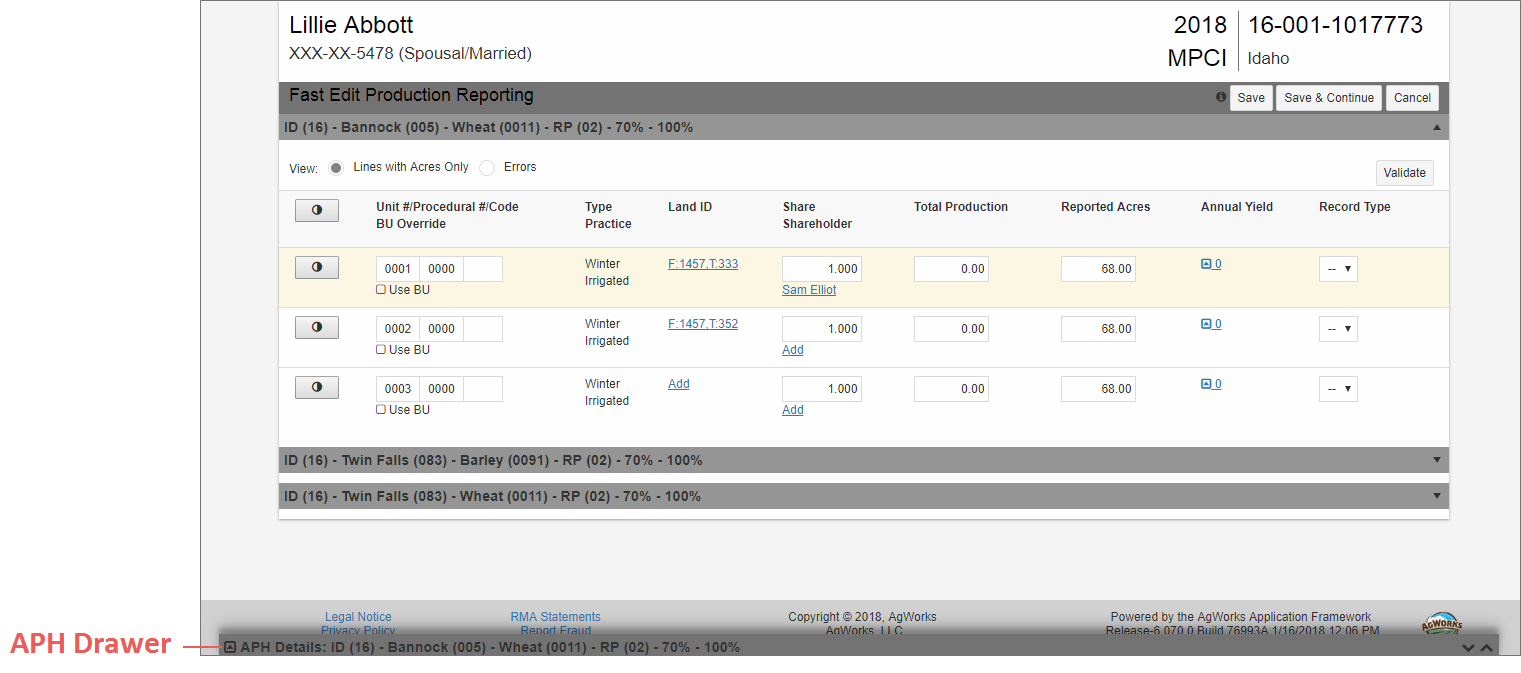An important feature of the Fast Edit PR is that you can view and update the APH for each detail line from within Fast Edit PR via the APH Drawer. The APH Drawer is the popup that's collapsed at the bottom of the page.
When in the APH Drawer, you'll see the same fields as the standard APH—just with some minor formatting changes:
|
•
|
Detail Line information for the selected unit is displayed at the top of the APH Drawer, and APH information is shown in the bottom portion. |
|
•
|
As with the standard APH, some values are editable while others are read only, depending on user permissions and lockout dates. Also, the fields in the APH Drawer will vary by crop. |
|
•
|
In the APH Drawer, the Production History, APH Utilities, and TA Adjusted grids are now accessed using the tabs above the grid. |
|
•
|
The Prior Yield, CUP, Yield Floor, Rate Yield, and Approved Yield are displayed immediately below the grid. And, additional yield information is displayed when the vertical ellipses are clicked. |
When changes are made, the System prompts you to cancel the changes or perform a Preliminary Save.
|
•
|
A Preliminary Save will invoke the normal APH validations. If errors are found in the APH Drawer, the System will display the error as follows: |
|
•
|
When the error is a warning, a yellow banner is displayed. Any time a change is made to the drawer, a warning will display. After Preliminary Save, if a hard error is found, a red banner is displayed. |
|
•
|
For hard errors, you can click the information icon in the red banner to view specific details of the error. Any hard errors must be resolved before the Preliminary Save can be successful. |
When a Preliminary Save is successful, all values are saved, but no calculations are performed and the Approved Yield is not calculated—this prevents the detail lines and APH from being marked “Complete” before they’re ready. The System will close the drawer and return you to the grid detail lines.
Or, if no changes were made to the APH Drawer, you close the drawer by clicking the down arrow in the top-right of the APH Drawer.