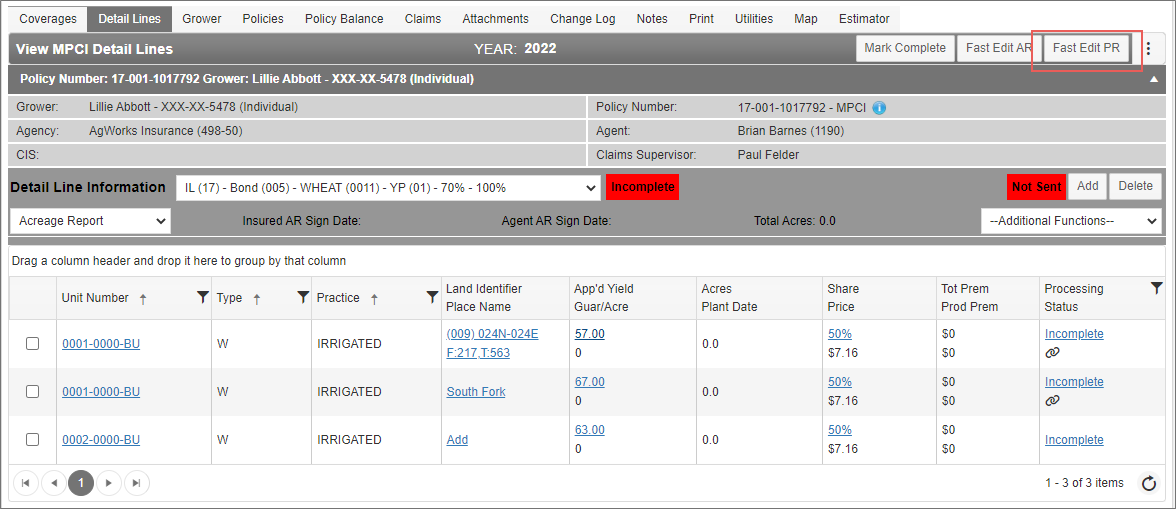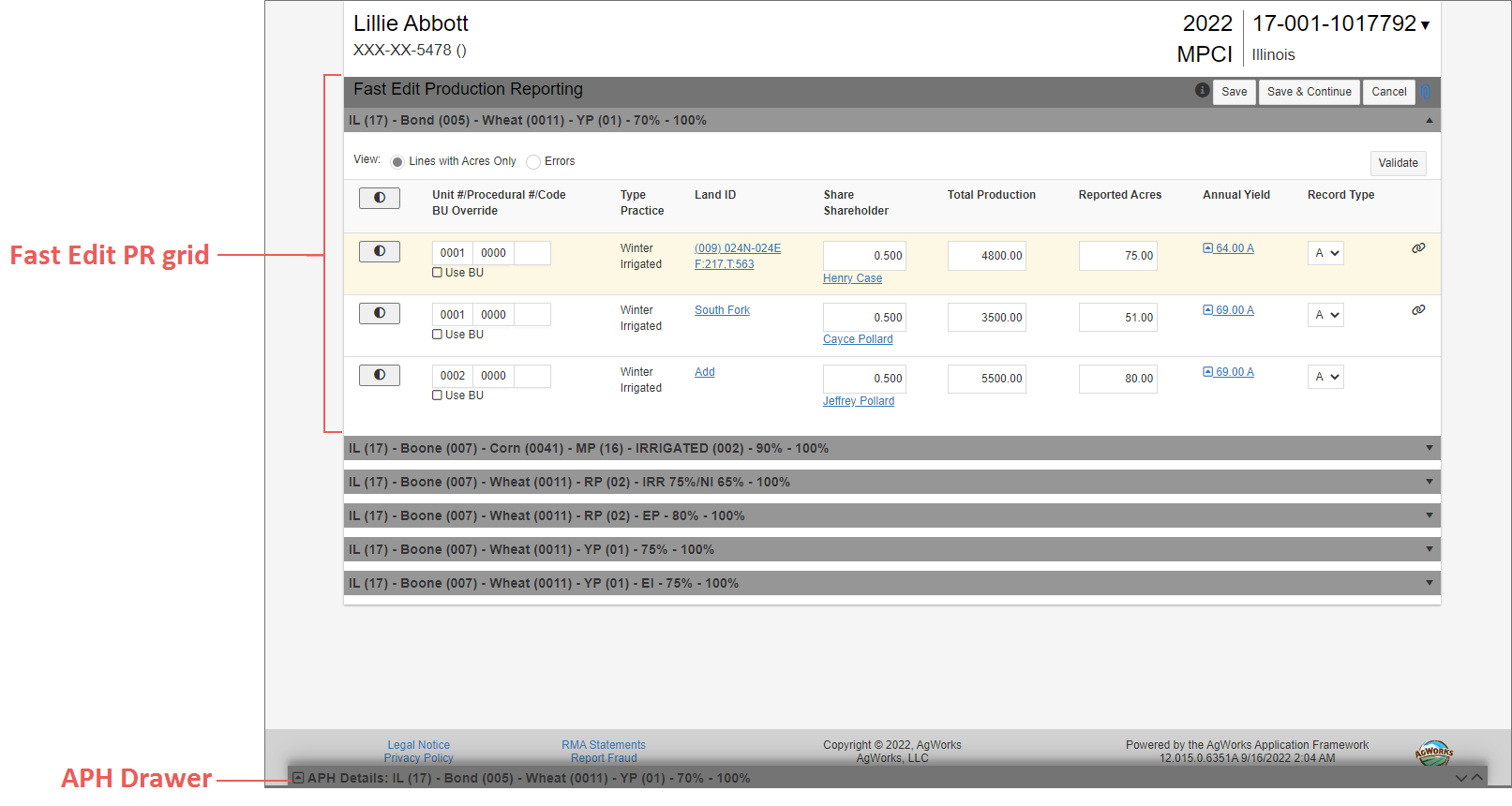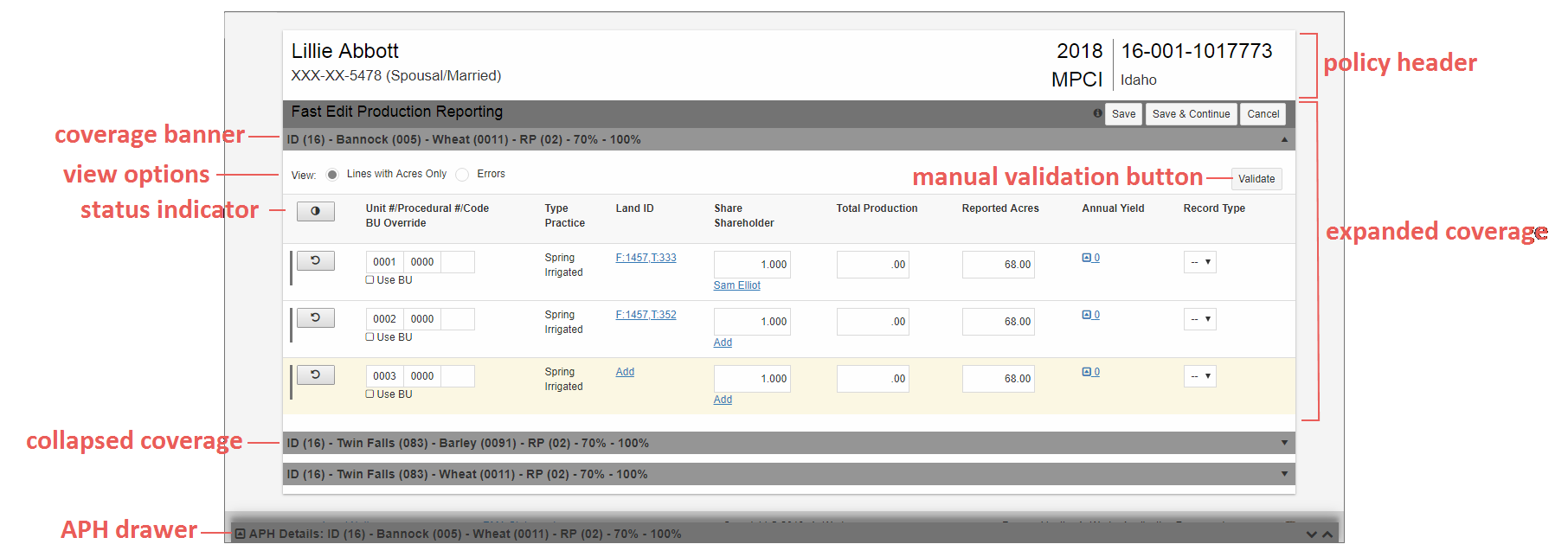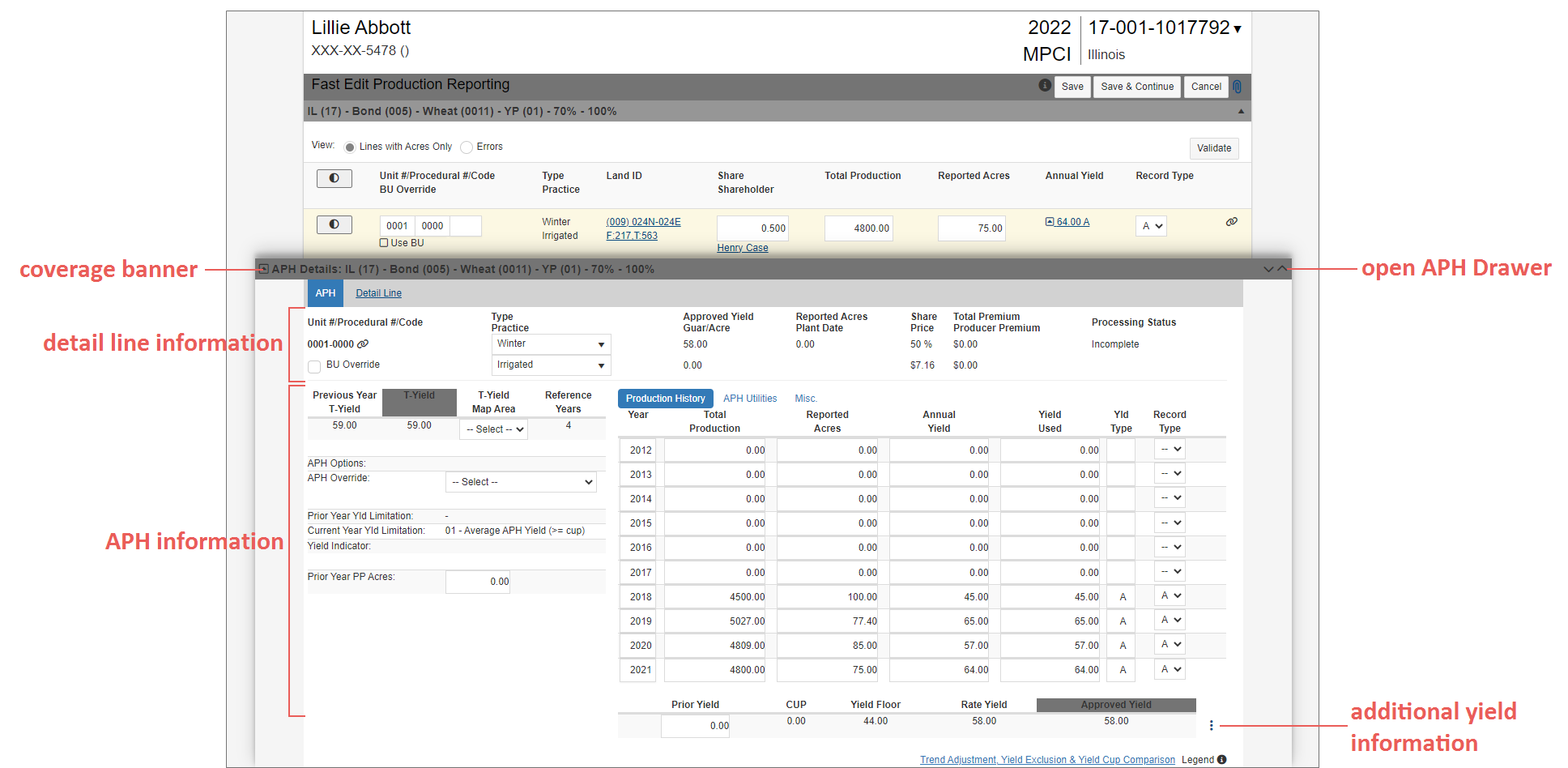The Fast Edit PR page is composed of two main sections: the Fast Edit PR grid and the APH Drawer.
Inside Fast Edit PR Grid
|
•
|
Policy Header: Displays at the top of the page; shows the grower name, their masked Tax ID number, the Reinsurance Year, Policy Number, and State. |
|
•
|
Coverage Banner: Each coverage on the policy is still shown on the page in a collapsible banner format, and the Coverage banner that is expanded is the one from which Fast Edit PR was opened. Any detail lines that had acres reported in the prior reinsurance year will be displayed in this section. Opening one coverage collapses the previously opened coverage. |
|
•
|
View Options: Allows you to change which detail lines are shown in the grid. |
|
•
|
Status Indicator: This indicator visually represents whether or not a line has had any changes made to it. When no changes have been made to the detail line or the associated APH, the Unmodified indicator displays. All lines will display as Unmodified when you first enter Fast Edit PR. When changes have been made to the detail line or associated APH, the Status Indicator automatically changes from "Unmodified" to “Modified” so you can easily keep track of production detail lines that contain new or changed values. |
|
•
|
Add Attachments: Opens the Attachments popup so you can attachment production reporting records. |
|
•
|
APH Drawer: Allows you to view and edit the APH for the selected detail line from within the Fast Edit PR. See the "APH Drawer" section on this page for more information. |
Inside the APH Drawer
The APH Drawer is a new feature that allows you to view and edit the APH for the selected detail line from within the Fast Edit PR. The drawer is visible at all times in Fast Edit PR but the APH it displays depends on the detail line from which you opened it—the coverage information for the detail line is shown in the APH Drawer banner.
To open the APH Drawer, you can click the Annual Yield link when the Expand APH arrow is displayed. Or, you can click the open arrow on the Drawer’s banner. There is also a keyboard shortcut to open the APH drawer: CTRL + SHIFT + A.
TIP: To view other keyboard shortcuts for the drawer, click the information icon next to the Save button. A popup will display all available keyboard shortcuts.
|
•
|
Coverage Banner: Detail Line information for the selected unit is displayed at the top of the APH Drawer, and APH information is shown in the bottom portion. |
|
•
|
Detail Line Information: Detail line information for the selected detail line |
|
•
|
APH Information: Displays the same fields as found in the APH accessed from the View MPCI Detail Lines page. As with the standard APH, some values are editable while others are read only, depending on user permissions and lockout dates. Also, the fields in the APH Drawer will vary by crop. |
|
•
|
APH Grids: The Production History, APH Utilities, and TA Adjusted grids are now accessed using the tabs above the grid. |
|
•
|
Additional Yield Information: Click the ellipses (...) to expand the APH and view additional yields below the Prior Yield, CUP, Yield Floor, Rate Yield, and Approved Yield. |