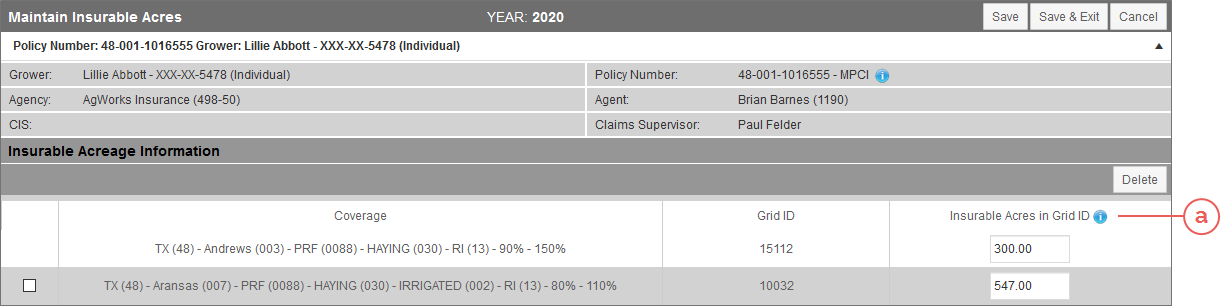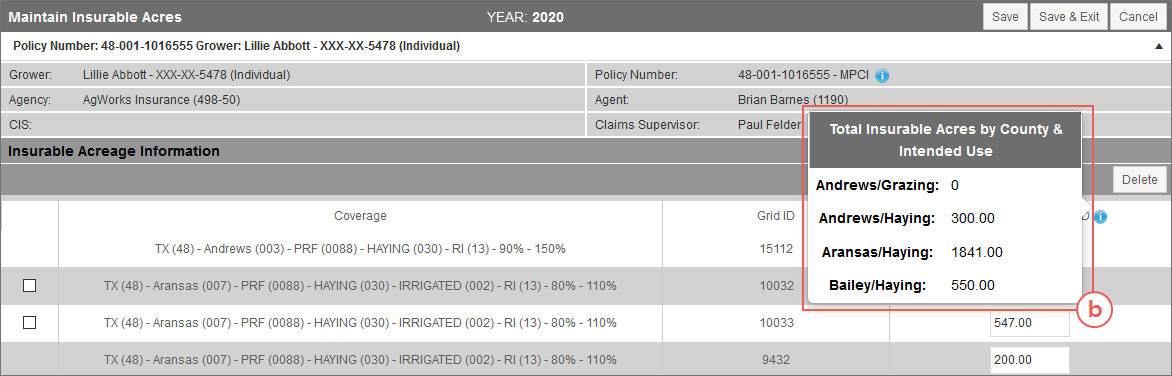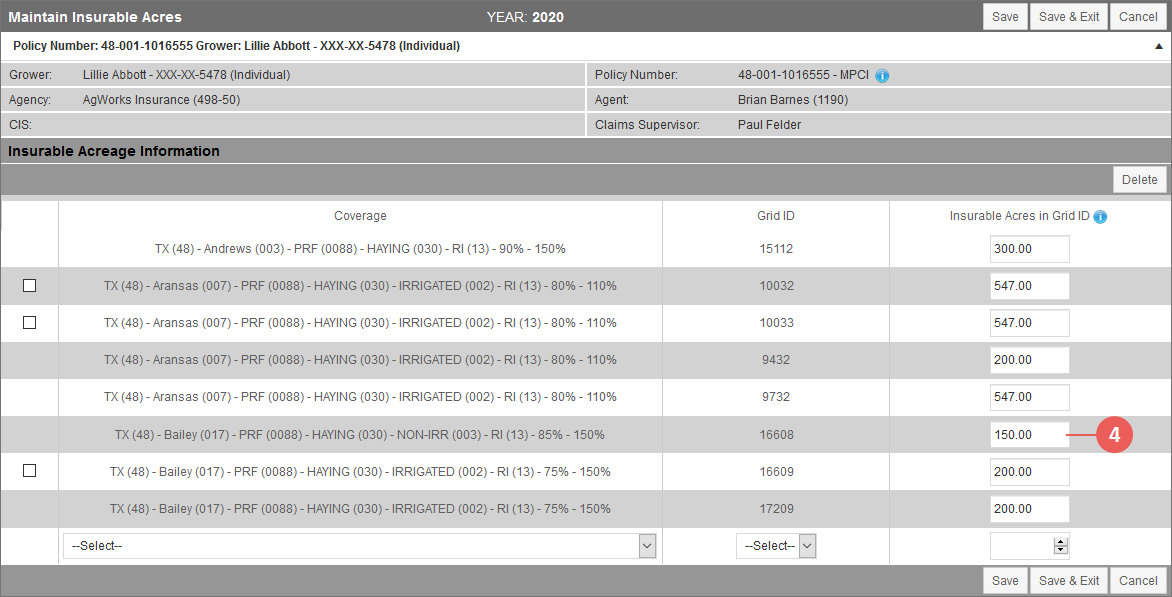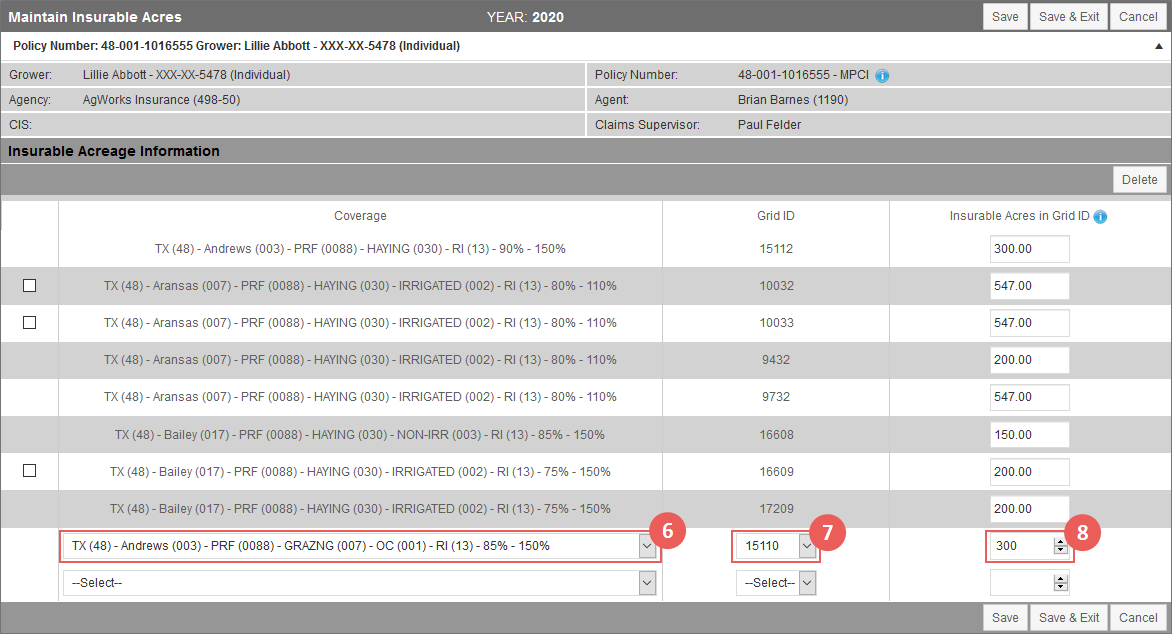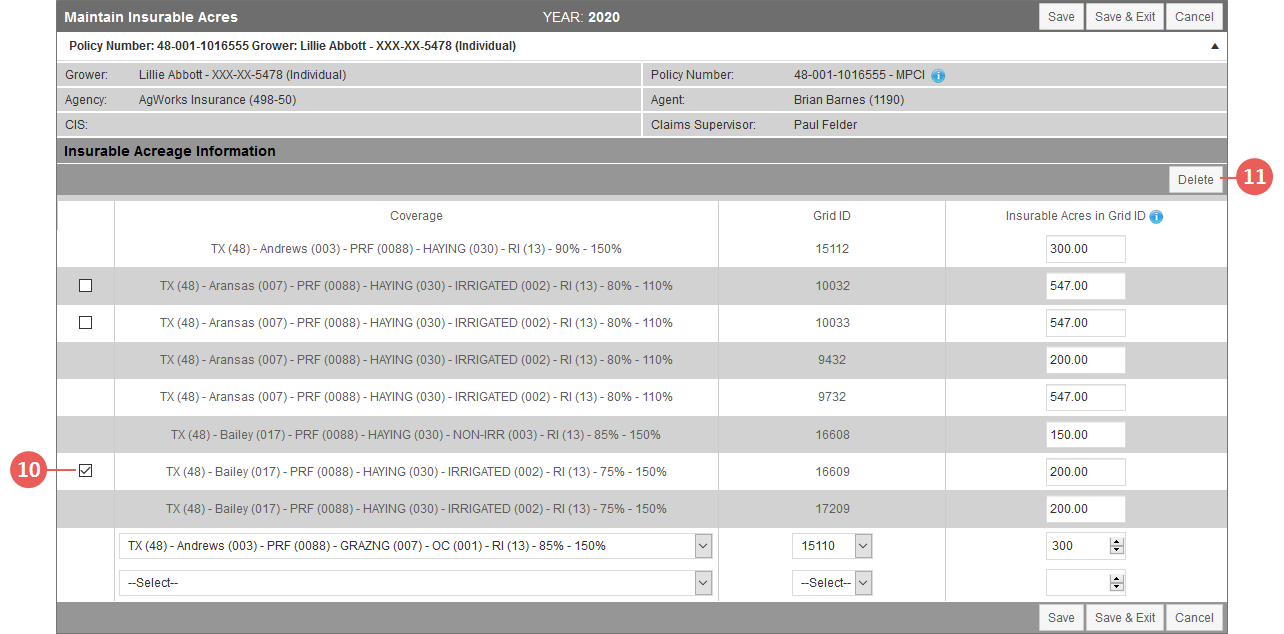|
1.
|
To view insurable acres by grid ID for a policy, locate and open the policy that contains the PRF coverage for which you need to view/maintain insurable acres. The policy opens on the Coverages tab. Any coverages on the policy are shown in the MPCI Coverage Information section. |
|
2.
|
On the Coverages tab of the policy, in the MPCI Coverage Information section, locate the PRF coverage that you need to view acres for. In the Detail Lines column that corresponds with the coverage, click the View (#) hyperlink. The View MPCI Detail Line page (Detail Lines tab) opens. |
NOTE: All grid IDs on the policy will display on the page that opens after the next step is completed, not just those associated with a single coverage on the policy. If PRF and Apiculture coverages exist on the same policy, only PRF or Apiculture grid IDs will display on a single page depending on what coverage is selected on the Detail Lines tab, however.
|
3.
|
On the View MPCI Detail Lines page, below the Detail Line Information heading, click the Insurable Acres by Grid ID hyperlink. The Maintain Insurable Acres page opens and displays each grid ID on the policy and its insurable acres. |
To view the total insurable acres for grid IDs by County and Intended Use, click the  icon to the right of the Insurable Acres in Grid ID column header (a).
icon to the right of the Insurable Acres in Grid ID column header (a).
A popup opens listing the totals for each County/Intended Use (b).
NOTE: If you have made changes to insurable acres in the grid IDs and then select the information icon without saving, the data in the popup will not be updated to reflect those changes until the page is saved.
Update Insurable Acres on Existing Grid IDs
|
4.
|
To update the insurable acres for an existing grid ID on the policy, in the Insurable Acres in Grid ID column of the grid for the grid ID you need to update, type the updated acres in the existing field. |
|
5.
|
Repeat step 4 to update additional grid IDs as needed. |
Add Grid IDs
|
6.
|
To add a grid ID to a coverage on the policy, locate the blank row at the bottom of the Insurable Acreage Information grid. Then, in the Coverage column for that row, select a coverage from the dropdown. Once a selection is made from this dropdown, a new blank row displays below the current row. |
|
7.
|
In the Grid ID column, from the dropdown, select the grid ID you want to add to the coverage. |
NOTE: Grid IDs for canceled coverages will not display for selection in this dropdown.
|
8.
|
In the Insurable Acres in Grid ID column, in the field available, type the insurable acres value for the grid ID you're adding. |
|
9.
|
Repeat steps 6-8 to add additional grid IDs as needed. |
Delete Grid IDs
|
10.
|
To delete a grid ID from a policy, in the Insurable Acreage Information grid in the first column, select the checkbox for the grid ID you need to delete. Only grid IDs that are not currently associated with a detail line on a coverage will display a checkbox. |
|
11.
|
Click the Delete button. A popup opens asking you to verify you want to delete the selected grid ID. |
|
12.
|
Click OK. You are returned to the Maintain Insurable Acres page and the grid ID is removed from the page. |
|
13.
|
Repeat steps 10-12 to delete additional grid IDs as needed. |
|
14.
|
When done viewing and maintaining the grid IDs on the policy, do one of the following: |
|
a.
|
To save any newly created grid ID records to the database, save any changes to existing grid ID insurable acres, push updated insurable acres to the insurable acres field on the applicable detail lines, and remain on the Maintain Insurable Acres page, click the Save button. |
|
b.
|
To save any newly created grid ID records to the database, save any changes to existing grid ID insurable acres, push updated insurable acres to the insurable acres field on the applicable detail lines, and return to the Detail Lines tab of the policy for the coverage you entered the Maintain Insurable Acres page from, click the Save & Exit button. |
|
c.
|
To cancel any changes made on the Maintain Insurable Acres page and return to the Detail Lines tab of the policy for the coverage you entered the Maintain Insurable Acres page from, click the Cancel button. |
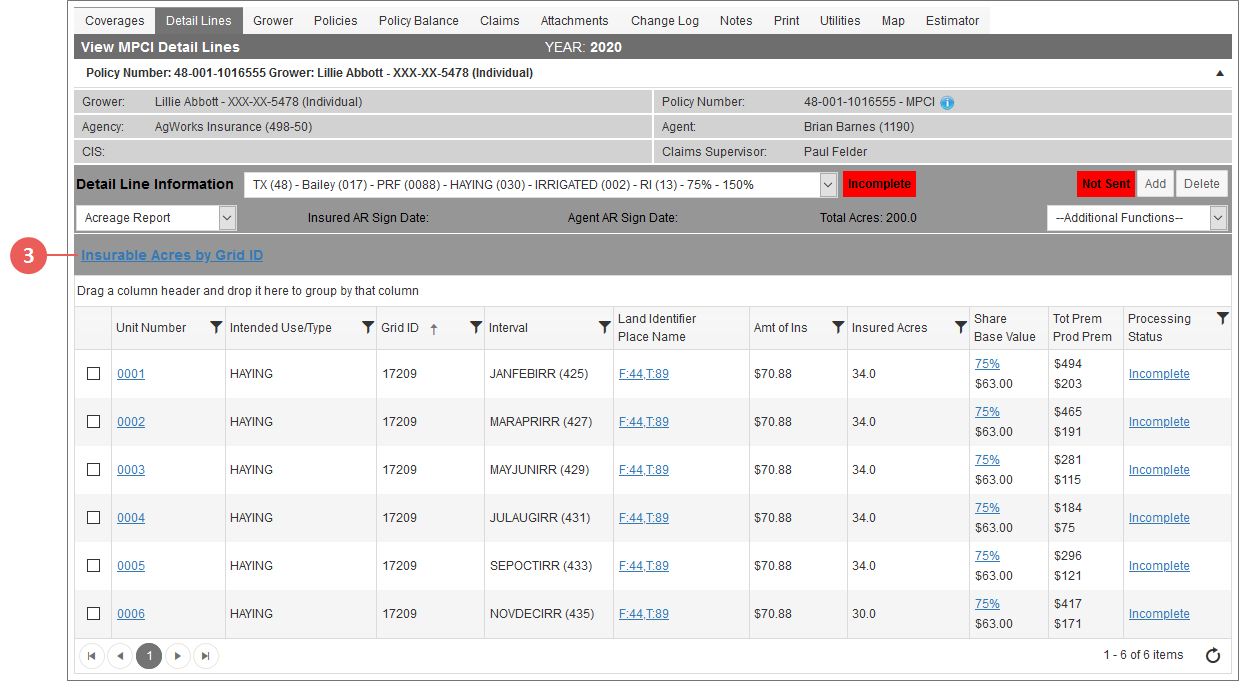
![]() icon to the right of the Insurable Acres in Grid ID column header (a).
icon to the right of the Insurable Acres in Grid ID column header (a).