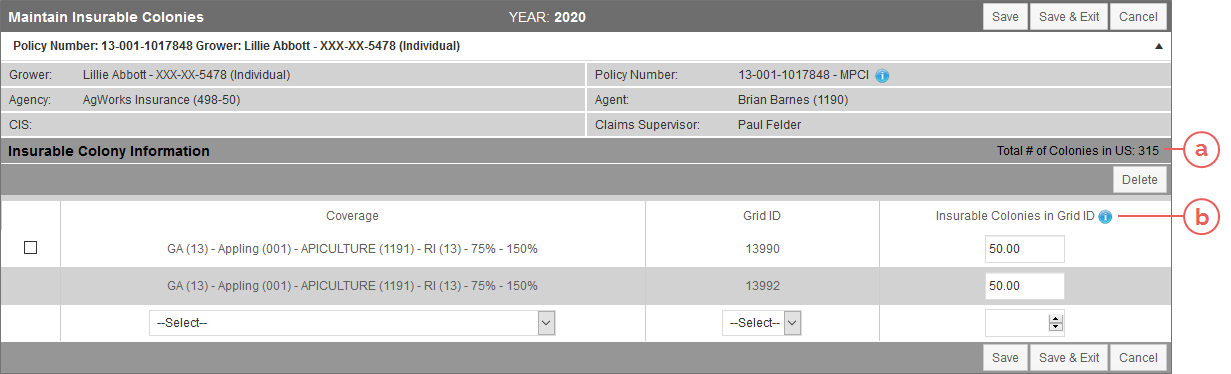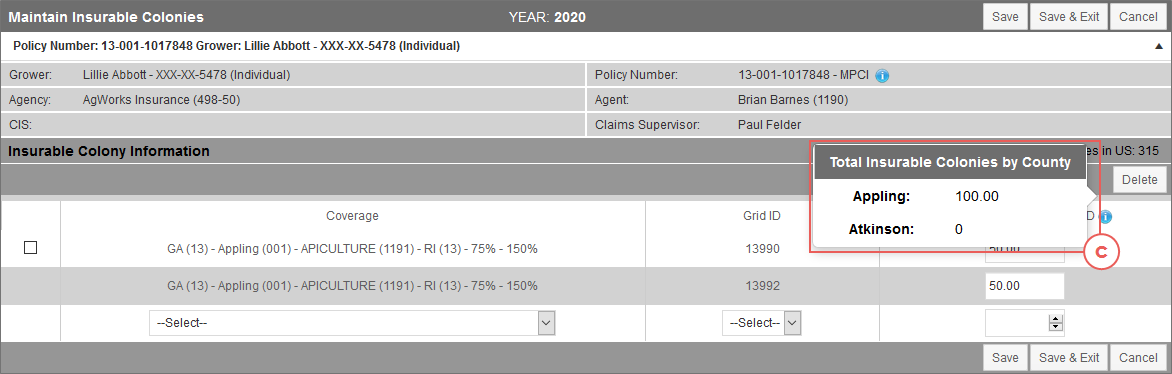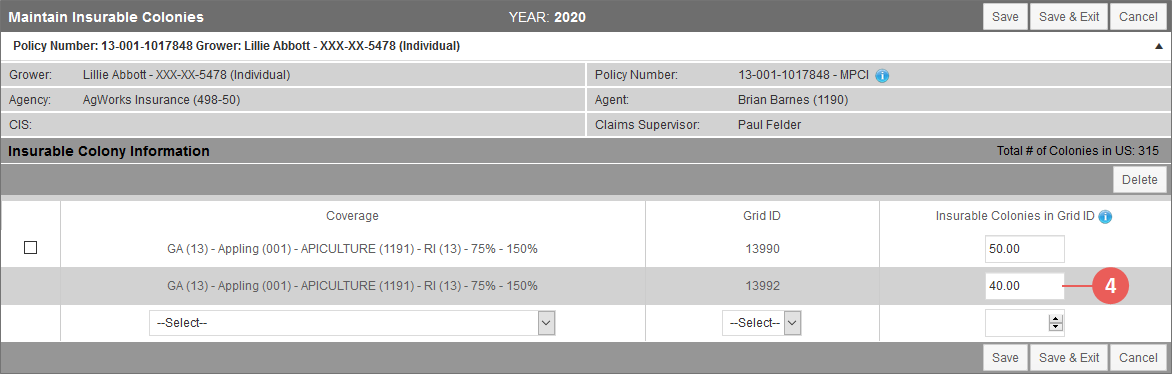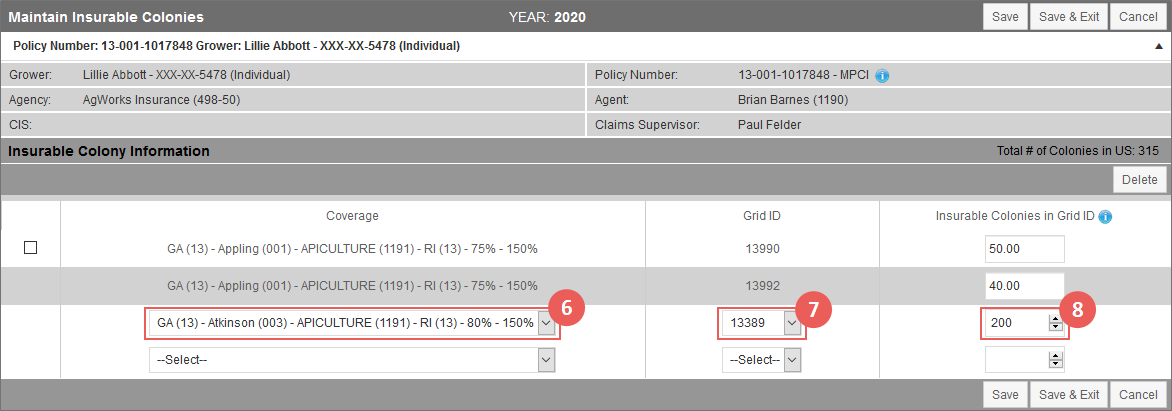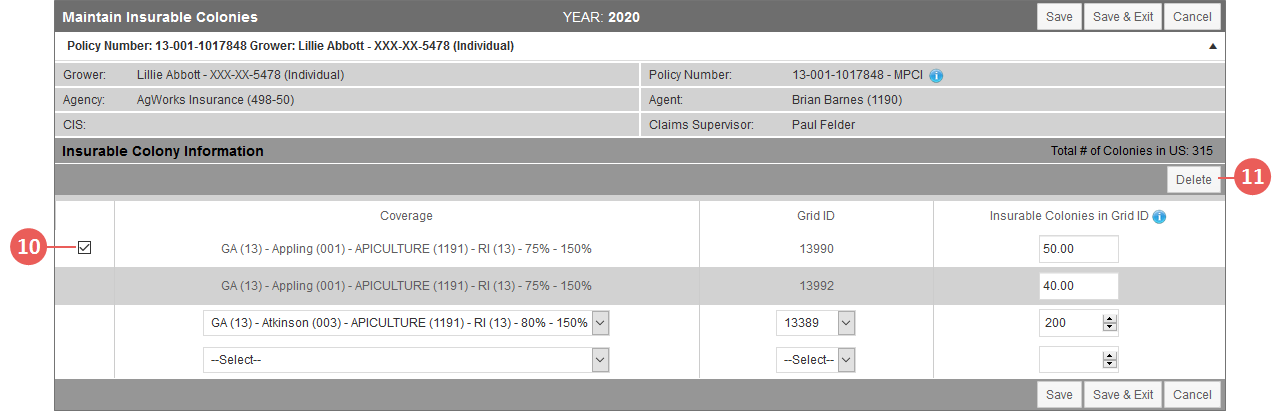|
1.
|
To view insurable colonies by grid ID for a policy, locate and open the policy that contains the Apiculture coverage for which you need to view/maintain insurable colonies. The policy opens on the Coverages tab. Any coverages on the policy are shown in the MPCI Coverage Information section. |
|
2.
|
On the Coverages tab of the policy, in the MPCI Coverage Information section, locate the Apiculture coverage that you need to view colonies for. In the Detail Lines column that corresponds with the coverage, click the View (#) hyperlink. The View MPCI Detail Line page (Detail Lines tab) opens. |
NOTE: All grid IDs on the policy will display on the page that opens after the next step is completed, not just those associated with a single coverage on the policy. If PRF and Apiculture coverages exist on the same policy, only PRF or Apiculture grid IDs will display on a single page depending on what coverage is selected on the Detail Lines tab, however.
|
3.
|
On the View MPCI Detail Lines page, below the Detail Line Information heading, click the Insurable Colonies by Grid ID hyperlink. The Maintain Insurable Colonies page opens and displays each grid ID on the policy and its insurable colonies. |
The total number of colonies the insured indicated they have in the US displays to the right of the Insurable Colony Information section title (a). To view the total insurable colonies for grid IDs by County, click the  icon to the right of the Insurable Colonies in Grid ID column header (b).
icon to the right of the Insurable Colonies in Grid ID column header (b).
A popup opens listing the totals for each County (c).
NOTE: If you have made changes to insurable colonies in the grid IDs and then select the information icon without saving, the data in the popup will not be updated to reflect those changes until the page is saved.
Update Insurable Colonies on Existing Grid IDs
|
4.
|
To update the insurable colonies for an existing grid ID on the policy, in the Insurable Colonies in Grid ID column of the grid for the grid ID you need to update, type the updated colonies in the existing field. |
|
5.
|
Repeat step 4 to update additional grid IDs as needed. |
Add Grid IDs
|
6.
|
To add a grid ID to a coverage on the policy, locate the blank row at the bottom of the Insurable Colony Information grid. Then, in the Coverage column for that row, select a coverage from the dropdown. Once a selection is made from this dropdown, a new blank row displays below the current row. |
|
7.
|
In the Grid ID column, from the dropdown, select the grid ID you want to add to the coverage. |
NOTE: Grid IDs for canceled coverages will not display for selection in this dropdown.
|
8.
|
In the Insurable Colonies in Grid ID column, in the field available, type the insurable colonies value for the grid ID you're adding. |
|
9.
|
Repeat steps 6-8 to add additional grid IDs as needed. |
Delete Grid IDs
|
10.
|
To delete a grid ID from a policy, in the Insurable Colony Information grid in the first column, select the checkbox for the grid ID you need to delete. Only grid IDs that are not currently associated with a detail line on a coverage will display a checkbox. |
|
11.
|
Click the Delete button. A popup opens asking you to verify you want to delete the selected grid ID. |
|
12.
|
Click OK. You are returned to the Maintain Insurable Colonies page and the grid ID is removed from the page. |
|
13.
|
Repeat steps 10-12 to delete additional grid IDs as needed. |
|
14.
|
When done viewing and maintaining the grid IDs on the policy, do one of the following: |
|
a.
|
To save any newly created grid ID records to the database, save any changes to existing grid ID insurable colonies, push updated insurable colonies to the insurable colonies field on the applicable detail lines, and remain on the Maintain Insurable Colonies page, click the Save button. |
|
b.
|
To save any newly created grid ID records to the database, save any changes to existing grid ID insurable colonies, push updated insurable colonies to the insurable colonies field on the applicable detail lines, and return to the Detail Lines tab of the policy for the coverage you entered the Maintain Insurable Colonies page from, click the Save & Exit button. |
|
c.
|
To cancel any changes made on the Maintain Insurable Colonies page and return to the Detail Lines tab of the policy for the coverage you entered the Maintain Insurable Colonies page from, click the Cancel button. |
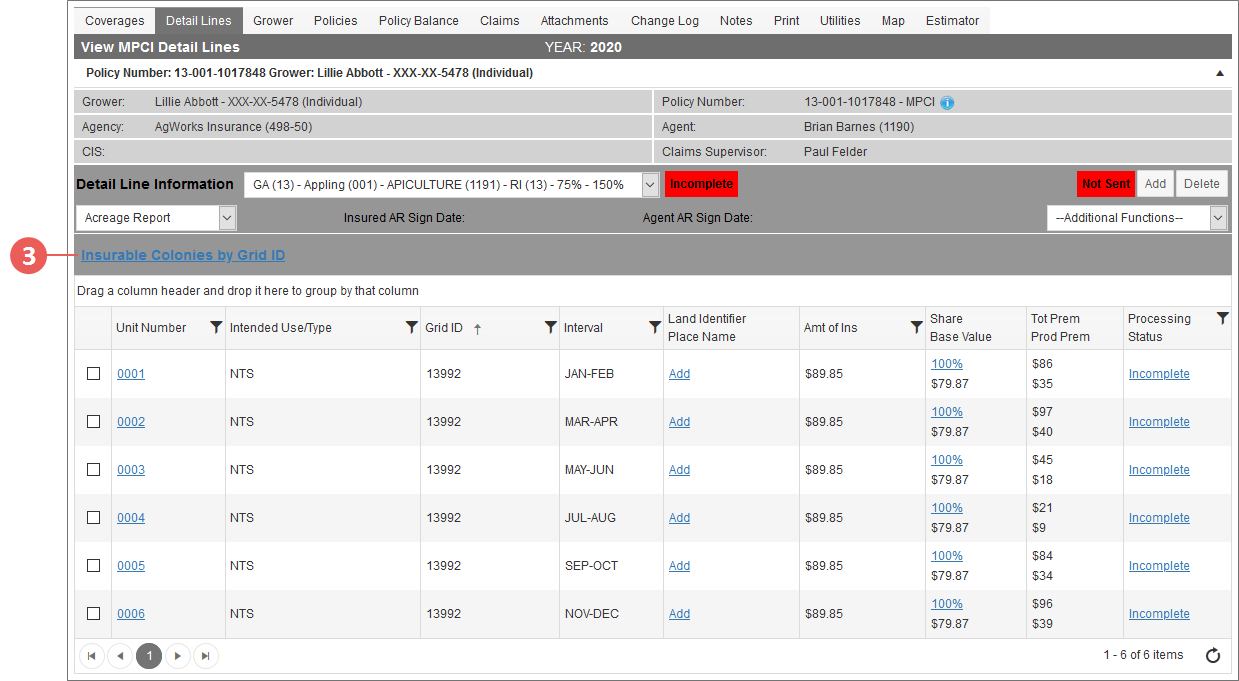
![]() icon to the right of the Insurable Colonies in Grid ID column header (b).
icon to the right of the Insurable Colonies in Grid ID column header (b).