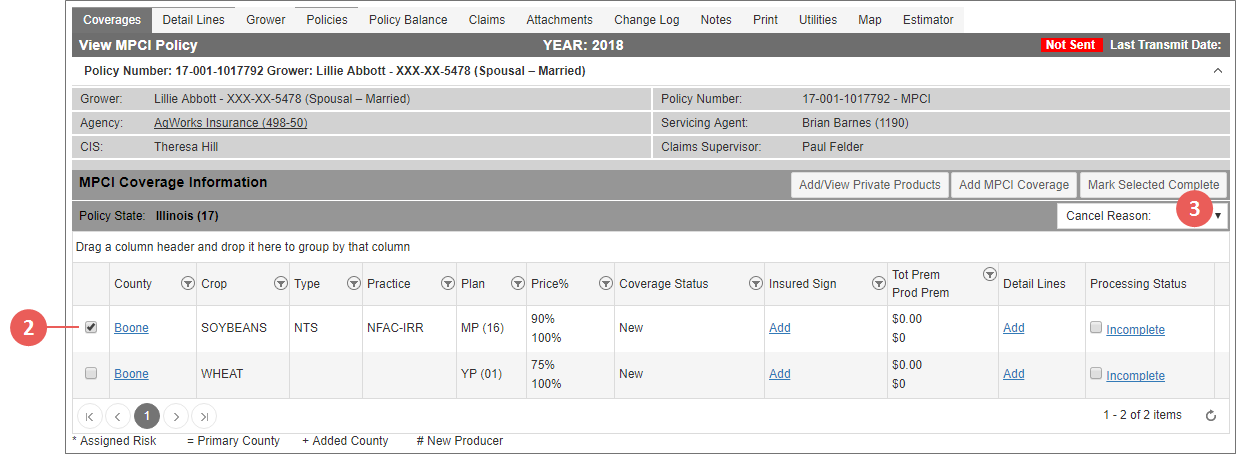|
1.
|
Locate and open the policy that contains the coverage(s) you need to edit. The policy opens on the Coverages tab. Any coverages on the policy are shown in the MPCI Coverage Information section. |
|
2.
|
On the Coverages tab of the policy, in the MPCI Coverage Information section, mark the checkbox that corresponds with the coverage you need to cancel. If you select to cancel all coverages on the policy, the policy will be canceled. |
|
3.
|
From the Cancel Reason dropdown, select the reason you are canceling the coverage(s). Your options are: |
|
•
|
Canceled-Insured Request |
NOTE:
Selecting "Cancel - Keying Error" prevents the canceled coverage(s) from printing on the Policy Confirmation/Dec pages.
|
•
|
Canceled-Mutual Consent |
|
•
|
Canceled-Policy Estimate |
|
4.
|
The System asks you to confirm that you want to delete the coverage(s). Click OK to delete the coverage; click Cancel to keep the coverage on the policy. |
NOTE:
When there are Private Product detail lines associated with the coverage being canceled, the System will also warn the user that the related Private Product detail lines will also be canceled.
|
5.
|
If you canceled the coverage, the coverage is still shown in the MPCI Coverage Information grid (this canceled coverage will be hidden when you refresh the page or leave and return to the Coverage tab); however, the Coverage Status and Processing Status for the canceled coverage now display as "Canceled". Click the Canceled hyperlink to open the Mark Complete Results for the canceled coverage. The System will no longer allow changes to the canceled coverage's APH(s), premium(s), etc. |