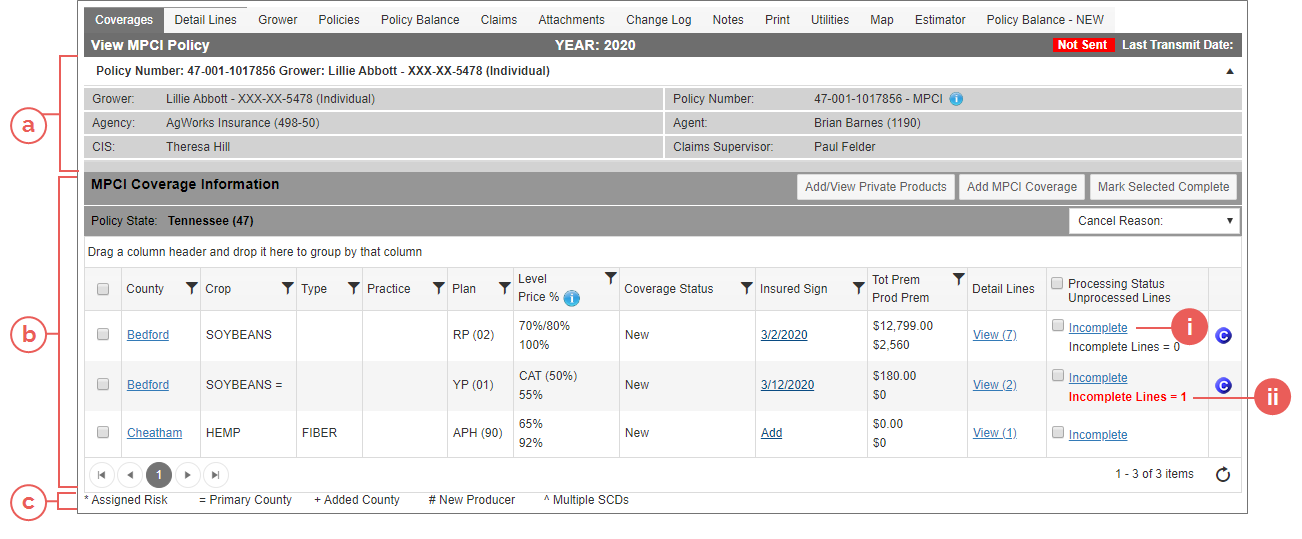Related
At a Glance: The Coverages Tab
All Reinsurance Years
Once a policy has been created, then coverages can be created, viewed, and processed from the Coverages tab of a policy.
To access the Coverages tab, locate and open the policy that contains the coverage(s) you need to view. The policy opens on the Coverages tab.
The Coverages tab is broken into 3 sections:
-
The policy header: This displays the Grower, Policy Number, Agency, Servicing Agent, CIS, and Claims Supervisor for the policy the coverage is on.
-
The coverage information grid: This displays the coverages on a policy. This grid allows a user to view and add coverages, add signatures, view the detail lines for a coverage, cancel or reinstate a coverage, and process coverage.
i. Processing Status: This displays as "Complete" or "Incomplete". If "Incomplete", users can click the hyperlink to view the missing requirements that are preventing the coverage from being marked complete. ii. Incomplete Lines: This displays the number of incomplete detail lines that exist by coverage after an Acreage Report has been processed. Once an Acreage Report sign date has been entered (for acres > 0 or a 0-acre Acreage Report), the Incomplete Lines field will display on the Coverage tab in the Processing Status column. It will display in a red font if there are coverage detail lines greater than 0 that remain incomplete. If all lines are complete and an Acreage Report Sign date is entered, it will display as "Incomplete Lines = 0" in black font. -
The coverage indicator legend: This displays a legend of the coverage symbols that may be visible in the grid for a particular coverage.