Related
Add a Prospect
All Reinsurance Years
| 1. | In the Search bar, from the Year dropdown, select "All" and "Grower Name". |
| 2. | In the Search field, type the name or a partial name of the prospect and click Go. The System displays the results on the View Growers page. |
| 3. | If there's no result for the prospect on the View Growers page, click Add Grower. The Add New Grower page opens. |
| 4. | In the Agency Information section, select an agency from the Agency dropdown. |
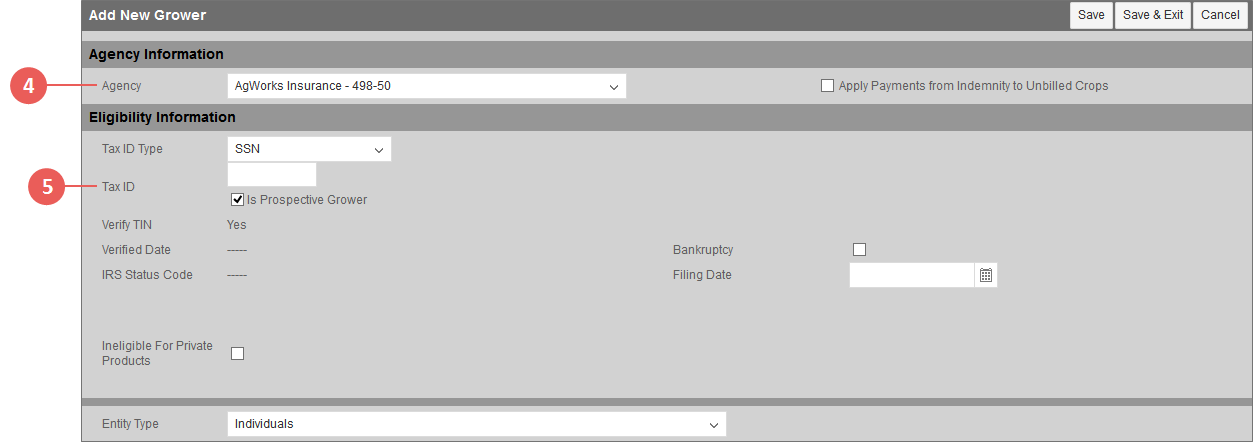
|
| 5. | In the Eligibility Information section, for quoting purposes, mark the Is Prospective Grower checkbox so that you may add the grower without a Tax ID. |
| 6. | From the Entity Type dropdown, select the type of entity the prospect qualifies as. The remaining fields may change depending on the option selected. |
Of the remaining fields, for a prospective grower, the System only requires a First Name and Last Name or Business Name and a Phone Number; however, if this prospect becomes an insured grower, additional information, including the Tax ID Type and Tax ID Number in the Eligibility Information section, will be required.
| 7. | In the Grower Information Section, in the Title field, type the title to use for the prospect. |
| 8. | If the prospective grower is an individual, in the First Name, Middle Name, Last Name,and Suffix fields, type the prospect's corresponding names in each field. If the prospect is a business, see step 11. |
| 9. | If applicable, to indicate the prospect is doing business under another name, type the name in the Doing Business As field. |
| 10. | If applicable, type a name in the In Care Of field. This is printed on forms. |
| 11. | If applicable, if the prospect is a business, type the name of the business in the Business Name field. |
| 12. | In the Address Type field, select the type of address the prospect is providing. Your options are: |
| • | Mailing |
| • | Billing |
| • | Check Print |
| • | International |
| • | Physical |
| • | RMA Import |
| 13. | In the Address 1 and Address 2 fields, type the address in the accepted format for the Address Type selected in step 12. |
| 14. | In the City field, type the city of the Address Type selected. |
| 15. | From the State dropdown, select the state of the Address Type. In the ZIP and Extension fields, type the ZIP Code plus four digits for the Address Type. |
| 16. | The System supports up to three phone numbers for the prospect. In the Phone 1, Phone 2, and Phone 3 fields, select the phone type from the dropdown and type the corresponding phone number. A Phone Ext. is provided for the last phone field. |
| 17. | In the E-mail Address field, type the prospect's email address. |
| 18. | To save or discard your changes, do one or more of the following: |
| • | To save the new prospect record but stay on the page, click Save. |
| • | To save the new prospect record and return to the View Growers search results page, click Save & Exit. |
| • | To discard your changes and return to the View Growers search results page, click Cancel. |