Related
Notification Subscription Maintenance
Overview
Notifications are set up by AIPs to alert agents of important events and coverage milestones, in either a text message or an email, based on certain triggers established by the AIP. Agents can customize which notifications they receive using the Notifications Subscription Maintenance tool (Tools > Notification Subscription Maintenance). With this tool, users can view the components of each notification, subscribe and/or unsubscribe to the different notifications, and choose to add additional recipients for each subscribed notification.
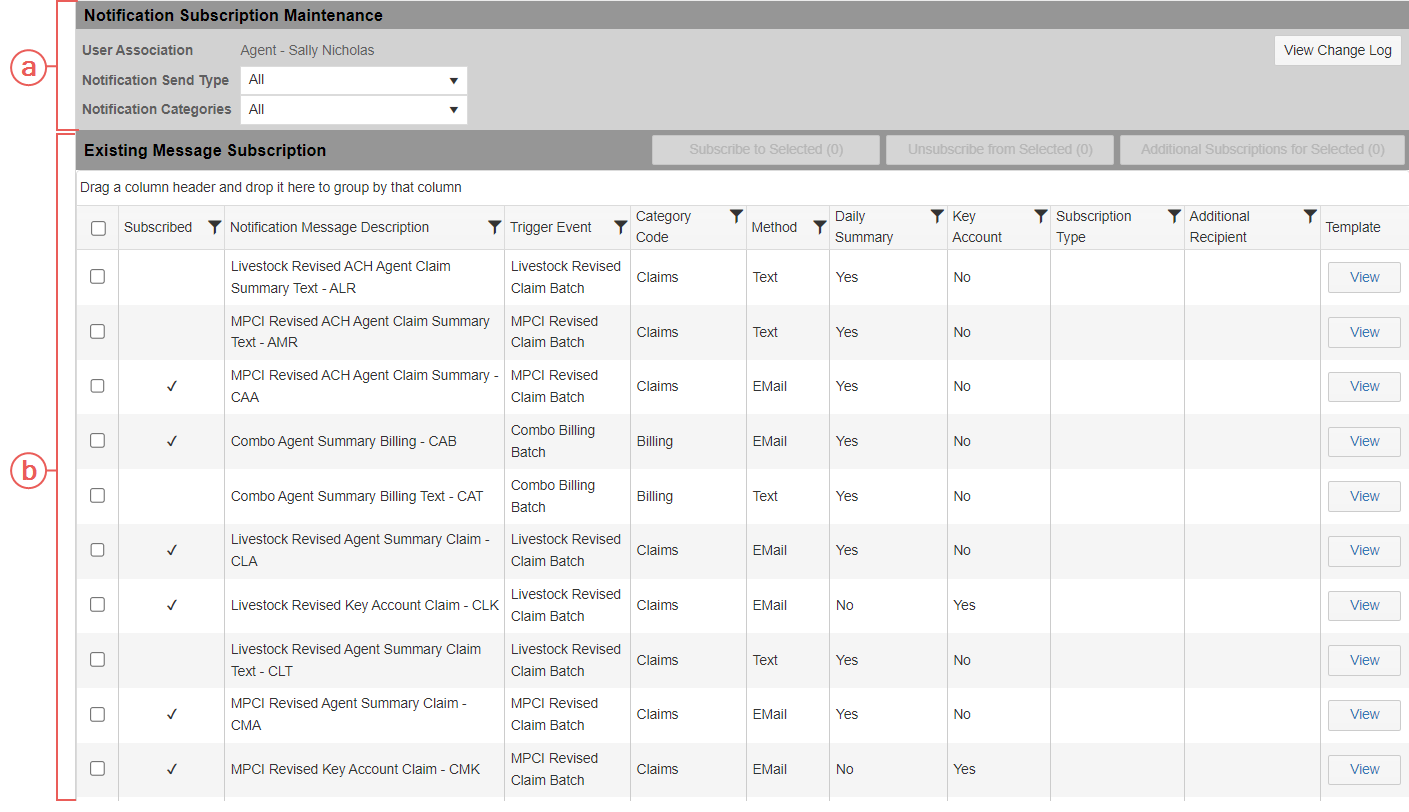
| a. | The User Association, Notification Send Type and Notification Categories fields are displayed in the Notification Subscription Maintenance section and are used to filter the messages shown in the Existing Message Selection grid. |
| b. | The Existing Message Selection grid displays all available notifications and allows a user to view already subscribed to notifications or subscribe to notifications that they are not yet subscribed to. |
Agents can customize which notifications they receive using the Notifications Subscription Maintenance tool (Tools > Notification Subscription Maintenance).
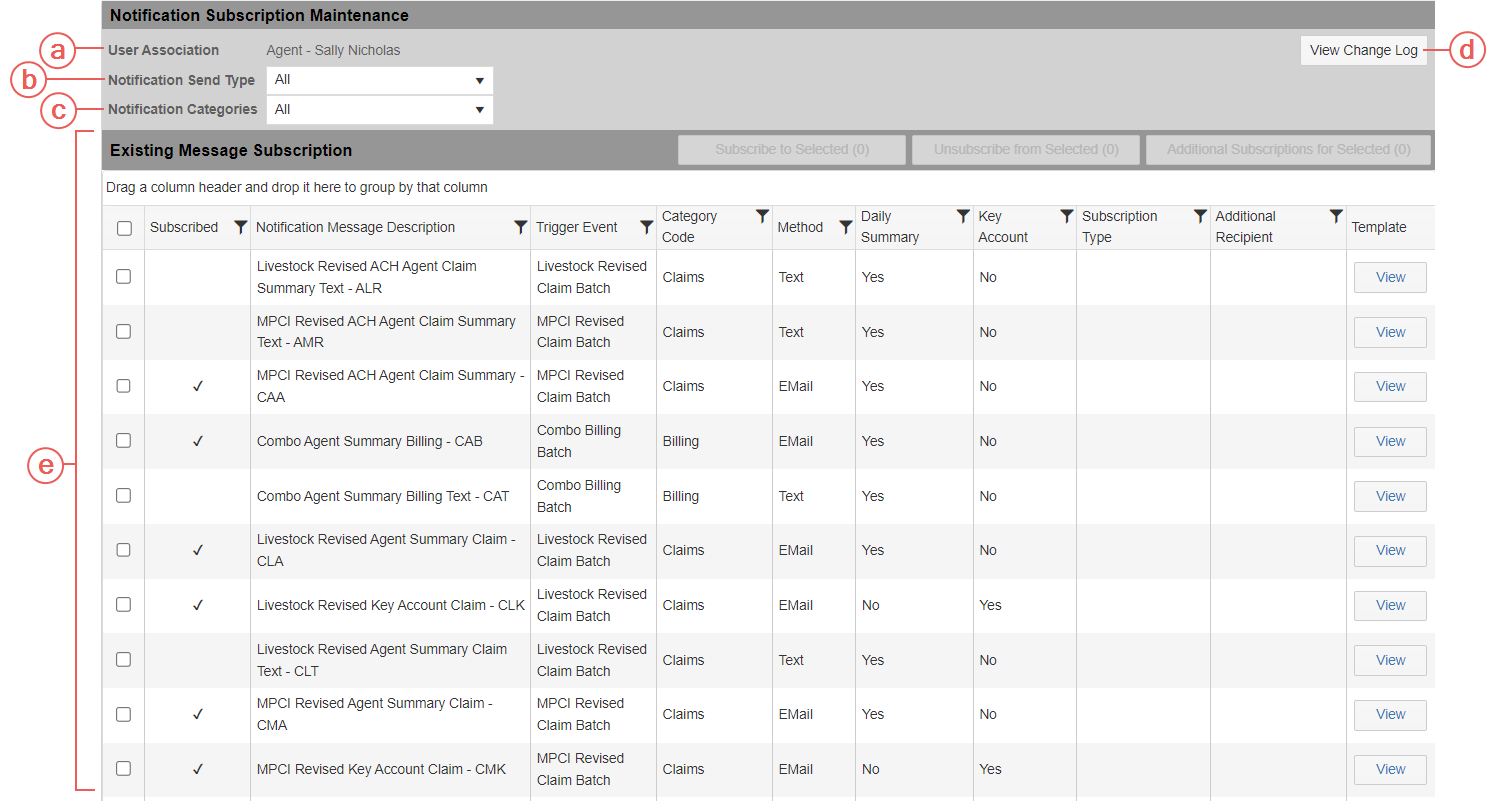
| a. | User Association: Your name and title will display as read-only in this field. |
| b. | Notification Send Type: From this dropdown, you can filter the notifications in the Existing Message Subscription grid. You can view either Email specific notifications, Text specific notifications, or both Email and Text notifications. |
| c. | Notification Categories: From this dropdown, you can filter the notifications by category type and choose to view Billing, Claims, Commissions, or All notifications. |
| d. | View Change Log: Clicking this button opens the change log so you can see a history of changes made to your Notification Subscriptions. |
| e. | Existing Message Grid: The Existing Message Subscription grid is directly connected to the notification options displayed in the grid below. Upon clicking on a notification in the checkbox, you can either subscribe or unsubscribe. You can verify what notifications you are currently subscribed to and not subscribed to by viewing the Subscribed column directly right of the checkbox column. If you click to subscribe to a notification that you were not previously subscribed to you, the option “Subscribe to Selected (#)” and “Additional Subscriptions for Selected (#)” will no longer be grayed out, and will allow the user to select either option. The number in the parenthesis indicates the number of notifications you are either requesting to subscribe to or to add additional subscribers to. If you select a notification row that has a check mark in the Subscribed column, indicating that you are already subscribed to this notification, you will see the options to either “Unsubscribe from Selected (#)” or choose “Additional Subscriptions for Selected (#)”. |
|
Want to learn more? |
|
|
Unsubscribe from a Notification Add Additional Recipients for Email & Mobile Text Notifications |
|
