Related
Add Additional Recipients for Email & Mobile Text Notifications
All Reinsurance Years
Users can add additional recipients for notifications in the event they want to also notify additional people with the same notification.
| 1. | To access your Notification Subscription Maintenance page, you will need to locate Tools > Notification Subscription Maintenance. |
| 2. | Once you have accessed the Notification Subscription Maintenance page, you will see the Notification Subscription Maintenance section as well as the Existing Subscription bar with the grid below. In the Subscription Maintenance section, verify that the User Association information is correct and that the Notification Send Type and Notification Category are set to the desired options. |
| 3. | In the Existing Subscription grid, select the checkboxes of the Notifications that you wish to include additional emails and/or phone numbers to receive the desired notifications. |
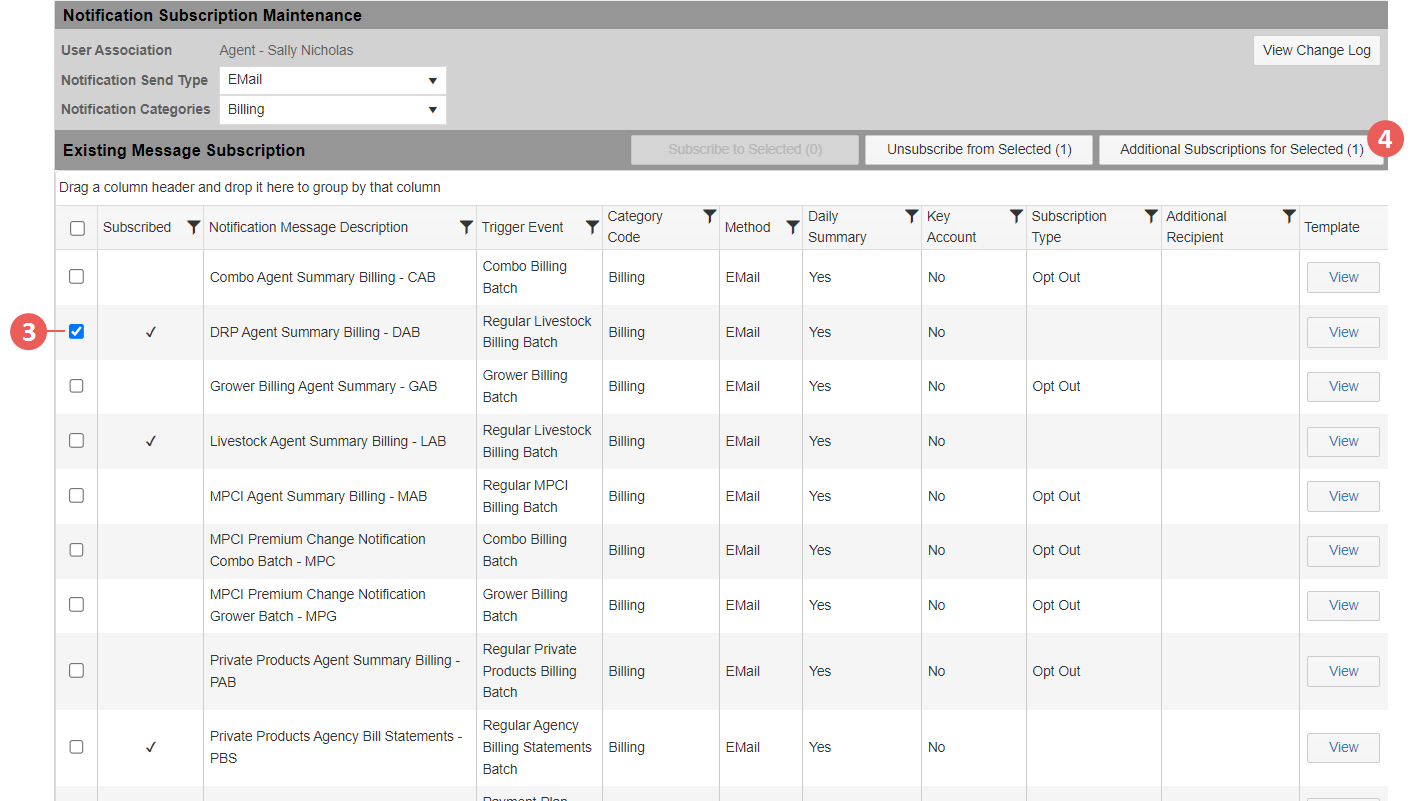
|
| 4. | Once you have selected the desired notifications, click the Additional Subscriptions to Selected (#) button to add the additional emails and/or phone numbers. |
| 5. | In the popup, you will click the “+ Add new Additional Email” button and/or “+ Add new Additional Mobile” button. |
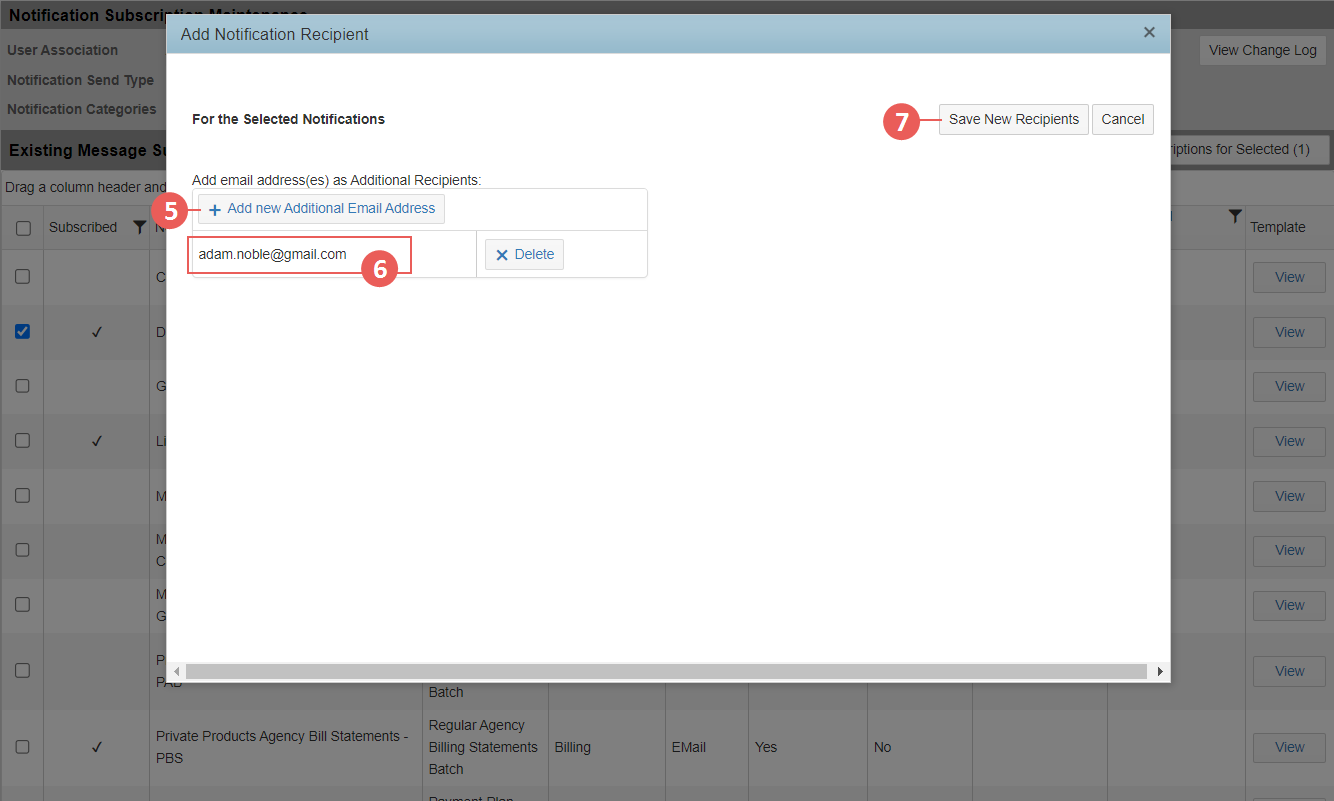
|
| 6. | Enter in the additional Email and/or Mobile number in the correct box. |
| 7. | Once you have added the Email(s) and/or Mobile number(s), click the Save New Recipients button. The popup closes and a new row displays with the Additional Recipients information in the Additional Recipient column. |
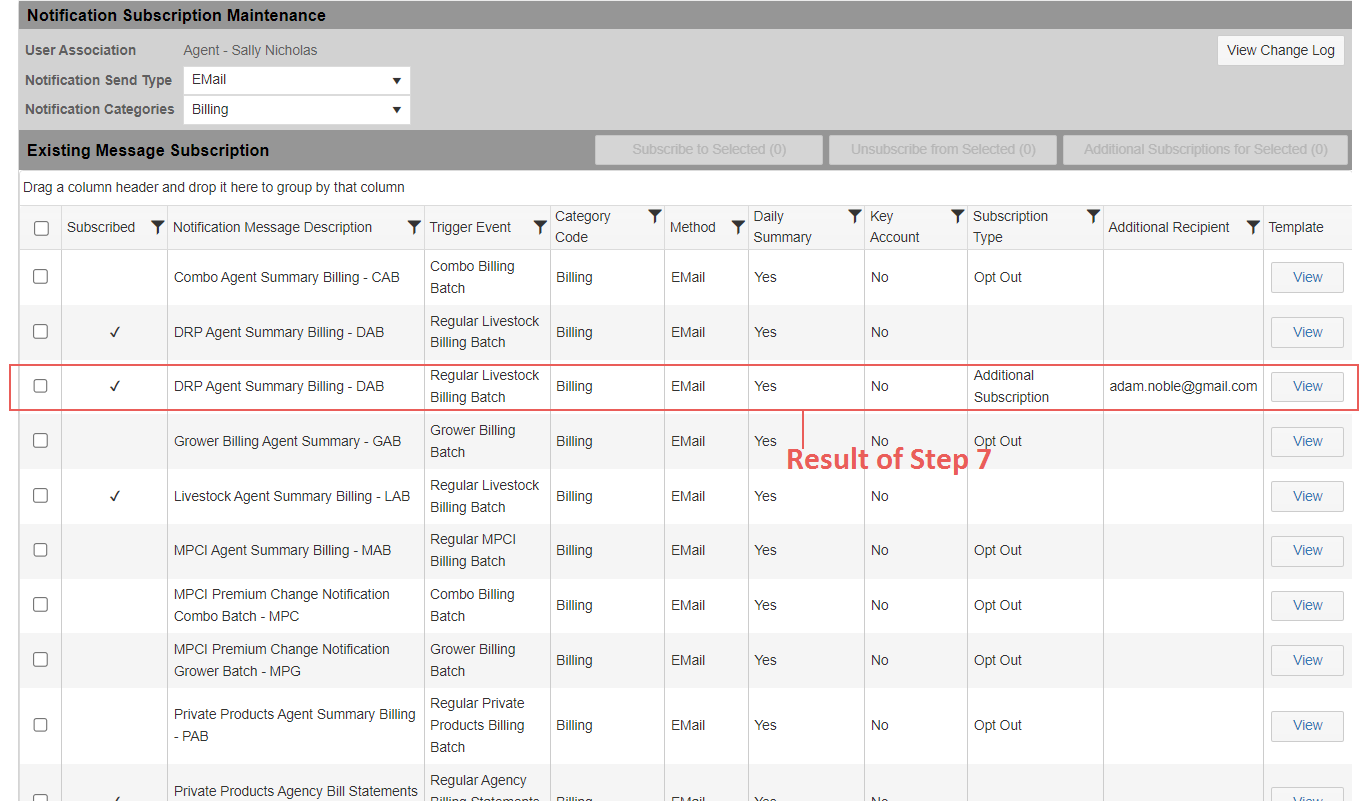
|
