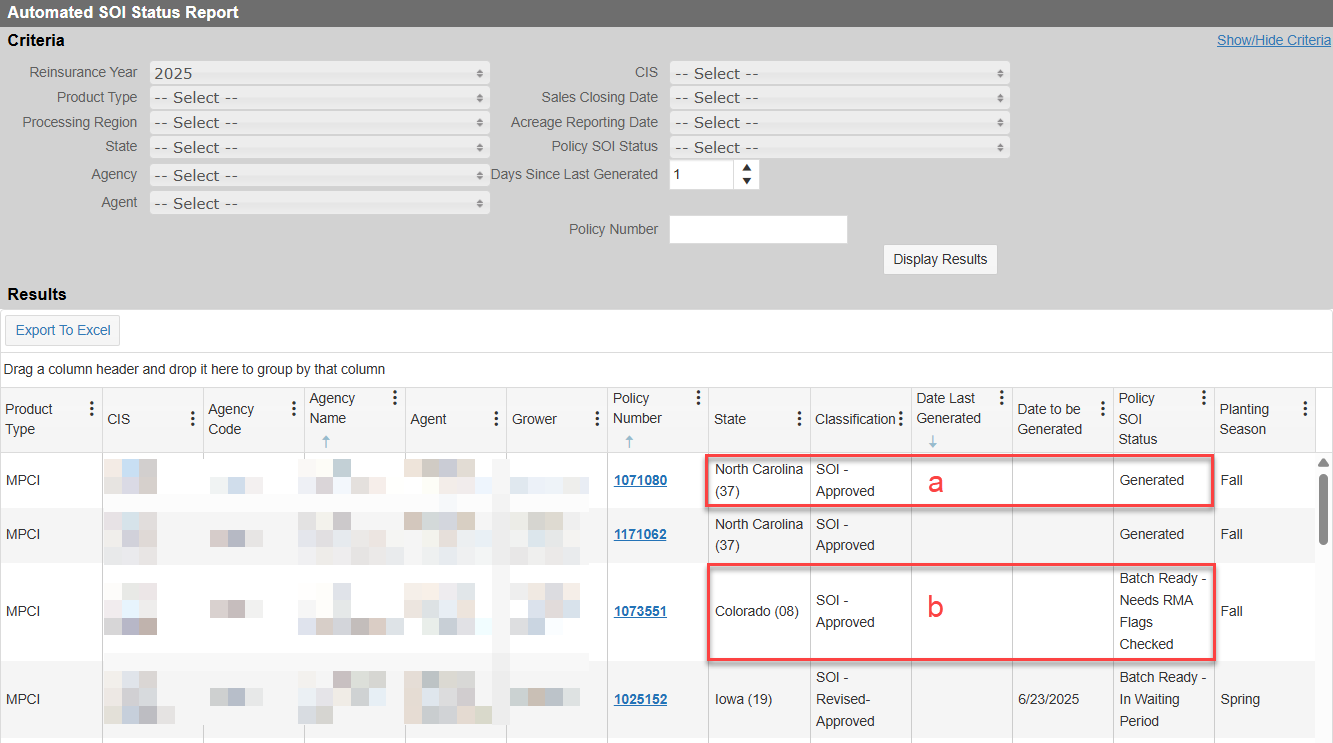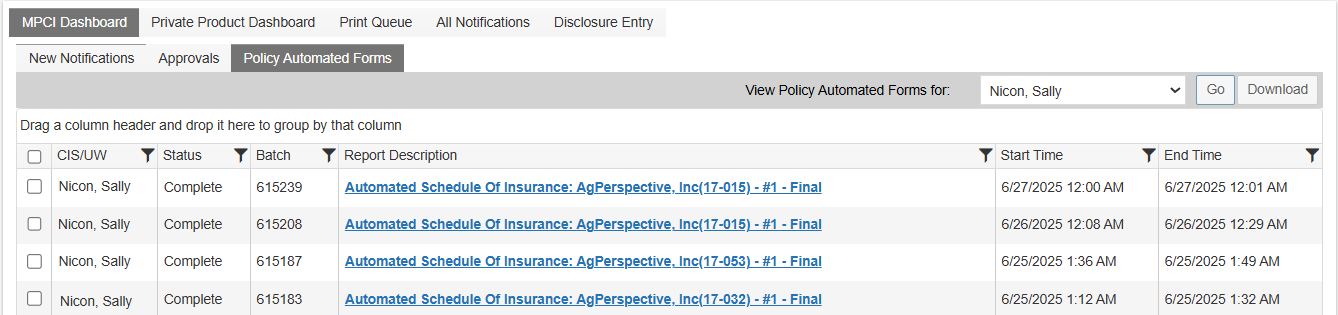|
1.
|
All detail lines for coverages in the current planting season are complete; |
|
2.
|
All coverages in the current planting season are in an “Approved” status; |
|
3.
|
A final, successful mark complete has been run. (This final mark complete can be performed manually but will also occur when the nightly mark complete job is run.) |
Policy Differences:
For WFRP (0076) and MicroFarm (9110), the logic looks for the presence of Revised FOR Dates to get picked up for an Approved SOI; then, to be picked up by the batch for the Revised-Approved classification, the System looks for a change in premium after the FINAL FOR is submitted with sign dates and another mark complete is performed.
How to Trigger the Automated SOI Job:
Then, when the Automated SOI job is triggered—either manually or via scheduled job—for each policy in the batch, the system checks each coverage on the policy to verify that the RMA status flag is “Accepted”, “Message”, or “Warning”, then:
NOTE: If not “Accepted”, “Message”, or “Warning”, the policy will stay in the batch until it clears RMA with one of those statuses OR an override to bypass the RMA status is applied.
|
1.
|
The system will generate SOIs and group the PDFs into files by Agency Code and place each file in the Dashboard > MPCI Dashboard > Policy Automated Forms tab for downloading/printing by company user. |
|
2.
|
Each SOI generated is automatically attached to its respective policy as: |
|
a.
|
Attachment Type: Approved Schedule of Insurance or Revised-Approved Schedule of Insurance |
|
b.
|
File Name: Approved SOI MM-DD-YYYY or Revised-Approved SOI MM-DD-YYYY |
|
c.
|
Description: Approved Schedule of Insurance or Revised-Approved Schedule of Insurance |
|
d.
|
Author, Date, Mailed Date, Status, Actions: standard functionality |

Getting It Picked Up Again:
The System will not pick up a policy again for the same season once it has been generated unless there have been changes to specific coverage values or an override has been applied. These values will impact whether the policy is picked up and generated again:
|
•
|
Premium (either Producer or Total) changes |
|
•
|
Conservation Compliance status changes |
Permissions
SYSTEM PREFERENCES:
“AutomatedSOIDaystoHold” (203753)
To allow AIPs to customize a holding period to suit their business practices, a System Preference, “AutoSOIDaystoHold”, was added:
|
•
|
If the value for this system preference is set to “0”, the hold functionality is off, and the Auto SOI process will remain as it is currently: running on a schedule and printing SOIs when they meet the requirements. |
|
•
|
If the value for this system preference is greater than “0”, then when a policy is picked up by the Automated SOI batch, it will be held for that number of days—a waiting period—before it will be generated by the Automated SOI job. |
For instance, if the policy met the requirements to have an SOI generated on 2/12/2025, but the System Preference was set to 5 days, then the policy will remain in the batch until 2/17/2025. If the Automated SOI job is run on 2/17/2025 (either manually or via quartz scheduler), then the policy will be included in the SOIs generated that day (if the RMA transmission flags are not in error or in process).
NOTE: This hold period will only apply to policies that are picked up from the moment it is on. Any policies currently picked up and waiting to be processed will not be subject to the hold.
"PreliminarySoiHeading", "ApprovedSoiHeading", & "RevisedApprovedSoiHeading" (202957)
To provide AIPs with the ability to control whether a classification type prints on the corresponding SOI PDF, this ticket implemented three new System Preferences. Each system preference controls the ability to print a single SOI classification type in the heading of the SOI:
|
•
|
If the system preference "PreliminarySoiHeading" contains the value "Preliminary", then the "Schedule of Insurance - Preliminary" classification type will print in the heading of the SOI when a user chooses to print the Preliminary SOI from the policy's print tab. |
|
•
|
If the system preference "ApprovedSoiHeading" contains the value “Approved”, then the "Schedule of Insurance - Approved" classification will print in the heading of the SOI when the Approved SOI is generated (automatically printed through the Automated SOI process). |
|
•
|
If the system preference "RevisedApprovedSoiHeading" contains the value “Revised Approved”, then the "Schedule of Insurance - Revised Approved" classification type will print in the heading of the SOI when the Revised-Approved SOI is generated (automatically printed through the Automated SOI process). |
To not print the Preliminary, Approved, or Revised-Approved text on generated Schedule of Insurance, an AIP should delete the corresponding System Preference. It’s important to note that the classification will still display in the Attachment Type field though and cannot be changed.
SYSTEM FUNCTIONS
Automated SOI Override
Controls the ability to see the Automated Forms Information section and apply an override via the Override Status field in the Automated Forms Information section on the Coverages tab with the following rights:
|
•
|
The Access right grants a user the ability to see the Automated Forms Information section. It's recommended that all users who will be involved in generating SOIs or who have questions about the generation of SOIs be able to view this section for reference. |
|
•
|
The Update right grants a user the ability to override a policy's SOI status to either remove or add it to the Automated SOI batch. This right should only be given to people who can determine whether something should be generated regardless of any errors/incompleteness. |
Reports
An Automated SOI Status Report was created to allow users to see what the SOI status is for policies based on search criteria. The report is available from Reports > MPCI Reporting > Automated SOI Status Report.
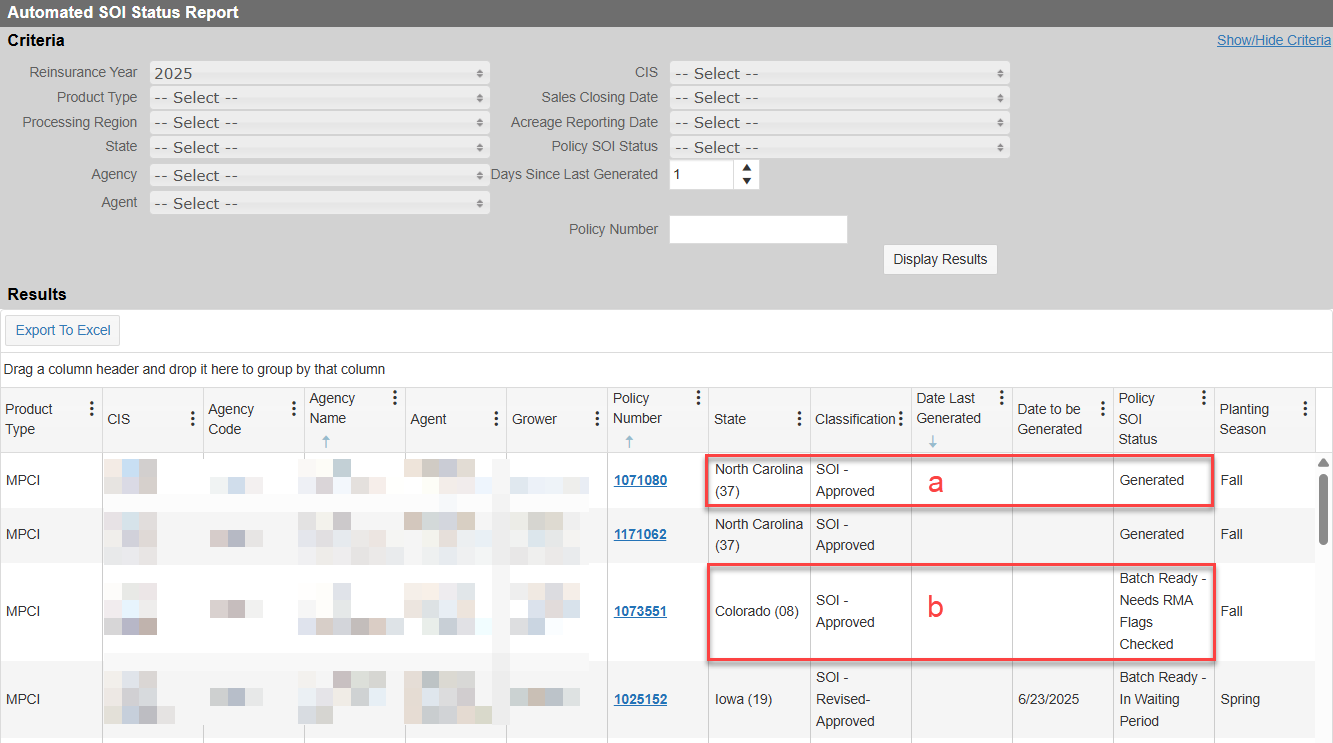
Example A shows a policy that had an Approved SOI Generated; Example B shows a policy that is in the Batch (Batch Ready Status) to print an Approved SOI (no date stamp/batch included)
With this report, users can find policies based on the following criteria: RY, Product Type (only MPCI currently), Processing Region, State, Agency, Agent, CIS, SCD, ARD, Policy SOI Status, Days Since Last Generated, and Policy Number.
The system will then return and display the following fields in the results: Product Type, CIS, Agency Code, Agency Name, Agent, Grower, Policy Number, State, Classification, Date Last Generated, Date to be Generated (relevant only with the Waiting Period System Preference enabled), Policy SOI Status, and Planting Season.
Using the Policy SOI Status field, a user can see the current state of a policy’s SOI for the shown Planting Season. Possible SOI Statuses include:
|
•
|
Generated: The policy’s SOI has already been generated for the Form Classification shown. |
|
•
|
Batch Ready – Needs RMA Flags Checked: The policy is in the batch for consideration when the next Batch job is triggered. Its coverages’ RMA flags will be checked a final time; if the RMA status is returned as “Accepted”, “Messages”, “Warnings”, then SOI will be generated with the Classification shown, be available for download in a batch by Agency Code from Tools > Dashboard > MPCI Dashboard > Policy Automated Forms and attached to the policy. |
|
•
|
Batch Ready – Bypass RMA Check: An override was applied; The policy was manually added to the batch and will be included in the batch as if there’s no RMA transmission error or the need for a new transmission. |
|
•
|
Batch Ready – In Waiting Period: AIP needs System Preference (AutomatedSOIDaystoHold) enabled for this status to be used and seen in this grid. Indicates the policy has been picked up but will be held for the AIP-determined number of days before being generated. |
|
•
|
Pending: The policy was manually excluded from the batch via override and will not be picked up in the batch until the override is removed. |
|
•
|
Informational: Available as SOI status but currently not in use. |
If a policy isn’t available in this report, it has not met the requirements for being pulled into the batch.
Automated Forms Information Section (Coverages tab)
The Automated Forms Information section, when enabled, helps a user see where a policy is in the SOI process. For 2024+ policies, if the user has the System Function, "Automated SOI Override” with the Access right, they will see the Automated Forms Information section below the coverages grid on the Coverages tab. This grid will show users what the current SOI status is for the policy.

NOTE: To see the Automated Forms Information section, you may need to refresh the screen after the final mark complete. In a normal workflow, the final mark complete will happen during the nightly mark complete and would not impede the typical workflow.
The Status shows the status of the SOI and can be one of the following:
|
•
|
Batch Ready – In Waiting Period: Indicates the policy has been picked up but will be held for the AIP-determined number of days before being generated. |
|
•
|
Batch Ready - Needs RMA Flags Check: Policy met all requirements to be added to the batch, and its RMA flag will be checked when the next job runs. |
|
•
|
Batch Ready - Bypass RMA Status Check: Policy met all requirements to be added to the batch, and it will be generated regardless of RMA flag when the next job runs. |
|
•
|
Generated: SOI has already been generated and attached to the policy for the classification and season shown. |
|
•
|
Pending: An override was applied to prevent this policy from being picked up in the batch (this override must be removed before the policy will be picked up in the batch. |
The Classification shows whether it's Approved or Revised-Approved. If an SOI was already generated for the policy (regardless of fall or spring), this will be Revised-Approved. If an SOI has not been generated, this will be Approved.
The Season displays the Season the SOI was generated for last (if "Generated") or what will be Generated (if "Batch Ready...").
Waiting Period Ends will only be displayed when the AutomatedSOIDaystoHold System Preference is enabled, and the policy is currently within the waiting period. The date shown is the date the policy will be generated.
Waiting for Updated Transmission? shows whether a policy is being held back until a new transmission is received and processed in the system. If the return file has an RMA status flag is “Accepted”, “Message”, or “Warning”, then the policy with be picked up and processed when the next batch job runs
The Override Status shows available overrides for the policy. If an override has already been applied, it displays as the selected option and the user who applied the override and date/time of the override is shown below the field.
Overriding a Policy’s SOI Status
Once a policy has been picked up for meeting the requirements of having an SOI printed, it may be held back by either RMA transmission or a Waiting Period. Additionally, there may be times when users do not want a policy’s SOI generated and need to pull it from the batch. To account for these scenarios, three override options are available:
|
•
|
Add to Batch (Check RMA Flags) - Moves the policy into the batch to generate the next time the job runs but only if there are no RMA errors. This will allow a user to skip the waiting period if needed and remove the “Exclude from Batch” override. |
|
•
|
Add to Batch (Ignore RMA Flags) - Moves the policy into the batch for generating the next time the job runs but does not check for RMA errors. This should be used cautiously since it ignores any RMA transmission errors. |
|
•
|
Exclude from Batch - Removes the policy from the batch even if it’s met the requirements and is ready to be generated. Must be removed using the "Add to Batch (Check RMA Flags)” option. |
Holding SOIs from Printing Temporarily
If an AIP would prefer to temporarily hold any policies that meet the requirements for an SOI, there is a System Preference that enables this functionality. The temporary hold holds the policy for a set number of days after it is picked up by the Automated SOI batch so an agent has adequate time to review their data entry and fix any mistakes. Then, after that set number of days has passed, the hold will lift, and an SOI will be generated when the job is run again. Additionally, if before the hold’s expiration, the policy is changed, the hold count will reset to 0, and the hold period begins again. With this functionality, it was also requested that a user with proper permissions be able to override the hold so an SOI can be printed before the hold expires if needed--and then be removed from future generation unless the policy is modified and an additional SOI is required.
To help users understand where the SOI is in the waiting period, on the Coverages tab, in the Policy Automated Forms banner, a new status was added to indicate the policy is in the waiting period, a new field was added to show the date the hold will expire for the policy, and the existing override values were modified to better state what they are doing.

NOTE: The ability to see and access the Policy Automated Forms banner is controlled by a system function. Additionally, the ability to see the Override dropdown and apply an override to a policy’s status is controlled by a system function. The visibility of these fields will be determined by the rights assigned to your user profile.
|
•
|
Batch Ready – In Waiting Period: This status indicates that the current policy is being held for the days set in the System Preference by the AIP and will be included in the batch for SOI generation on the “Waiting Period Ends” date unless changes are made that will reset the waiting period. |
|
•
|
Waiting Period Ends: This new field displays the date the waiting period expires and the policy will be eligible for SOI generation. It uses the date the policy last met the requirements for an SOI + the waiting period (days) set by the AIP. |
|
•
|
Override Status: The following overrides are available. |
|
•
|
Add to Batch (Check RMA Flags) - Moves the policy into the batch to generate the next time the job runs but only if there are no RMA errors. This will allow a user to skip the waiting period if needed and remove the “Exclude from Batch” override. |
|
•
|
Add to Batch (Ignore RMA Flags) - Moves the policy into the batch to generate the next time the job runs but does not check for RMA errors. This should be used cautiously since it ignores any RMA transmission errors. |
|
•
|
Exclude from Batch – Removes the policy from the batch even if it’s met the requirements and is ready to be generated. Must be removed using the "Add to Batch (Check RMA Flags)” option. |
Policy Automated Forms Dashboard
The Automated SOI batch PDFs are retrieved from the Policy Automated Forms tab under the MPCI Dashboard. The visibility of this tab is controlled by the same system function as the Print Queue; so, if a user has access to the Print Queue, they will also see this tab.
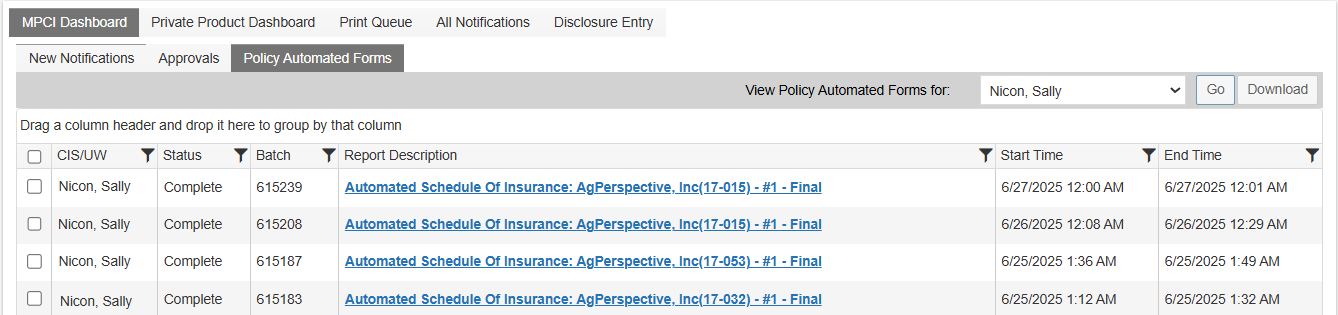
Within the Policy Automated Forms tab, users can view notifications for themselves, all employees, or a different individual employee. The initial view of the tab is like the New Notifications tab, where the current user sees any batches distributed to them (these will be the CISs on a policy), but then they can choose to view batches for another employee or for all employees. This will allow for greater access to batches.
To prevent timeout issues, a batch file (PDF) is limited to 50 policies before it’s split into another document. All batches are numbered as “#1” and if there are additional batches needed to complete an agency’s SOIs, then they are numbered sequentially. “Final” in the file name indicates it is the last batch for that agency in the current job.